Everyone is eager to start invoicing and using the system's features.
Did you know that you can save a ton of time by configuring the software's behavior BEFORE YOU BEGIN!
A plan or strategy that incorporates your company's policies will save you an incredible amount of time.
Settings and behaviors can be specified and programmed quickly and easily in the administrative settings.
In addition to the fiscal year dates (see the accounting startup section), the following options should at least be considered for more efficient use of the software.
| OPTION-1 |
What am I going to sell or charge for?
PRODUCTS, SERVICES or BOTH? Take 5 minutes to figure out an inventory management strategy.
Oh I don't need inventory, I invoice services or items without inventory!
Did you know that with a PRODUCT or SERVICE sheet even a generic version that is used for many different things is PAID in the long term!
Decide on the categories of products or services that you are going to sell and
GO CREATE OR MODIFY THE INVENTORY CATEGORIES.
Inventory categories inform the system of the accounting behavior of a group of products or services.
The correct configuration of your categories will allow you to distribute sales in the correct G/L accounts. Obviously you will have to have already created or modified the G/L chart to have all your income accounts.
In a category you can specify the following things:
 the type of inventory management (I subtract the quantity of inventory for sale or not (eg: for a service). the type of inventory management (I subtract the quantity of inventory for sale or not (eg: for a service).
 the calculation or not of sales commissions on these items for sellers. the calculation or not of sales commissions on these items for sellers.
 the sales, purchase and inventory accounts for these sales. the sales, purchase and inventory accounts for these sales.
Categories will allow you to push your sales analyses and other reports and statistics. Stats, comparisons over 2-5 years, etc...
To save even more time, CREATE PRODUCT OR SERVICE SHEETS!
If you create even just one product or service sheet per category, you will save a lot of time during invoicing. You will be able to invoice all of your products and services in just a few clicks without wasting time.
In addition, you will have additional statistics and reports while saving time.
When you enter an item in the billing you will not have to choose a category and specify a description and even a price. You can obviously specify or change all these things in the billing.
The system will also be able to tell you how much you have sold of an item or service. You will also be able to use the supplier order and purchasing system if you wish.
An inventory system and a host of tools are attached to the product and service sheets. It's up to you to take advantage of them!
|
| OPTION-2 |
Customer classifications: the software has only one default customer classification (GENERAL). It is up to you to decide whether a classification of your customers is appropriate. You can classify your customers by region, by type of customer (retail-wholesalers-resellers).
The customer classification gives the accounting behavior of customer collections or payments during sales and receipts. Statistics and data will be available for the different categories of customers.
|
| OPTION-3 |
Customer and Vendor Codes: If you do more than just cash sales, you will need to decide how to code your customer accounts.
 enter the code manually according to your choice when creating the account. enter the code manually according to your choice when creating the account.
 ask the software to create the code automatically when creating the account. ask the software to create the code automatically when creating the account.
Use the option of your choice in the COUNTER MANAGEMENT Activate or not the numbering option.
|
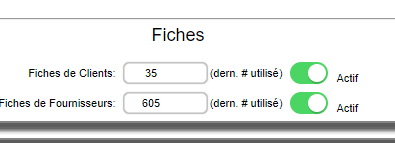
|
| OPTION-4 |
Operational Behaviors:
Specify the type of behavior according to your needs.
If you use the OTHER 1-2-3 discounts you can specify the name and image associated with the discount.
Some options are simple to understand but some are more complex. Refer to the section OPERATIONAL BEHAVIOR
|
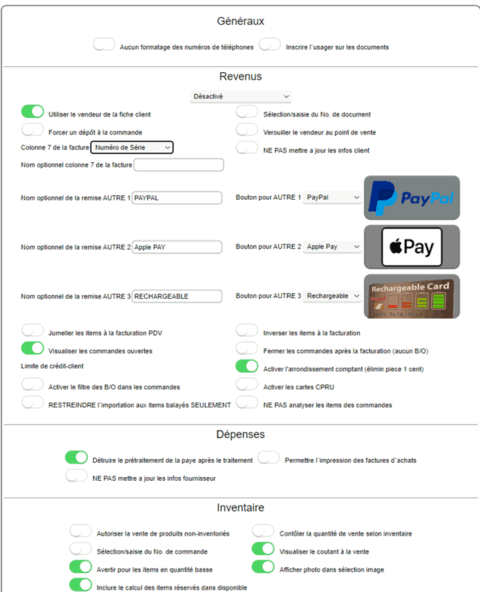
|
| OPTION-5 |
Invoice numbers: enter the starting numbers for the different documents. These are the last numbers used, the system will take the next number for the next invoice, etc. Go to meter management as in option 3.
|
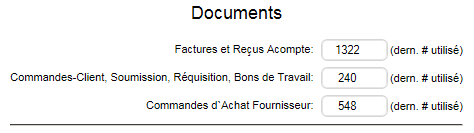
|
| OPTION-6 |
Choice of billing type
Several types of billing are available to you.
 REGULAR BILLING: This billing is the standard model that will suit most users. It allows all possible options in billing. REGULAR BILLING: This billing is the standard model that will suit most users. It allows all possible options in billing.
|
|
 COUNTER BILLING: This billing has one work line and is suitable for fast checkouts such as in a grocery store. This billing has access to the quick sales grids. COUNTER BILLING: This billing has one work line and is suitable for fast checkouts such as in a grocery store. This billing has access to the quick sales grids.
| |
 POINT OF SALE: This billing is suitable for cash register replacement and optionally touch screens. This billing has access to the quick sales grids. POINT OF SALE: This billing is suitable for cash register replacement and optionally touch screens. This billing has access to the quick sales grids.
| |
 COMPACT POINT OF SALE: This billing is suitable for cash register replacement and optionally touch screens. It is smaller and a cash register ribbon on the left contains the items sold. This billing has access to the quick sale grids. COMPACT POINT OF SALE: This billing is suitable for cash register replacement and optionally touch screens. It is smaller and a cash register ribbon on the left contains the items sold. This billing has access to the quick sale grids.
| |
|
 MOBILE BILLING: This billing is suitable for phones and tablets. This billing has access to a quick sale customer history and other features for devices with limited dexterity. MOBILE BILLING: This billing is suitable for phones and tablets. This billing has access to a quick sale customer history and other features for devices with limited dexterity.
| |
|
|



 Production Batches
Production Batches Import-Export Chains
Import-Export Chains


 Service Forms
Service Forms

 Syncro Inventory
Syncro Inventory Syncro Customers
Syncro Customers
 Truck Management
Truck Management Truck Schedule
Truck Schedule Planning
Planning Delivery Console
Delivery Console

 Export Chains
Export Chains Consignments
Consignments Consignment Tracking
Consignment Tracking Billing Contracts
Contract Billing
Contract Tracking
Pmt Request Tracking.
Billing Contracts
Contract Billing
Contract Tracking
Pmt Request Tracking. Rental Console
Quick Sales Search
Mobile Invoicing
Mobile Customers
Rental Console
Quick Sales Search
Mobile Invoicing
Mobile Customers
 Global Sales
Global Sales Global Mail Merge
Global Mail Merge
 Import Chains
Import Chains Time Clock Control
Time Clock Control Attendance
Attendance Time Clock Supervision
Time Clock Supervision

 Intra Reception
Intra Reception Assembly
Sold Products Analysis
Inventory Movement Analysis
Lot Analysis
IN-OUT Inventory
Assembly
Sold Products Analysis
Inventory Movement Analysis
Lot Analysis
IN-OUT Inventory Quick Inventory Search
Quick Inventory Search
 Events
Today's Events
Events to Watch
Calendar
Event Tracking
Service Requests
Work Orders
Service Schedule
Work Order Tracking
Daily Route Sheet
Customer Visit Tracking
Customer Routes
Document Bank
Events
Today's Events
Events to Watch
Calendar
Event Tracking
Service Requests
Work Orders
Service Schedule
Work Order Tracking
Daily Route Sheet
Customer Visit Tracking
Customer Routes
Document Bank Forms Management
Forms Management Complete the Forms
Complete the Forms Table of Forms
Table of Forms
 Production Items
Production Items Specifications
Specifications Put into Production
Put into Production Method Management
Method Management Production Calendar
Production Calendar Production Day
Production Day Production Console
Production Console Production Cost Variation
Production Cost Variation Required Components Tracking
Required Components Tracking Component Cost Variation
Component Cost Variation Component Usage
Component Usage


