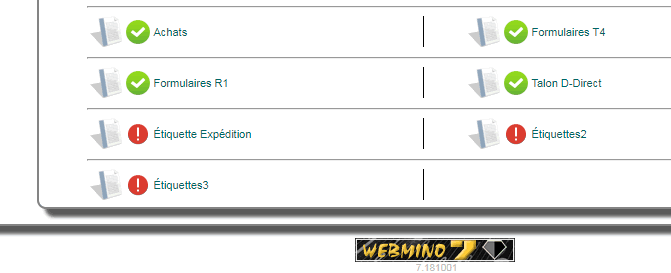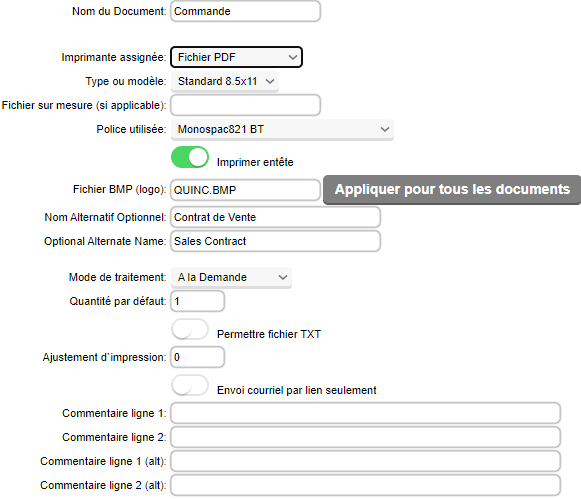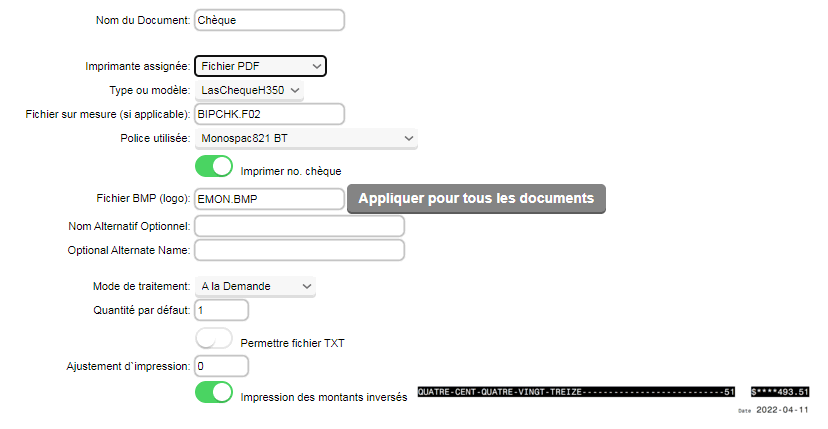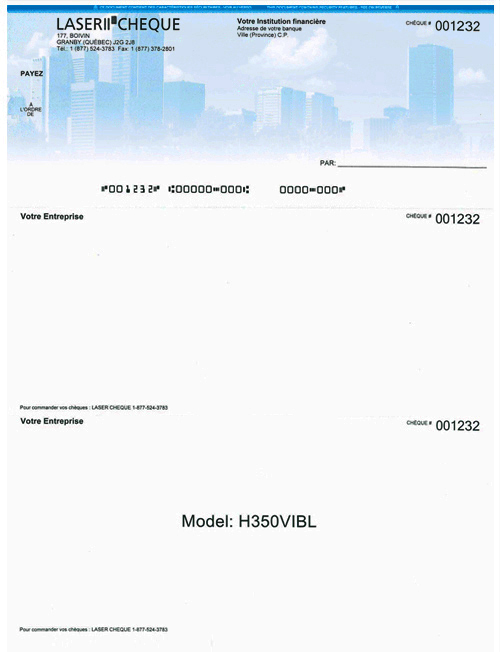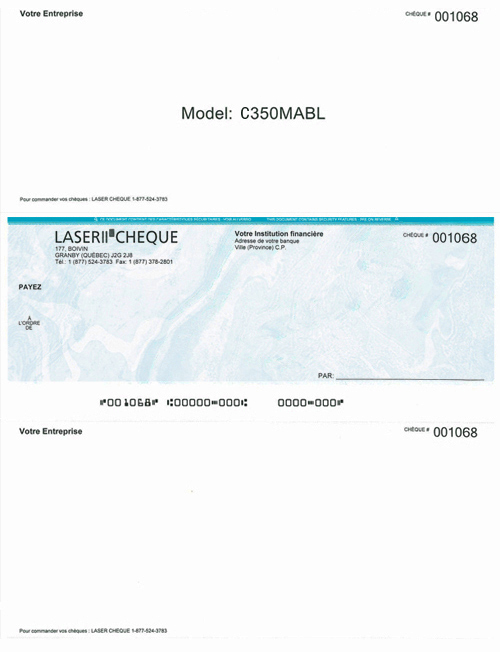For any printing, ADMINO+ uses the configuration of any document. Depending on the module used, an appropriate document type is used to compose the prints. Please refer to the documentation of the
modules to know the document used. It is possible to add document types in this configuration but you must ensure that the name of the document will be respected by the targeted module. If no module uses this definition, it will never be of any use.
For documents printed in PDF you must have a PDF reader program in your computer to display these prints. There are several but we suggest this one FOXIT PDF Reader (click to download), it is FREE and works very well. |
Since WEBMINO 7, the selection of prints includes a printer availability detector.
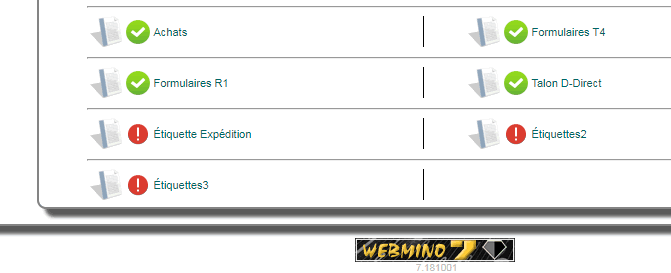
|
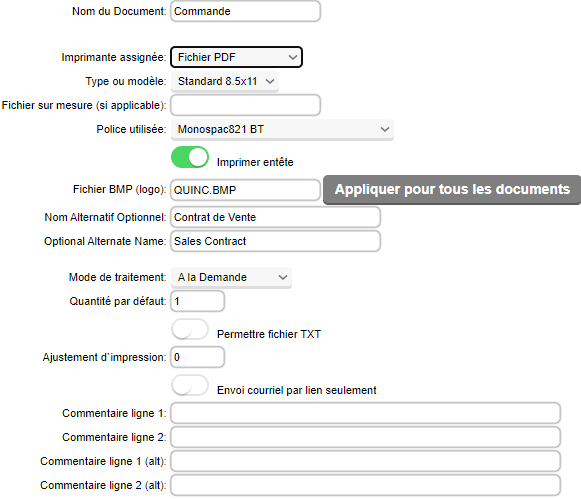
|
Document name: reference name sent by the ADMINO+ module to find the document definition.
Assigned printer: available printer if a specific printer must be assigned by default to a
document. If this field is empty, the first printer available in the user profile is used.
Type or model: if several types or styles for the targeted document are available, this is where you can choose the model.
WARNING: some styles can only be used by a printer in TERMINAL MODE (e.g. for invoicing, the 40 COL RIBBON type). For most documents, this field contains "None". To connect a terminal printing printer, please consult the TERMINAL PRINTING section
Custom file (if applicable): name of the file for a chosen custom style.
Font used: allows you to choose the type of font used. The fonts available for ADMINO+ are all NON_PROPORTIONAL or MONOSPACE fonts. These fonts use equal spacing for all characters which allows for equal columns of numbers and consistent appearance ratios.
Monospac821, LettrGoth, Script, LucidaConsole, Orator, CourierNew,Prestige are some examples.
By default documents use Monospac821
|
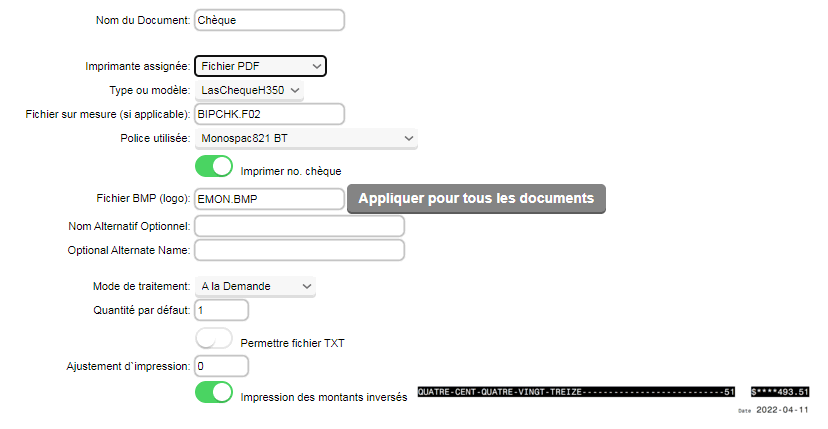 |
Optional Alternate Name (November 2022): These two fields (one French the other English) allow you to change the name of the document on the printout. In this case Sales Contract will be printed instead of Order.
BMP File (Logo): This field contains the name of the BMP file that appears instead of a text header in the upper left corner of the printouts. The graphic file must be in your account image bank.
The dimensions of the drawing must correspond to a maximum of 1080 pixels X 350 pixels for most printers. You will have to adjust your logo after testing according to the printers. On a custom form it will be possible to accommodate drawings of different dimensions. Try to use black and white drawings or 65,000 (16-bit) colors maximum. In this way the memory used for the drawing will not exceed the available memory of your printer and network printing will be faster. The APPLY TO ALL DOCUMENTS button allows you to assign this logo to all types of documents without having to go through them 1 by 1.
Print Header: indicates whether a header is desired. Uncheck if the company uses letterhead.
For some documents (such as checks) special options may be presented. Instead of a header, the option to print or not the check numbers on the check itself, and the option of reverse printing for the numbers is offered.
|
Processing Mode: Automatic - On Demand - No Printing allows you to determine how the printing process is carried out. In some modules such as reports this option has no impact. On the other hand, in invoicing, orders, submission, PO, etc...
No printing disables printing (QTY at 0). In these on-demand modules, it prints normally and simply displays the links for PDF files.
Automatic performs the same task but opens the first document produced that specifies the AUTOMATIC mode in the internal frame or window (depending on the user profile preferences).
Print adjustment: allows you to activate the compression-/expansion+ of the document in graphic mode or the recoil-
/advance+ of the line in terminal mode.
Default quantity: by default 1, indicates the number of copies desired.
Allow TXT file: allows in some cases the option to print on the screen (for example, uncheck in the report config to prevent reports on the screen in TXT mode).
Send email by link only This new option allows you to send an email with a link to the document instead of the document itself as an attachment (lighter emails).
CHECKS
Although most users use the default forms on white paper, checks must be pre-printed according to ACP standards and ordered from a supplier. ADMINO+ supports the range of secure and ACP compliant checks from the Quebec company LASERCHEQUE.
Here are the forms that you will find in the software's print settings.
To order, call 1-877-524-3783 or visit their website http://lasercheque.com to find out about the choice of colors and textures.
|  |
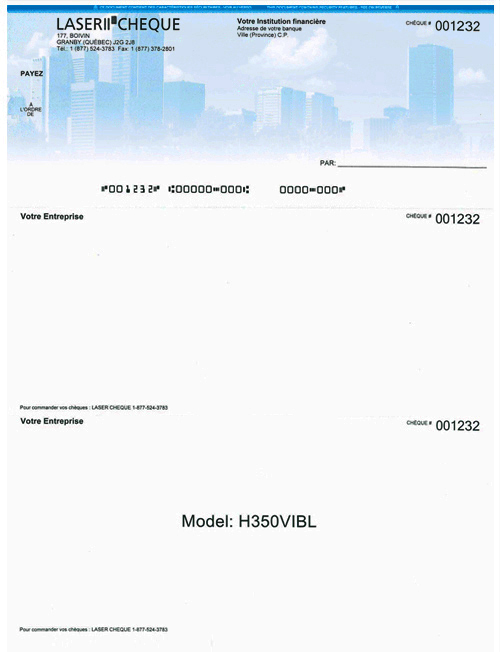
model H350 |
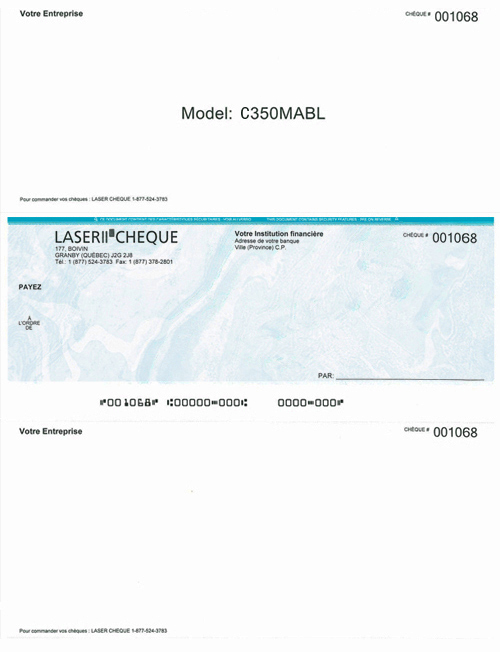
model C350 |
|