|
T4-R1 Forms
There are two steps to producing payroll forms and statements. The first step is to configure the form according to our payroll templates and government requirements. The second step is to produce the statements for the desired period. Statement production can be done on paper or in XML format for electronic transfer. For electronic transfer, the " XML Statements" section must be configured according to the instructions received from Revenue Canada and Revenu Québec.
**Please note that electronic transfer has been mandatory since 2011 for all employers with more than 50 employees.
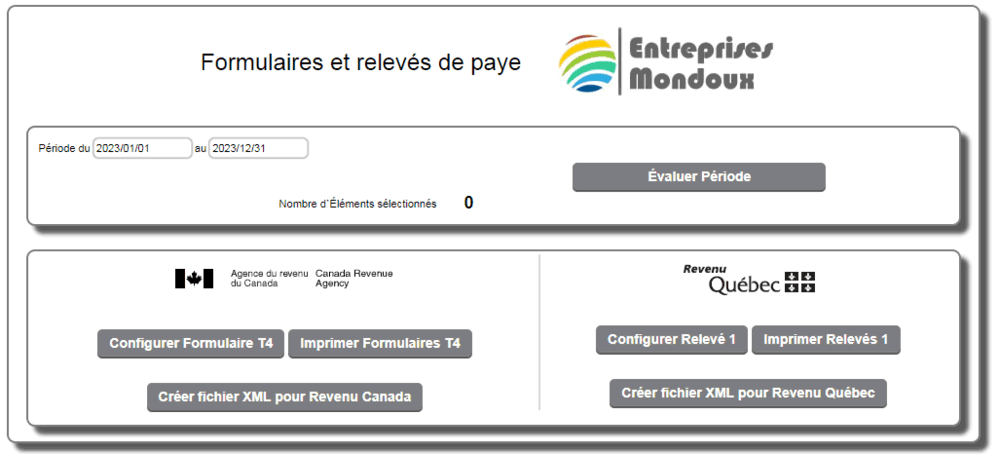
By clicking the "Configure" button for the selected statement, we access the configuration page where we must define the content of each section according to government requirements. To define the content of a box, simply click on the word "Content" of the box.
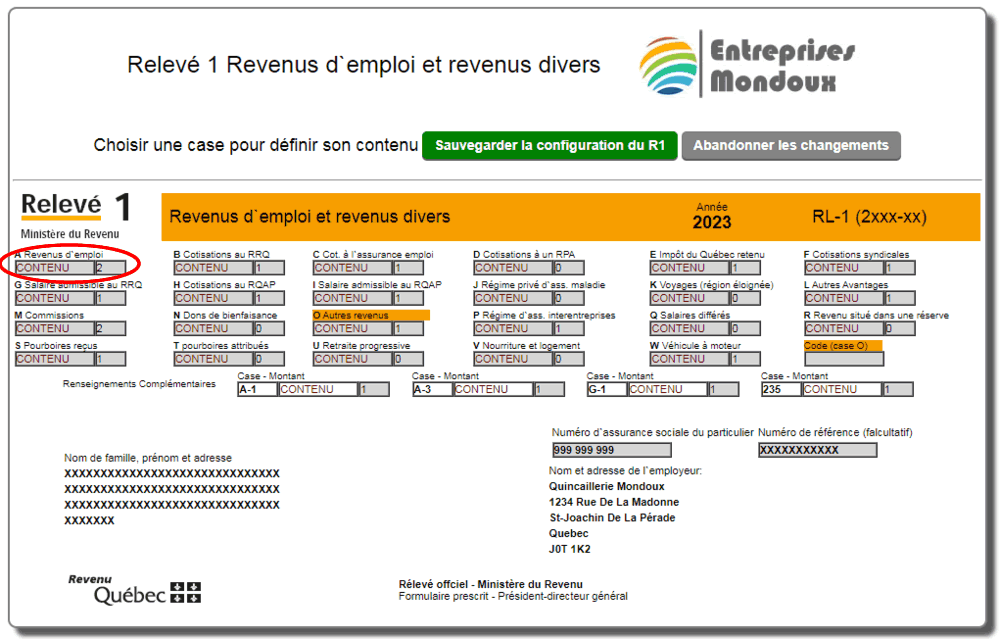
In this example, we will define box A, which is employment income for the Quebec RL-1 slip.
According to the employer's guide, this box contains all earnings from insurable or non-insurable employment. We could select all the earnings from our templates, but the system offers us two automatic methods, which are insurable earnings and non-insurable earnings, valid for all templates.
For each box, two sections are presented. The left section contains the available elements that are defined in the payroll templates.

Depending on the technique used when creating the template, it is possible that several similar titles are presented. Hence the importance of standardizing the titles in the payroll templates to simplify the selection here. By clicking on an available element in the left box, it is among the selected elements in the right box. If an element is selected by mistake, simply choose it by clicking on it in the right box and click the trash can button on the right. When all the desired elements are in the right box, the "Enter Selection" button returns to the form.
Once all the boxes of a form are defined, the save button saves the configuration of the form.
Normally this configuration should be reviewed before producing statements to ensure that all elements from new templates are included.
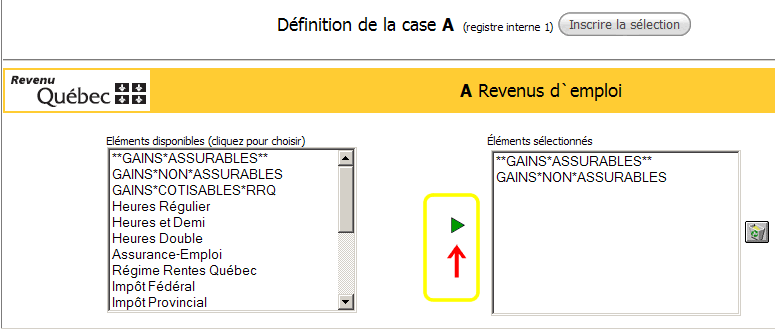
| 


 Production Batches
Production Batches Import-Export Chains
Import-Export Chains


 Service Forms
Service Forms

 Syncro Inventory
Syncro Inventory Syncro Customers
Syncro Customers
 Truck Management
Truck Management Truck Schedule
Truck Schedule Planning
Planning Delivery Console
Delivery Console

 Export Chains
Export Chains Consignments
Consignments Consignment Tracking
Consignment Tracking Billing Contracts
Contract Billing
Contract Tracking
Pmt Request Tracking.
Billing Contracts
Contract Billing
Contract Tracking
Pmt Request Tracking. Rental Console
Quick Sales Search
Mobile Invoicing
Mobile Customers
Rental Console
Quick Sales Search
Mobile Invoicing
Mobile Customers
 Global Sales
Global Sales Global Mail Merge
Global Mail Merge
 Import Chains
Import Chains Time Clock Control
Time Clock Control Attendance
Attendance Time Clock Supervision
Time Clock Supervision

 Intra Reception
Intra Reception Assembly
Sold Products Analysis
Inventory Movement Analysis
Lot Analysis
IN-OUT Inventory
Assembly
Sold Products Analysis
Inventory Movement Analysis
Lot Analysis
IN-OUT Inventory Quick Inventory Search
Quick Inventory Search
 Events
Today's Events
Events to Watch
Calendar
Event Tracking
Service Requests
Work Orders
Service Schedule
Work Order Tracking
Daily Route Sheet
Customer Visit Tracking
Customer Routes
Document Bank
Events
Today's Events
Events to Watch
Calendar
Event Tracking
Service Requests
Work Orders
Service Schedule
Work Order Tracking
Daily Route Sheet
Customer Visit Tracking
Customer Routes
Document Bank Forms Management
Forms Management Complete the Forms
Complete the Forms Table of Forms
Table of Forms
 Production Items
Production Items Specifications
Specifications Put into Production
Put into Production Method Management
Method Management Production Calendar
Production Calendar Production Day
Production Day Production Console
Production Console Production Cost Variation
Production Cost Variation Required Components Tracking
Required Components Tracking Component Cost Variation
Component Cost Variation Component Usage
Component Usage


