|
Intra Branch Closure and Transfer:
This tool completes the intra suite by performing the closure and transfer (IE reception) of products.
The image of the intra concept at the top right explains the principle.
1- the intra is created and the merchandise is set in motion
2- the merchandise arrives at its destination
3- the reception is done by checking the items (without knowing what is in the list)
4- the verification of the received list is done by the system and a GOOD / NOT GOOD judgment is made.
5- If GOOD then the items are removed from the source inventory and integrated into the branch inventory. The intra is closed and the cycle is complete.
6- If NOT GOOD then the backup of the reception is registered in the intra and the intra is reported in ERROR. An ADMINISTRATOR must intervene to correct or adjust the differences before the intra can close and the inventory movement is made.
In this way it is not possible to hide or forget loading errors and thus lose items that are not registered anywhere. It has been proven after many years of experience that this method eliminates or dramatically reduces losses associated with the transport of goods.

Initially the list of intras intended for this branch appears and the intras in transit or in error can be selected.
An intra in error is an intra whose reception is incomplete or erroneous (see below) and can only be corrected by an INTRAS ADMINISTRATOR.
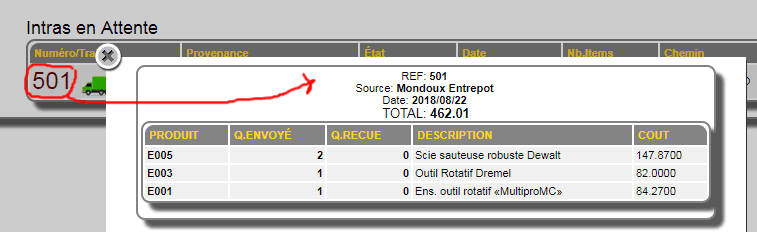
IMPORTANT: If the user is an INTRAS ADMINISTRATOR (see profiles and intras) then certain privileges are assigned to him. Among others, the ability to see the contents of an intra in this selection by clicking on the intra number.
By clicking on the small green truck icon, the reception of the intra is initiated.
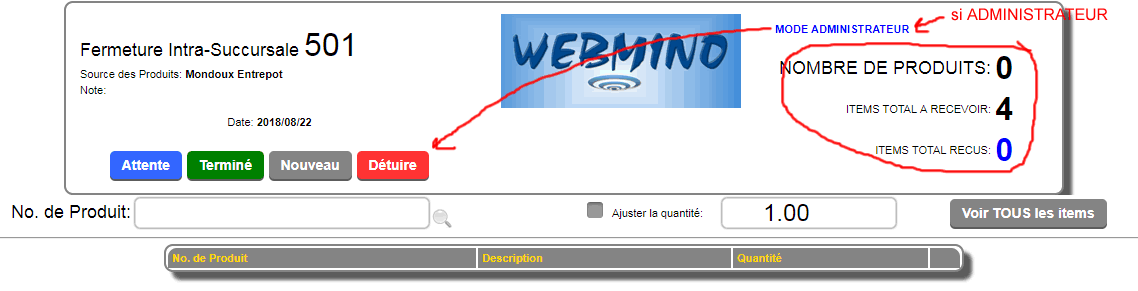
Initially, no items appear except the number of items to receive
Some buttons (such as the DESTROY button) are ADMINISTRATOR options.
The entry of received items must be done (blindly for a non-administrator) at this time.
The entry procedure is identical to the creation of an intra. If equipped with a laser scanner or other barcode entry device, simply record the items you wish to order from the source.
A quantity adjustment option is available if you use manual entry or if you wish to adjust the quantity instead of entering the unit.
The items appear in reverse order (last entered at the top) and the display is limited to 25 items to prevent the screen from scrolling and maintain maximum entry speed.
If the (VIEW ALL ITEMS) button is activated, all items (25 and more) are displayed.
Once the reception is complete, the COMPLETE button examines the intra and if everything is OK, it closes and the inventory movement is made between the source and the recipient.
If an error is detected, the following message appears and the intra remains in the reception system.

The reception of the intras then presents: 
Only an ADMINISTRATOR can correct the intra in ERROR by clicking on the drawing of the box. The errors will be displayed in the intra.
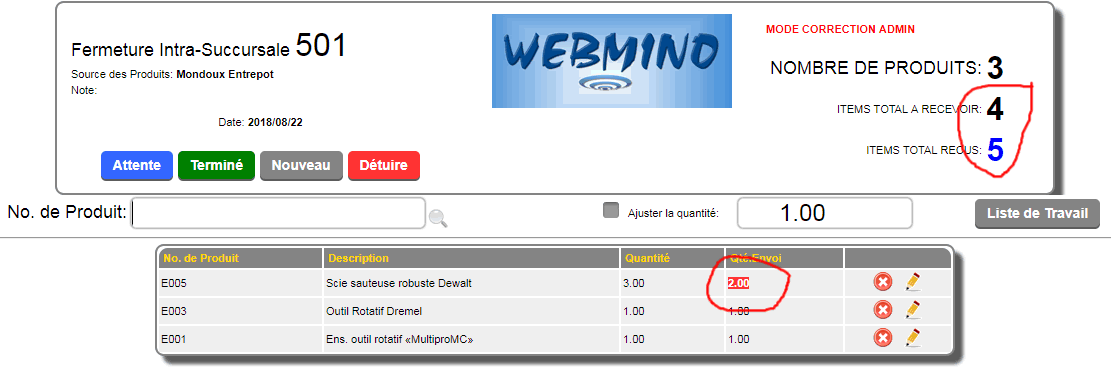
At this time, the ADMINISTRATOR can correct, delete, add what is wrong and once the corrections are made, the FINISHED button allows the intra to close and the inventory movement is made between the source and the recipient.
|



 Production Batches
Production Batches Import-Export Chains
Import-Export Chains


 Service Forms
Service Forms

 Syncro Inventory
Syncro Inventory Syncro Customers
Syncro Customers
 Truck Management
Truck Management Truck Schedule
Truck Schedule Planning
Planning Delivery Console
Delivery Console

 Export Chains
Export Chains Consignments
Consignments Consignment Tracking
Consignment Tracking Billing Contracts
Contract Billing
Contract Tracking
Pmt Request Tracking.
Billing Contracts
Contract Billing
Contract Tracking
Pmt Request Tracking. Rental Console
Quick Sales Search
Mobile Invoicing
Mobile Customers
Rental Console
Quick Sales Search
Mobile Invoicing
Mobile Customers
 Global Sales
Global Sales Global Mail Merge
Global Mail Merge
 Import Chains
Import Chains Time Clock Control
Time Clock Control Attendance
Attendance Time Clock Supervision
Time Clock Supervision


 Quick Inventory Search
Quick Inventory Search
 Events
Today's Events
Events to Watch
Calendar
Event Tracking
Service Requests
Work Orders
Service Schedule
Work Order Tracking
Daily Route Sheet
Customer Visit Tracking
Customer Routes
Document Bank
Events
Today's Events
Events to Watch
Calendar
Event Tracking
Service Requests
Work Orders
Service Schedule
Work Order Tracking
Daily Route Sheet
Customer Visit Tracking
Customer Routes
Document Bank Forms Management
Forms Management Complete the Forms
Complete the Forms Table of Forms
Table of Forms
 Production Items
Production Items Specifications
Specifications Put into Production
Put into Production Method Management
Method Management Production Calendar
Production Calendar Production Day
Production Day Production Console
Production Console Production Cost Variation
Production Cost Variation Required Components Tracking
Required Components Tracking Component Cost Variation
Component Cost Variation Component Usage
Component Usage


