|
Supplier payments
If you open payments from the menu, you will need to select the supplier account with the search button or by entering the code. If you access payments via the supplier account sheet, it will be selected automatically.
Depending on the supplier account, you will see the contents of the current account.
There are 3 types of data:
-  The invoice type whose amount is always debit, this type is always at the head of a group (which will be defined later). The invoice type whose amount is always debit, this type is always at the head of a group (which will be defined later).
The background color for a product line will be pink.
-  The credit type whose amount is always credit (essentially an invoice with a negative amount). The credit type whose amount is always credit (essentially an invoice with a negative amount).
The background color for a product line will be light blue.
-  The payment type whose amount is always in credit (all collections made). The payment type whose amount is always in credit (all collections made).
The background color for a product line will be green.
The current balance due for the account is on the right at the top of the table.
An invoice type (pink) contains information in the balance to pay column, i.e. the balance due for this invoice.
The hyperlinks in the second column allow you to view the document in question.
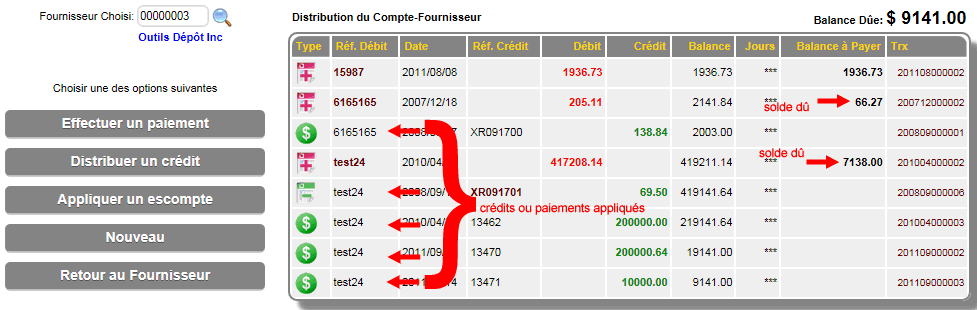
If credit items are not applied to invoices, they are considered undistributed credits. They will have to be distributed eventually to disappear from the current account.

To distribute a credit, you must click the button (distribute a credit) which will display a selection of undistributed credits.
By clicking the button (on the desired credit line), it will be selected and the list of invoices due will be presented to distribute this credit.
By checking the invoices on which we wish to apply this credit, the amount of the undistributed credit is reduced in favor of the distributed amount. (Bottom right). It is possible to modify the portion of the credit allocated to this invoice in the distribution of the amount paid section (bottom left). When the amount is distributed in full, we can save. If the credit amount is not distributed in full, the balance will be carried over to undistributed credit again.
To make a payment, click the Make a payment button to display the table below.
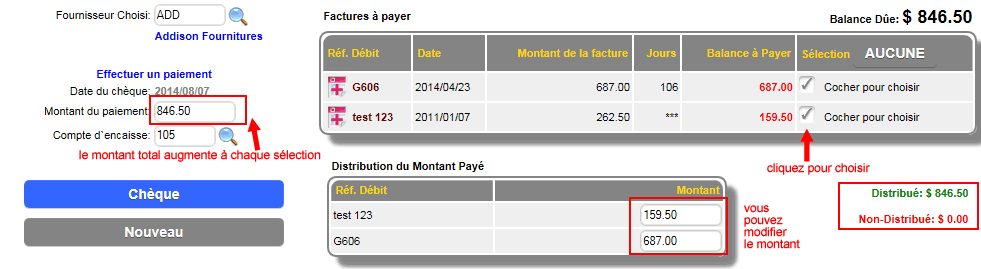
Unlike collections, it is possible to immediately check the invoices that you wish to pay. The amount will be increased with each invoice selection. Conversely, by unchecking an invoice, the amount will be reduced. By modifying the amount(s) in the distribution of the amount paid, the amount of the check will be adjusted. It is also possible to modify the cash account (chosen by default according to the supplier classification).
When the desired invoices are selected at the desired amount, click the check button to display it.
Important: If the payment is made online, you can enter Zero (0) in the check number.
By default, the system chooses the next check number following the cash account number chosen in the previous step. The payment date can be modified if necessary. Click on Enter check to complete the check creation step.
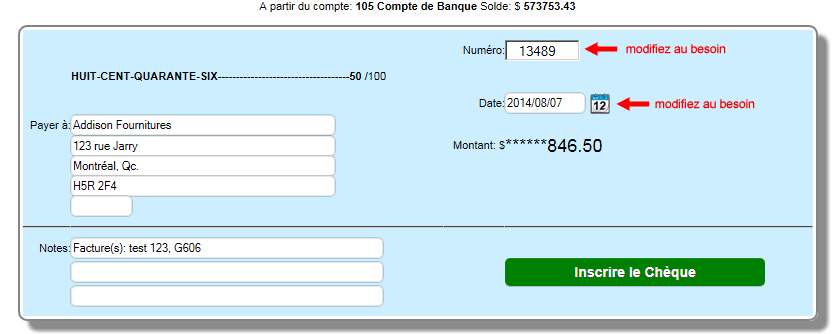
Then, the Save button becomes available to complete the operation.
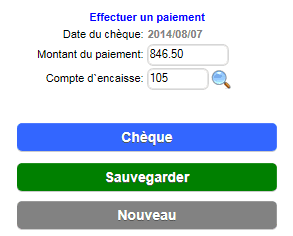
To apply a discount, you must click the button (apply a discount) then, the invoices with a balance due will be presented in a table where they can be selected. Each time an invoice is selected, it appears in the discount distribution section where the discount amount can be entered. In this input box, you can enter either the direct amount of the discount or a percentage that will be converted into an amount by clicking the % button. The = button specifies that the amount is directly applied.
The default discount amount comes from the nominal discount box on the supplier's record.
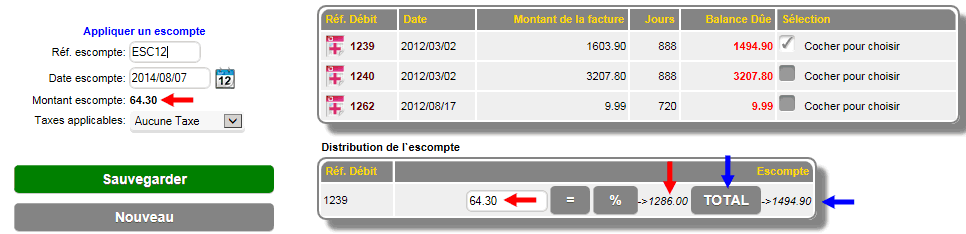
The TOTAL or S-TOT button allows you to change the amount used to calculate the discount. By default, the amount will be the subtotal of the invoice if it exists (it is not an adjustment).

| 


 Production Batches
Production Batches Import-Export Chains
Import-Export Chains


 Service Forms
Service Forms

 Syncro Inventory
Syncro Inventory Syncro Customers
Syncro Customers
 Truck Management
Truck Management Truck Schedule
Truck Schedule Planning
Planning Delivery Console
Delivery Console

 Export Chains
Export Chains Consignments
Consignments Consignment Tracking
Consignment Tracking Billing Contracts
Contract Billing
Contract Tracking
Pmt Request Tracking.
Billing Contracts
Contract Billing
Contract Tracking
Pmt Request Tracking. Rental Console
Quick Sales Search
Mobile Invoicing
Mobile Customers
Rental Console
Quick Sales Search
Mobile Invoicing
Mobile Customers
 Global Sales
Global Sales Global Mail Merge
Global Mail Merge
 Import Chains
Import Chains Time Clock Control
Time Clock Control Attendance
Attendance Time Clock Supervision
Time Clock Supervision

 Intra Reception
Intra Reception Assembly
Sold Products Analysis
Inventory Movement Analysis
Lot Analysis
IN-OUT Inventory
Assembly
Sold Products Analysis
Inventory Movement Analysis
Lot Analysis
IN-OUT Inventory Quick Inventory Search
Quick Inventory Search
 Events
Today's Events
Events to Watch
Calendar
Event Tracking
Service Requests
Work Orders
Service Schedule
Work Order Tracking
Daily Route Sheet
Customer Visit Tracking
Customer Routes
Document Bank
Events
Today's Events
Events to Watch
Calendar
Event Tracking
Service Requests
Work Orders
Service Schedule
Work Order Tracking
Daily Route Sheet
Customer Visit Tracking
Customer Routes
Document Bank Forms Management
Forms Management Complete the Forms
Complete the Forms Table of Forms
Table of Forms
 Production Items
Production Items Specifications
Specifications Put into Production
Put into Production Method Management
Method Management Production Calendar
Production Calendar Production Day
Production Day Production Console
Production Console Production Cost Variation
Production Cost Variation Required Components Tracking
Required Components Tracking Component Cost Variation
Component Cost Variation Component Usage
Component Usage


