The mobile functions have been adapted to the small screens of phones and tablets.
This function allows you to view or modify the customer file. It also allows you to see additional information about the customer, such as sales, registered items and account status.
When you arrive in the function, the customer search appears. Enter the partial or complete search criteria and click GO to find the file.
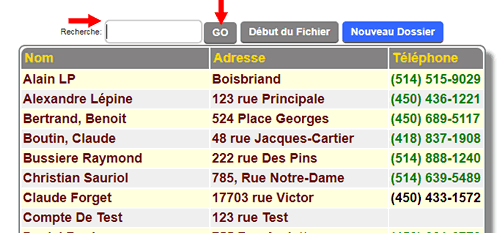
Once the file is found, by clicking on the name or address, the file appears.
In this screen you have access to other information pages via the buttons at the bottom of the page.
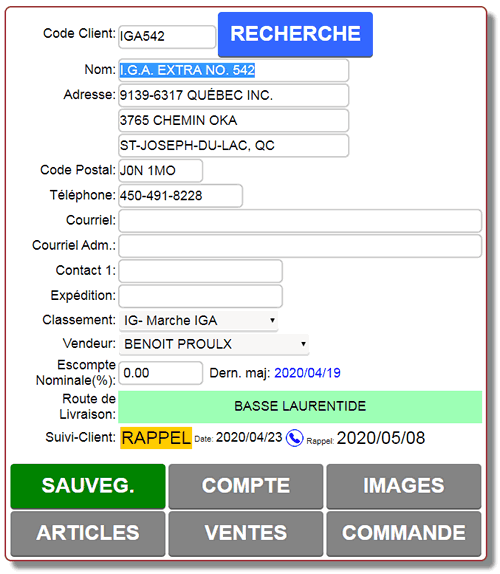
A reminder section allows you to register a follow-up to be done with the customer. To access it, click on the phone icon.

The old tracking is visible before registering the new one.
Depending on the parameters entered, you can select the type of tracking to do, the date of this tracking and the date of the intervention (visit, reminder or other).
Once saved, this tracking will be visible in the visit tracking and in the CRM under events to monitor and in the main menu if the user is attached to a seller.
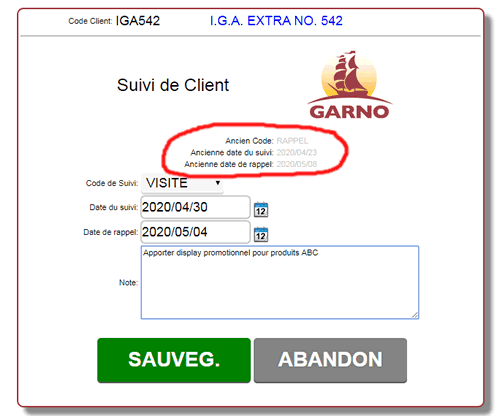
Select ITEMS to access the registered items page.
For customers who have registered items, you will see the items in the register.
These are the items for which a normal (PAR) or a special price can be specified.
The PAR represents the quantity normally found for this product on the shelf or in the location offered by the merchant.
By clicking the (PENCIL) button you can modify the quantities of the PAR.
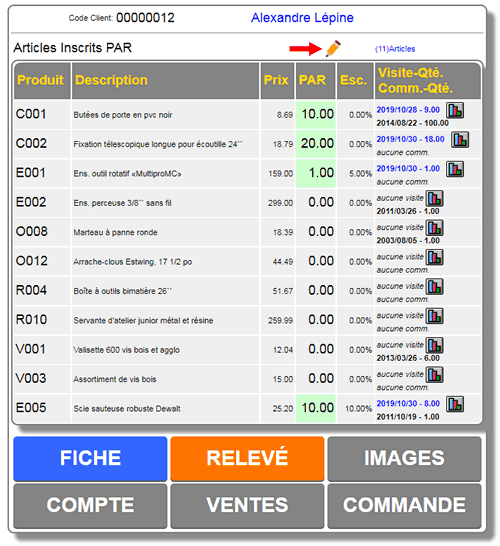
Modify the quantities as needed and click the SAVE button to save the quantities.
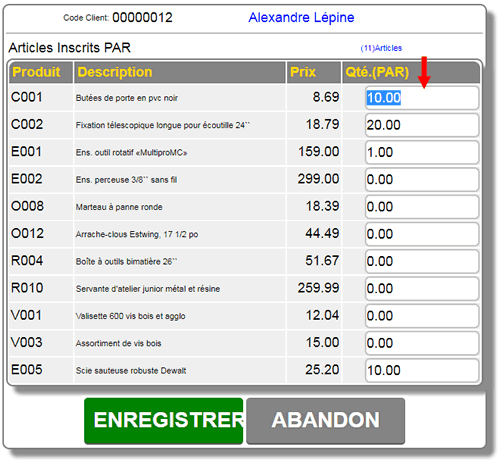
The small button on the right  allows you to view the statistics for this item. allows you to view the statistics for this item.
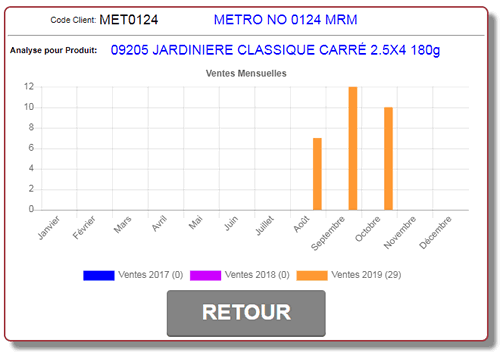
The SURVEY button allows you to take inventory of the quantities on site during a visit.
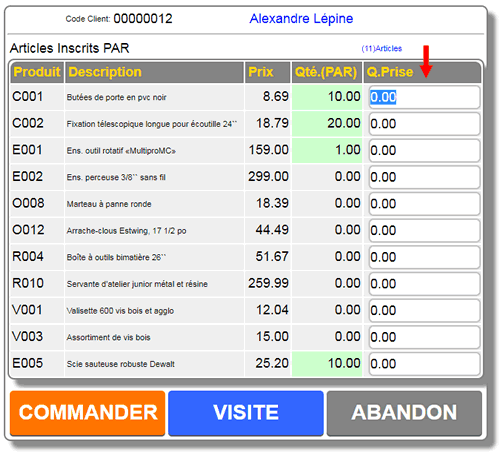
Once the capture is made, two options are offered. ORDER and VISIT. ABANDON allows you to cancel all processes.
To save the visit AND MAKE A REAL ORDER, click the ORDER button.
At this point you will be directed to the mobile order module with the order filled according to the PAR quantities versus the inventory you just made.
Refer to the help for mobile billing. You will be able to modify and/or complete the order before completing it.
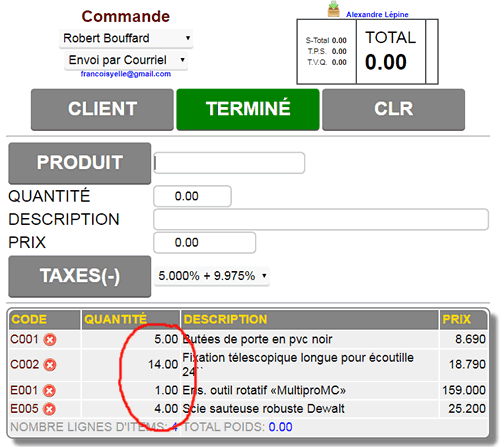
|
|



 Production Batches
Production Batches Import-Export Chains
Import-Export Chains


 Service Forms
Service Forms

 Syncro Inventory
Syncro Inventory Syncro Customers
Syncro Customers
 Truck Management
Truck Management Truck Schedule
Truck Schedule Planning
Planning Delivery Console
Delivery Console

 Export Chains
Export Chains Consignments
Consignments Consignment Tracking
Consignment Tracking Billing Contracts
Contract Billing
Contract Tracking
Pmt Request Tracking.
Billing Contracts
Contract Billing
Contract Tracking
Pmt Request Tracking. Rental Console
Quick Sales Search
Mobile Invoicing
Rental Console
Quick Sales Search
Mobile Invoicing
 Global Sales
Global Sales Global Mail Merge
Global Mail Merge
 Import Chains
Import Chains Time Clock Control
Time Clock Control Attendance
Attendance Time Clock Supervision
Time Clock Supervision

 Intra Reception
Intra Reception Assembly
Sold Products Analysis
Inventory Movement Analysis
Lot Analysis
IN-OUT Inventory
Assembly
Sold Products Analysis
Inventory Movement Analysis
Lot Analysis
IN-OUT Inventory Quick Inventory Search
Quick Inventory Search
 Events
Today's Events
Events to Watch
Calendar
Event Tracking
Service Requests
Work Orders
Service Schedule
Work Order Tracking
Daily Route Sheet
Customer Visit Tracking
Customer Routes
Document Bank
Events
Today's Events
Events to Watch
Calendar
Event Tracking
Service Requests
Work Orders
Service Schedule
Work Order Tracking
Daily Route Sheet
Customer Visit Tracking
Customer Routes
Document Bank Forms Management
Forms Management Complete the Forms
Complete the Forms Table of Forms
Table of Forms
 Production Items
Production Items Specifications
Specifications Put into Production
Put into Production Method Management
Method Management Production Calendar
Production Calendar Production Day
Production Day Production Console
Production Console Production Cost Variation
Production Cost Variation Required Components Tracking
Required Components Tracking Component Cost Variation
Component Cost Variation Component Usage
Component Usage


