|
Point of sale invoicing was created to allow the creation of sales invoices with an interface better adapted to tablets and small screens.
The biggest difference with the standard WEBMINO point of sale is that the pending invoices are done in a temporary file and that this pending allows the recovery by another seller.
It also allows items to be added and put back on hold indefinitely. This makes the system interesting for catering, a bar or any sales method that requires the pending and addition of items on this invoice until the time of payment by the customer.
Some functions of the standard point of sale have been repealed to simplify handling.
With this point of sale we can:
 Make product sales
and put on hold update inventory. Make product sales
and put on hold update inventory.
 Make service sales. Make service sales.
 Charge the total amount to the customer's account (receivables). Charge the total amount to the customer's account (receivables).
 Collect the total immediately. Collect the total immediately.
To access the point of sale, here are the steps to follow:
1) Enter your seller code to access invoicing.
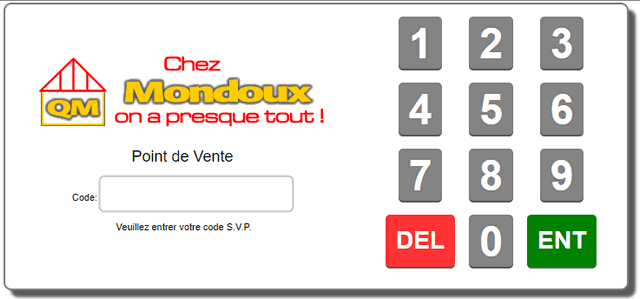
2) First, you will access the items page.
This screen is simplified for quick processing. Items can be entered using the keyboard or a barcode scanner. The system always provides access to the last item to modify the quantity, price or discount with the appropriate button.
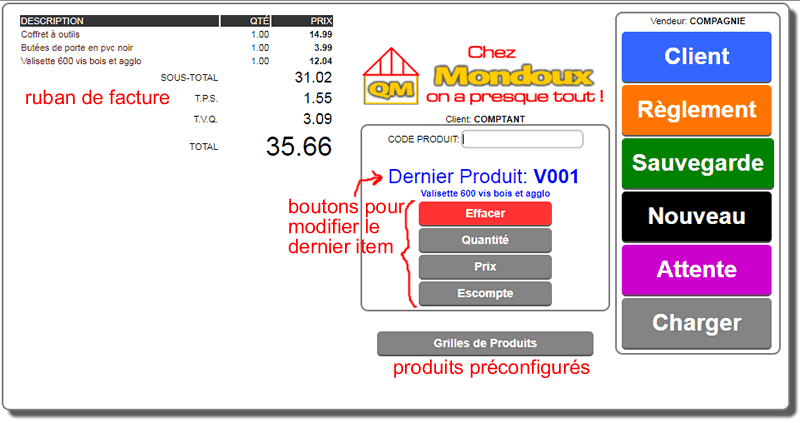
Among the available options, sales grids can be configured in the administrative settings (Point of Sale), to allow you to quickly enter items. Sales grids are often used by touch screen users.

The other buttons CLEAR - QUANTITY - PRICE - DISCOUNT allow you to adjust or modify the last item entered.
3) To put an invoice on hold (HOLD button) you must have at least one item and it is recommended to choose or indicate the customer's name.
It is not necessary to create a customer account, you can choose an existing customer or just indicate the name to identify the pending invoice. The pending invoice numbers are temporary and come from the customer order counter.

4) To resume a pending invoice, the LOAD button displays the list of pending invoices (a bit like resuming an invoice in normal invoicing).
You will notice the button  that allows you to delete a pending invoice (ATTENTION: this operation is direct and cannot be canceled) that allows you to delete a pending invoice (ATTENTION: this operation is direct and cannot be canceled)
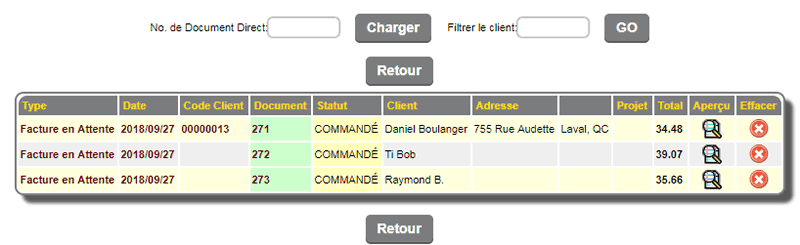
5) In the CUSTOMER page you can choose a customer or activate the new customer option to create customers.
It is not necessary to access this page for a cash sale. It is also possible to just indicate the name to find a pending invoice.
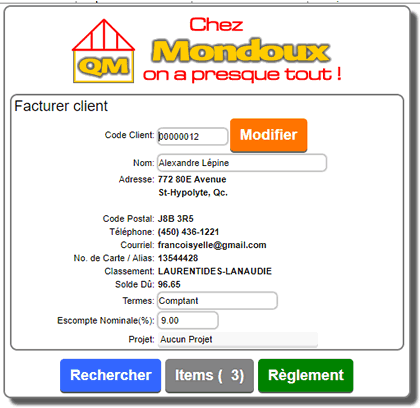
Depending on a parameter LOCK THE VENDOR AT THE POINT OF SALE in the operations section of the administrative parameters, the seller can be modified or not. This parameter, once activated, prevents the cash register from returning to the input keyboard after saving an invoice.
6) By default, the total of the invoice will be charged to the customer's account. It is possible to make an immediate payment by clicking the PAYMENT button.
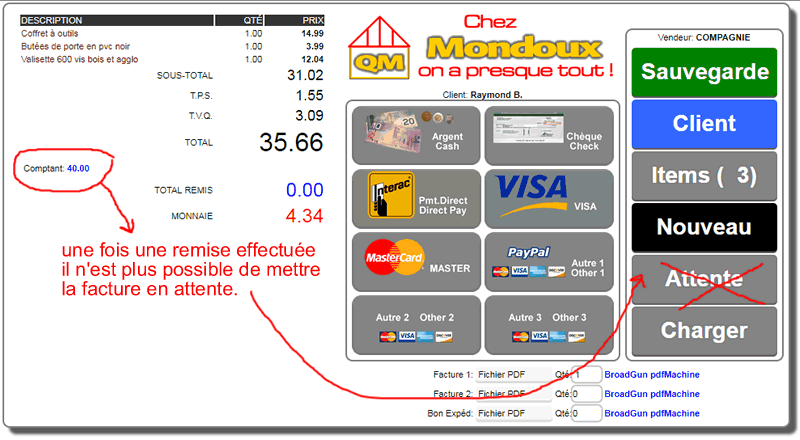
Depending on the payment method chosen, the appropriate page appears to allow you to enter the payment. The amount keys are available for touch screen users.
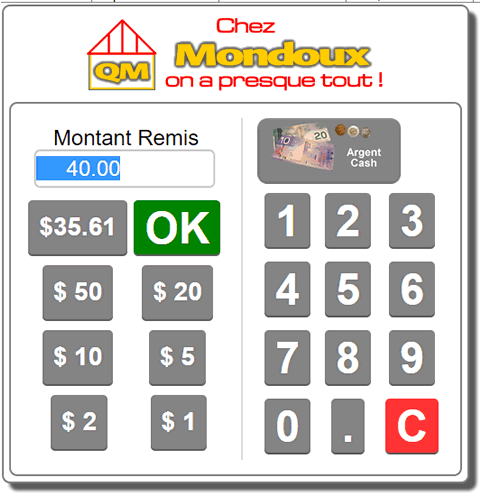
When the save button 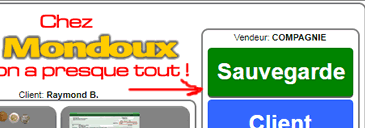 is activated, the pending invoice (if any) is deleted from the register and appears as a normal invoice with a new number. is activated, the pending invoice (if any) is deleted from the register and appears as a normal invoice with a new number.
This point of sale only allows the creation of invoices in mode direct. It does NOT allow the creation of orders, quotes or the import of these documents.
The primary purpose of this point of sale is to have maximum speed in billing mode when replacing a cash register and to allow the flexibility of being able to put invoices on hold.
|


 Production Batches
Production Batches Import-Export Chains
Import-Export Chains


 Service Forms
Service Forms

 Syncro Inventory
Syncro Inventory Syncro Customers
Syncro Customers
 Truck Management
Truck Management Truck Schedule
Truck Schedule Planning
Planning Delivery Console
Delivery Console

 Export Chains
Export Chains Consignments
Consignments Consignment Tracking
Consignment Tracking Billing Contracts
Contract Billing
Contract Tracking
Pmt Request Tracking.
Billing Contracts
Contract Billing
Contract Tracking
Pmt Request Tracking. Rental Console
Quick Sales Search
Mobile Invoicing
Mobile Customers
Rental Console
Quick Sales Search
Mobile Invoicing
Mobile Customers
 Global Sales
Global Sales Global Mail Merge
Global Mail Merge
 Import Chains
Import Chains Time Clock Control
Time Clock Control Attendance
Attendance Time Clock Supervision
Time Clock Supervision

 Intra Reception
Intra Reception Assembly
Sold Products Analysis
Inventory Movement Analysis
Lot Analysis
IN-OUT Inventory
Assembly
Sold Products Analysis
Inventory Movement Analysis
Lot Analysis
IN-OUT Inventory Quick Inventory Search
Quick Inventory Search
 Events
Today's Events
Events to Watch
Calendar
Event Tracking
Service Requests
Work Orders
Service Schedule
Work Order Tracking
Daily Route Sheet
Customer Visit Tracking
Customer Routes
Document Bank
Events
Today's Events
Events to Watch
Calendar
Event Tracking
Service Requests
Work Orders
Service Schedule
Work Order Tracking
Daily Route Sheet
Customer Visit Tracking
Customer Routes
Document Bank Forms Management
Forms Management Complete the Forms
Complete the Forms Table of Forms
Table of Forms
 Production Items
Production Items Specifications
Specifications Put into Production
Put into Production Method Management
Method Management Production Calendar
Production Calendar Production Day
Production Day Production Console
Production Console Production Cost Variation
Production Cost Variation Required Components Tracking
Required Components Tracking Component Cost Variation
Component Cost Variation Component Usage
Component Usage

