If you have representatives on the road or do telephone solicitation, it might be interesting to know the system tools to make your task easier.
|
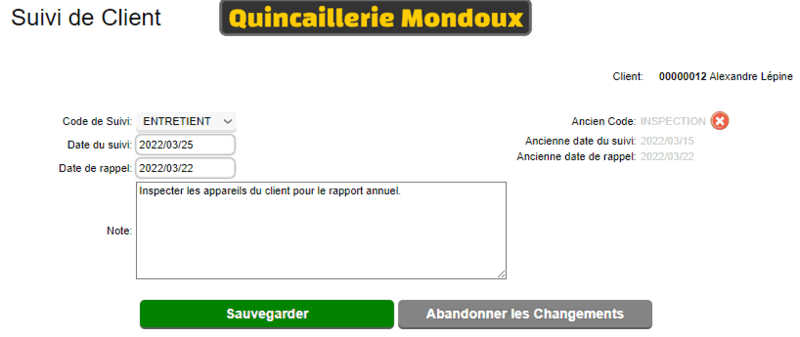
|
In the customer file at the top right, the follow-up section allows you to view and enter a follow-up for this customer.
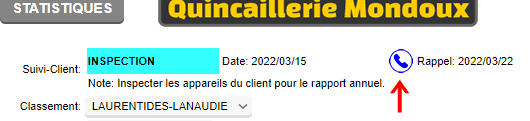
The follow-up codes come from the SERVICE TYPE MANAGEMENT in the administrative settings.
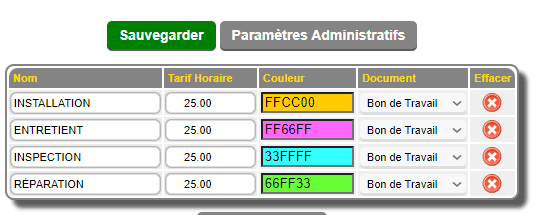
The follow-ups are verified in the CUSTOMER VISIT FOLLOW-UP tool.

This table allows two modes:
- VISIT MODE
The visit mode checks ONLY the customer follow-ups as described at the top of this page. The only eligibility criterion for a customer is to have AT LEAST ONE FOLLOW-UP in their file regardless of the date. This allows you to follow only a portion of the targeted clientele.
Otherwise ALL customers would be displayed which could make the table too big for nothing.
Customers can be selected by salesperson, by route, etc... to view only the desired portion.
The analysis button is mainly used in PAR mode but allows you to see the customer's specific items and analyze sales.

- THE PAR MODE
The PAR or NORMAL mode is mainly used in the food sector but can present interesting things for other sectors.
When a customer has specific items listed in his file, we can establish a NORMAL or PAR (as in golf) of the items found in his possession (or on the shelf in the case of a grocery store). A normal 0 indicates that a customer does not keep this product in stock but can still decide to buy it.

Using the MOBILE CUSTOMERS module, the representative can, once at the merchant, check the quantities on site compared to the PAR (normal) by clicking the SURVEY button.

If necessary, he can create an order (ORDER) with the orange button to fill the missing inventory.
Otherwise, he can simply record the visit (VISIT) to this customer with the blue button.
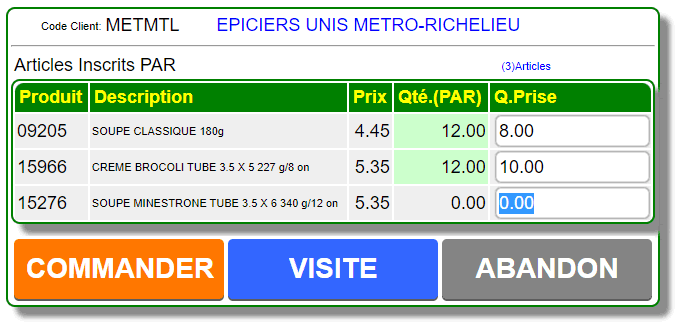
In both cases, the visit will be recorded and visible in the customer visit tracking.

Product analytics allow the seller or manager to see all sales information over multiple periods.
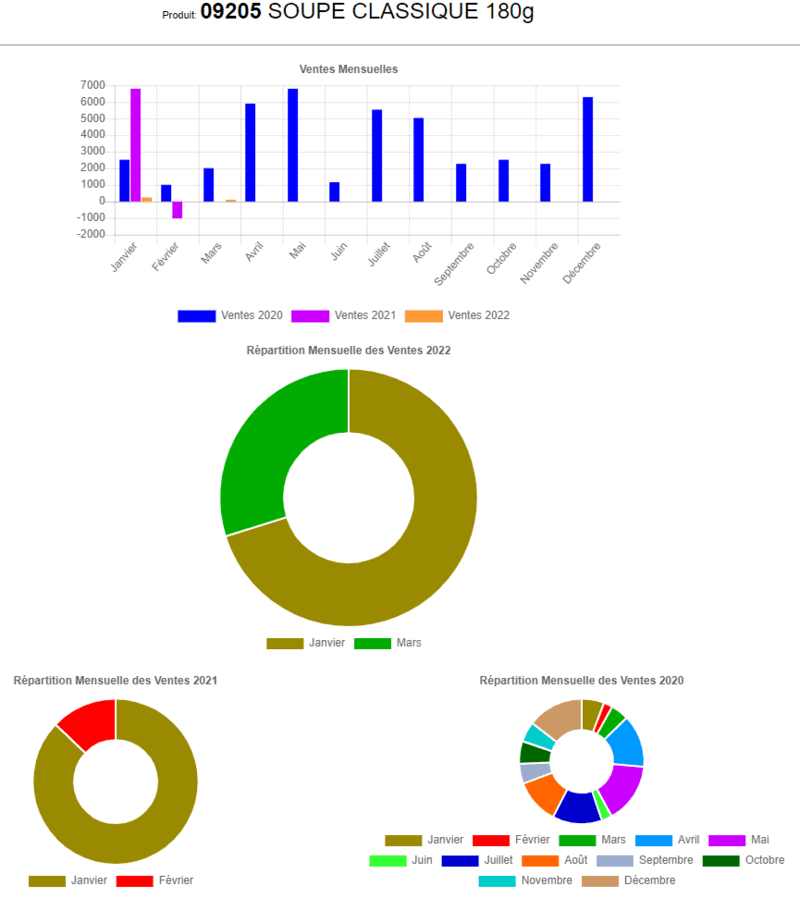
|
|



 Production Batches
Production Batches Import-Export Chains
Import-Export Chains


 Service Forms
Service Forms

 Syncro Inventory
Syncro Inventory Syncro Customers
Syncro Customers
 Truck Management
Truck Management Truck Schedule
Truck Schedule Planning
Planning Delivery Console
Delivery Console

 Export Chains
Export Chains Consignments
Consignments Consignment Tracking
Consignment Tracking Billing Contracts
Contract Billing
Contract Tracking
Pmt Request Tracking.
Billing Contracts
Contract Billing
Contract Tracking
Pmt Request Tracking. Rental Console
Quick Sales Search
Mobile Invoicing
Mobile Customers
Rental Console
Quick Sales Search
Mobile Invoicing
Mobile Customers
 Global Sales
Global Sales Global Mail Merge
Global Mail Merge
 Import Chains
Import Chains Time Clock Control
Time Clock Control Attendance
Attendance Time Clock Supervision
Time Clock Supervision

 Intra Reception
Intra Reception Assembly
Sold Products Analysis
Inventory Movement Analysis
Lot Analysis
IN-OUT Inventory
Assembly
Sold Products Analysis
Inventory Movement Analysis
Lot Analysis
IN-OUT Inventory Quick Inventory Search
Quick Inventory Search
 Events
Today's Events
Events to Watch
Calendar
Event Tracking
Service Requests
Work Orders
Service Schedule
Work Order Tracking
Daily Route Sheet
Customer Visit Tracking
Customer Routes
Document Bank
Events
Today's Events
Events to Watch
Calendar
Event Tracking
Service Requests
Work Orders
Service Schedule
Work Order Tracking
Daily Route Sheet
Customer Visit Tracking
Customer Routes
Document Bank Forms Management
Forms Management Complete the Forms
Complete the Forms Table of Forms
Table of Forms
 Production Items
Production Items Specifications
Specifications Put into Production
Put into Production Method Management
Method Management Production Calendar
Production Calendar Production Day
Production Day Production Console
Production Console Production Cost Variation
Production Cost Variation Required Components Tracking
Required Components Tracking Component Cost Variation
Component Cost Variation Component Usage
Component Usage


