|
When opening the payroll processing, the table contains only the active pre-processings. It is possible to select or deselect the desired payrolls.
To activate or add prepared payrolls, you must use the (PRE-PROCESSING OF PAYROLL).
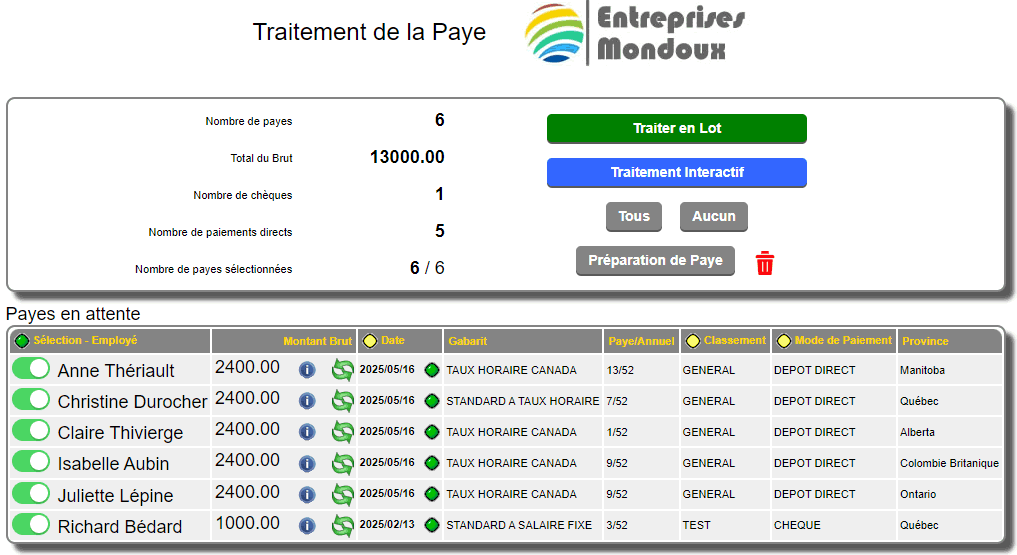
It is possible to classify the payrolls by clicking the small yellow button (which turns green) according to the desired classification.
The Batch Process button performs the processing without help or user intervention. It will not be possible to change the check number for each employee.
New warnings may appear and help those who forget to do their end-of-calendar-year procedures.
 will appear if the pay rates are not those of the current year. will appear if the pay rates are not those of the current year.
END OF CALENDAR YEAR REQUIRED will appear if at the beginning of January you have more than 2 paychecks made to date in the employee's file targeted by the paycheck.
The interactive processing allows you to view each paycheck one after the other and optionally enter or modify the paycheck number.
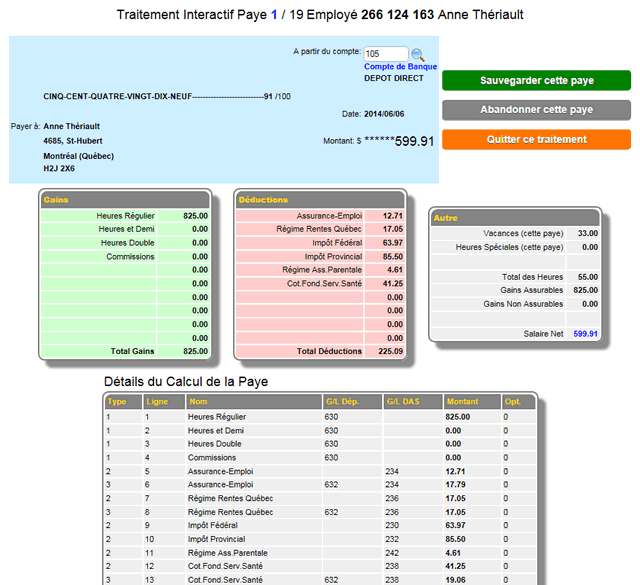
In the main screen to preview a pay: you must click the button  to display the pay summary (below). At the bottom, you will find the details of the pay calculation. This is a practical tool to check without making a pay, the calculations, formulas and constants of a pay template. In interactive mode, the details of the calculation are presented for each pay. to display the pay summary (below). At the bottom, you will find the details of the pay calculation. This is a practical tool to check without making a pay, the calculations, formulas and constants of a pay template. In interactive mode, the details of the calculation are presented for each pay.
In this main screen, depending on the date, a red or green button is displayed. In red means that the pre-processing will be destroyed after the payroll while green means that it will be kept and adjusted for the next payroll.
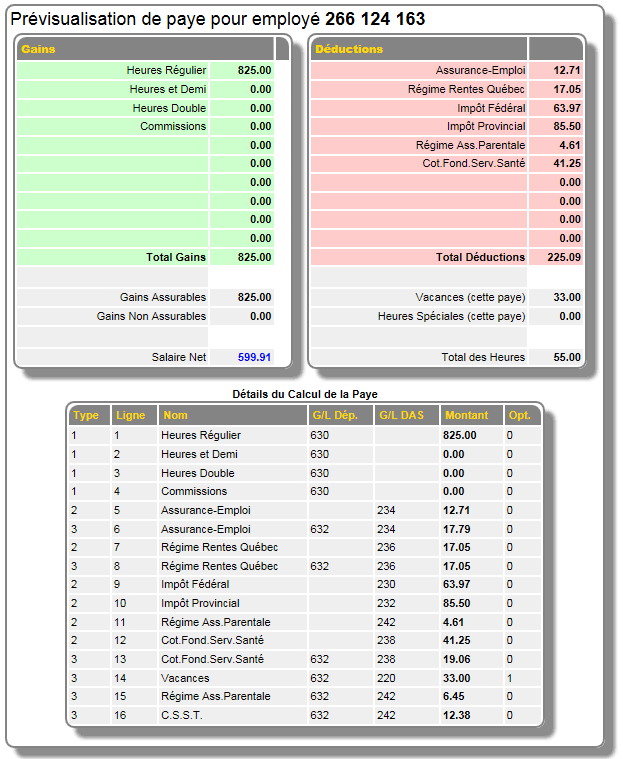
It is not possible to modify a payroll processed in the system.
You must cancel the payroll with (CANCELLATION OF PAYROLL).
Then reactivate a pre-processing by making the desired corrections and reprocess the payroll.
| 


 Production Batches
Production Batches Import-Export Chains
Import-Export Chains


 Service Forms
Service Forms

 Syncro Inventory
Syncro Inventory Syncro Customers
Syncro Customers
 Truck Management
Truck Management Truck Schedule
Truck Schedule Planning
Planning Delivery Console
Delivery Console

 Export Chains
Export Chains Consignments
Consignments Consignment Tracking
Consignment Tracking Billing Contracts
Contract Billing
Contract Tracking
Pmt Request Tracking.
Billing Contracts
Contract Billing
Contract Tracking
Pmt Request Tracking. Rental Console
Quick Sales Search
Mobile Invoicing
Mobile Customers
Rental Console
Quick Sales Search
Mobile Invoicing
Mobile Customers
 Global Sales
Global Sales Global Mail Merge
Global Mail Merge
 Import Chains
Import Chains Time Clock Control
Time Clock Control Attendance
Attendance Time Clock Supervision
Time Clock Supervision

 Intra Reception
Intra Reception Assembly
Sold Products Analysis
Inventory Movement Analysis
Lot Analysis
IN-OUT Inventory
Assembly
Sold Products Analysis
Inventory Movement Analysis
Lot Analysis
IN-OUT Inventory Quick Inventory Search
Quick Inventory Search
 Events
Today's Events
Events to Watch
Calendar
Event Tracking
Service Requests
Work Orders
Service Schedule
Work Order Tracking
Daily Route Sheet
Customer Visit Tracking
Customer Routes
Document Bank
Events
Today's Events
Events to Watch
Calendar
Event Tracking
Service Requests
Work Orders
Service Schedule
Work Order Tracking
Daily Route Sheet
Customer Visit Tracking
Customer Routes
Document Bank Forms Management
Forms Management Complete the Forms
Complete the Forms Table of Forms
Table of Forms
 Production Items
Production Items Specifications
Specifications Put into Production
Put into Production Method Management
Method Management Production Calendar
Production Calendar Production Day
Production Day Production Console
Production Console Production Cost Variation
Production Cost Variation Required Components Tracking
Required Components Tracking Component Cost Variation
Component Cost Variation Component Usage
Component Usage


