|
This section allows the creation and updating of payroll templates.
A payroll template is a recipe for creating a payroll for one or a group of employees.
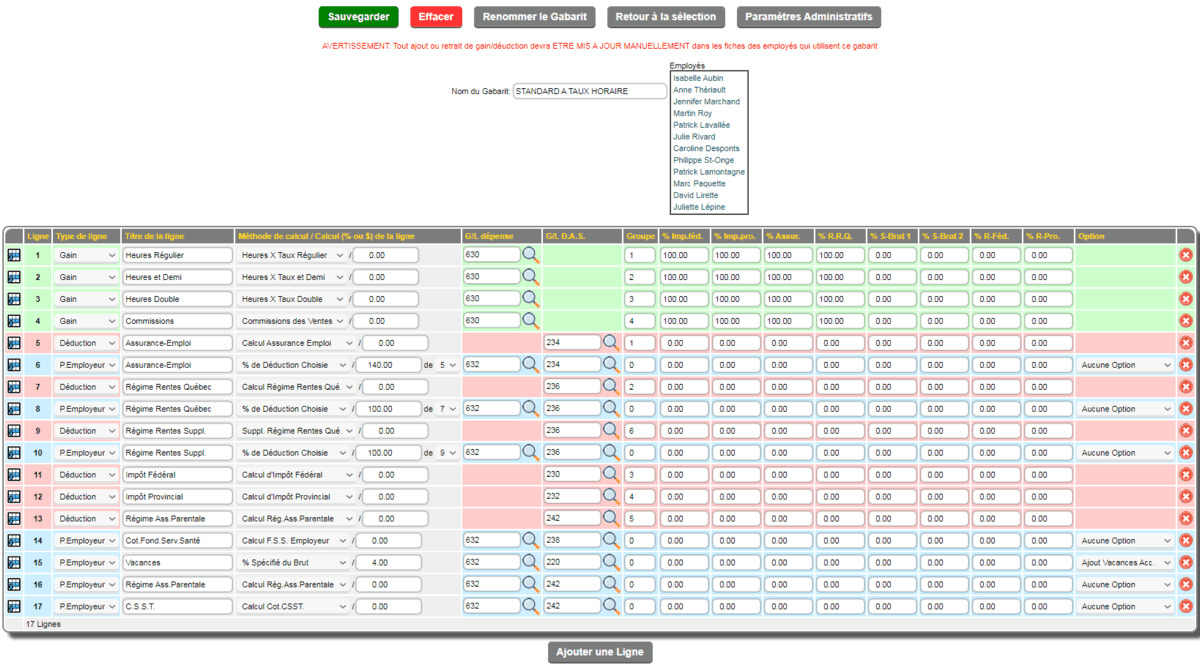
A payroll template contains 3 types of lines:
 Gain the gain is a line that creates an expense and represents the amount of any remuneration, pay or commission.
It is always represented in green. Gain the gain is a line that creates an expense and represents the amount of any remuneration, pay or commission.
It is always represented in green.
The methods for calculating earnings are as follows:
- Hours X Rate (regular-half-double): the hours entered are multiplied by the rate on the employee record.
- Employee Fixed Salaries: the fixed salary entered in the employee record is used.
- Specified Manual Amount: the amount is requested for each payroll preparation.
- Entered Fixed Amount: the amount entered in the calculation box is used.
- Sales Commissions: calculates the amount of commissions to be paid based on the installed parameters (see representatives, employees and payroll preprocessing)
- Declared Tips: as the manual amount specified for the moment (subject to change)
- Acc. Vacation Payable: the amount entered in the Vacation Payable box in the employee record.
- Holiday Hours: the hours entered are multiplied by the rate on the employee record and are added to the cumulative holiday hours. (new 2025)
- Sick Hours: the hours entered are multiplied by the rate on the employee record and are added to the cumulative sick hours. (new 2025)
- Sick Days: the days entered are added to the cumulative sick days. (new 2025)
|

|
Group allows you to indicate the print and group line in which this gain will be accumulated in the employee record and on the check stub.
% Imp. féd.-pro.-Assur.-R.R.Q.-S-Gross1-S-Gross2 allows you to specify the percentage of the amount of the line that will be applicable to the corresponding accumulator.
|

|
 Deduction a deduction is a line that creates a deduction at source (DAS).
It is always shown in red. Deduction a deduction is a line that creates a deduction at source (DAS).
It is always shown in red.
The methods for calculating deductions are as follows:
- Federal Tax Calculation: the calculation method programmed with the federal table is used.
- Provincial Tax Calculation: the calculation method programmed with the provincial table is used.
- Employment Insurance Calculation: the calculation method programmed with the payroll parameters is used.
- Quebec Pension Plan Calculation: the calculation method programmed with the payroll parameters is used.
- Specified % of Gross: the percentage entered in the Calculation box is used on the gross to obtain the amount.
- Specified % of S-Gross 1: the percentage entered in the Calculation box is used on the sub-gross 1 accumulator to obtain the amount.
- Specified % of S-Gross 2: the percentage entered in the Calculation box is used on the accumulator under gross 2 to obtain the amount.
- % of Regular Hours: the percentage entered in the Calculation box is used on the number of regular hours to obtain the amount.
- % of Total Hours: the percentage entered in the Calculation box is used on the total number of hours to obtain the amount.
- % of Chosen Gain: the percentage entered in the Calculation box is used on the gain chosen in the box on the right.
- % of Chosen Deduction: the percentage entered in the Calculation box is used on the deduction chosen in the box on the right.
- % of Chosen Portion E.: the percentage entered in the Calculation box is used on the deduction chosen in the box on the right.
- % of Chosen Portion E.: the percentage entered in the Calculation box is used on the Calculation is used on the employer portion selected in the right box.
- Specified Fixed Amount: the amount entered in the calculation box is used.
- Specified Manual Amount: the amount is requested for each payroll preparation.
- Conditional Fixed Amount: the amount entered in the calculation box is used if the amount of the line selected in the right box is greater than 0.00
- Parental Ass.Calculation: the calculation method programmed with the payroll parameters is used.
- Suppl. Régime Rentes Qué.: the calculation method programmed for the QPP supplement with the pay parameters is used. (new 2025)
|
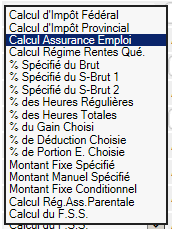
|
Group allows you to indicate the print and group line in which this deduction will be accumulated in the employee record and on the check stub.
% R-Fed. R-Pro. allows you to specify the percentage of the amount of the line that will be applicable to a federal or provincial reduction.
|
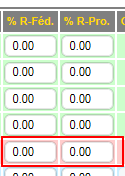
|
 Employer Portion the employer portion can create an expense and/or a deduction at source (DAS) or no entry (Taxable Benefit) depending on the option chosen.
It is always shown in blue. Employer Portion the employer portion can create an expense and/or a deduction at source (DAS) or no entry (Taxable Benefit) depending on the option chosen.
It is always shown in blue.
The methods for calculating the employer portions are as follows:
- Specified % of Gross: the percentage entered in the Calculation box is used on the gross to obtain the amount.
- Specified % of S-Gross 1: the percentage entered in the Calculation box is used on the accumulator under gross 1 to obtain the amount.
- Specified % of S-Gross 2: the percentage entered in the Calculation box is used on the accumulator under gross 2 to obtain the amount.
- % of Regular Hours: the percentage entered in the Calculation box is used on the number of regular hours to obtain the amount.
- % of Total Hours: the percentage entered in the Calculation box is used on the total number of hours to obtain the amount.
- % of Chosen Earnings: the percentage entered in the Calculation box is used on the earnings chosen in the box on the right.
- % of Chosen Deduction: the percentage entered in the Calculation box is used on the deduction chosen in the box on the right.
- % of Chosen E. Portion: the percentage entered in the Calculation box is used on the employer portion chosen in the box on the right.
- Specified Fixed Amount: the amount entered in the calculation box is used.
- Declared Tips: as the manual amount specified for the moment (subject to change)
- Specified Manual Amount: the amount is requested for each payroll preparation.
- Conditional Fixed Amount: the amount entered in the calculation box is used if the amount of the line chosen in the right box is greater than 0.00
- Calculate Parental Ass.: the calculation method programmed with the payroll parameters is used.
|
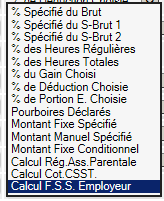
|
Option allows you to choose a special task for the employer portion:
- Add Vacation Acc.: the amount will be added to the vacation cumulative in the employee record.
- Taxable Benefit: the amount of the line will ONLY be added to the federal, provincial, etc. accumulators according to the percentage entered. (the line does not create an expense or a DAS)
- Paid/Added to Gross: the amount of the line will be added to the gross of the pay and will be treated as an income.
- Net Paid Amount: the amount of the line will be added to the net amount of the pay. (without any deduction)
- Add. Special Hours: the amount of the line will be added to the cumulative of special hours in the employee record.
- Evaluate % Taxable: the amount of the line will be added to the fed, prov, etc... accumulators according to the percentage entered. (the line CREATES an expense or a DAS)
- Visible for T4-R1: the amount of the line will be visible for pay forms. (the line does not create an expense or a DAS)
- Annual Salary-Bonus: this specific option is used on the annual salary line and will be added to the earnings (normally the BONUS) to determine the appropriate threshold for tax.(the line does not create an expense or a DAS)
% Imp. féd.-pro.-Assur.-R.R.Q.-S-Gross1-S-Gross2 allows you to specify the percentage of the line amount that will be applicable to the corresponding accumulator (only for a portion that is added to the gross according to the options)
|
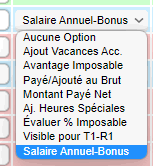
|
Example for BONUS:
The annual bonus template has 1 earning line, the BONUS, and a special employer portion line, the ANNUAL SALARY with the special option. This line will not be added anywhere in the transaction or deductions.
It is only used to move the tax bracket to determine the acceptable tax for a bonus added during the year.
So in the payroll preprocessing, the BONUS will be entered and below the ANNUAL SALARY EXCLUDING BONUS. This causes a change in the salary scale for tax and normal deductions.
In the payroll processing, the change in the salary scale will be indicated by a number (in parentheses) that will mean nothing to you but indicates an internal reference used by the different methods of calculating deductions.
Deductions are adjusted as if the total annual pay was taken and the BONUS added at the end of the year. This way, it is not necessary to wait until the end of the year to pay an annual bonus.
|
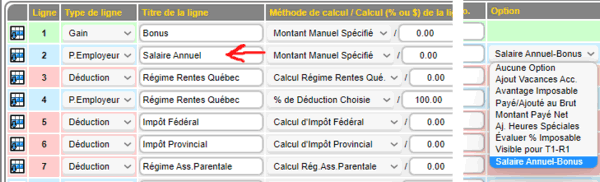
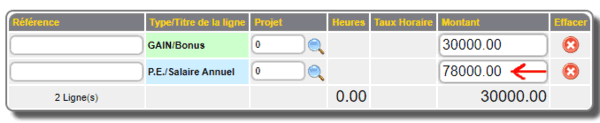
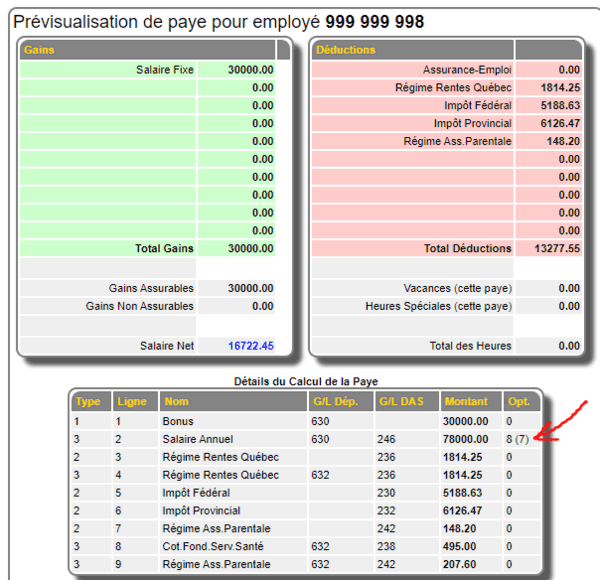
|
Functions applicable to the 3 types
 Calculation and (% or $) of the line Calculation and (% or $) of the line
Depending on the calculation method chosen, it will be possible to specify either:
- the direct monetary amount. - the percentage calculated on the amount.
- the percentage calculated on the amount of a selected box.
|

|
 G/L expense G/L D.A.S. G/L expense G/L D.A.S.
Allows you to choose the general ledger item for the entry. For an expense account, a debit G/L item will normally be chosen except for the Vacation Acc. to Pay earning method.
For a D.A.S. account, a credit account will be required by the system.
The search button  allows you to search the chart and select the desired G/L account. allows you to search the chart and select the desired G/L account.
|

|
ATTENTION Pay particular attention to the title of the line. You should try to reuse the names used to simplify the configuration of the T4 and Relevé 1 forms, which will be explained in the appropriate section.
The system lists the earnings, deductions and employer portions according to these titles.
To simplify and speed up the process of creating new templates, it is possible to import the content of an existing template when creating a new template.
The IMPORT TEMPLATE button will allow you to select an existing template to copy its contents into the new empty template.

|



 Production Batches
Production Batches Import-Export Chains
Import-Export Chains


 Service Forms
Service Forms

 Syncro Inventory
Syncro Inventory Syncro Customers
Syncro Customers
 Truck Management
Truck Management Truck Schedule
Truck Schedule Planning
Planning Delivery Console
Delivery Console

 Export Chains
Export Chains Consignments
Consignments Consignment Tracking
Consignment Tracking Billing Contracts
Contract Billing
Contract Tracking
Pmt Request Tracking.
Billing Contracts
Contract Billing
Contract Tracking
Pmt Request Tracking. Rental Console
Quick Sales Search
Mobile Invoicing
Mobile Customers
Rental Console
Quick Sales Search
Mobile Invoicing
Mobile Customers
 Global Sales
Global Sales Global Mail Merge
Global Mail Merge
 Import Chains
Import Chains Time Clock Control
Time Clock Control Attendance
Attendance Time Clock Supervision
Time Clock Supervision

 Intra Reception
Intra Reception Assembly
Sold Products Analysis
Inventory Movement Analysis
Lot Analysis
IN-OUT Inventory
Assembly
Sold Products Analysis
Inventory Movement Analysis
Lot Analysis
IN-OUT Inventory Quick Inventory Search
Quick Inventory Search
 Events
Today's Events
Events to Watch
Calendar
Event Tracking
Service Requests
Work Orders
Service Schedule
Work Order Tracking
Daily Route Sheet
Customer Visit Tracking
Customer Routes
Document Bank
Events
Today's Events
Events to Watch
Calendar
Event Tracking
Service Requests
Work Orders
Service Schedule
Work Order Tracking
Daily Route Sheet
Customer Visit Tracking
Customer Routes
Document Bank Forms Management
Forms Management Complete the Forms
Complete the Forms Table of Forms
Table of Forms
 Production Items
Production Items Specifications
Specifications Put into Production
Put into Production Method Management
Method Management Production Calendar
Production Calendar Production Day
Production Day Production Console
Production Console Production Cost Variation
Production Cost Variation Required Components Tracking
Required Components Tracking Component Cost Variation
Component Cost Variation Component Usage
Component Usage


