The mobile functions have been adapted to the small screens of phones and tablets.
This function allows you to create an invoice or order on a portable device.
Some functions are repealed compared to regular invoicing.
On the other hand, a quick order function based on history greatly speeds up processing on mobile devices.
The default page is the items page. On this page you can enter items,
change mode, choose the seller and consult the history once a customer has been chosen.
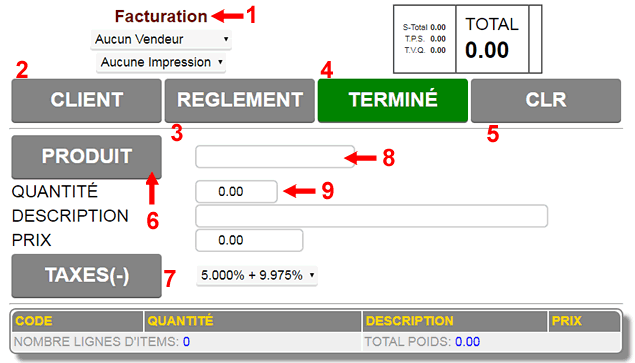
1- By clicking on the name of the document you can switch to ORDER mode, SUBMISSION mode or return to INVOICE mode.
2- By clicking the CLIENT button, you enter client selection mode.
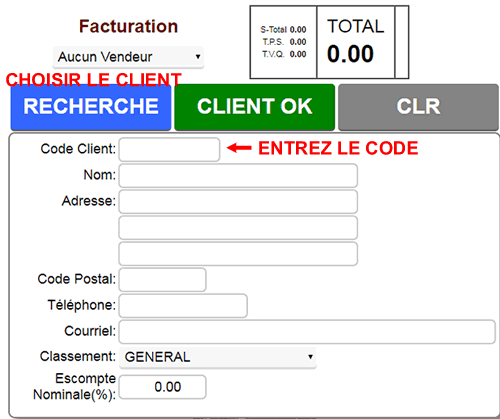
Search allows you to search the file to choose the client.
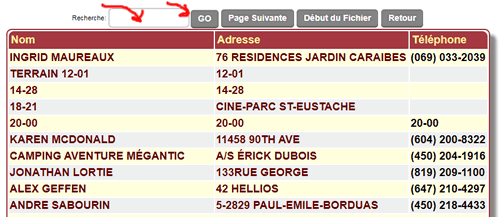
Once chosen, you can modify the information (this will update the file when finished) and click CLIENT OK to return to the items page.
(TIP) If you want to send the document by email to the customer, check or correct the email before clicking CUSTOMER OK.
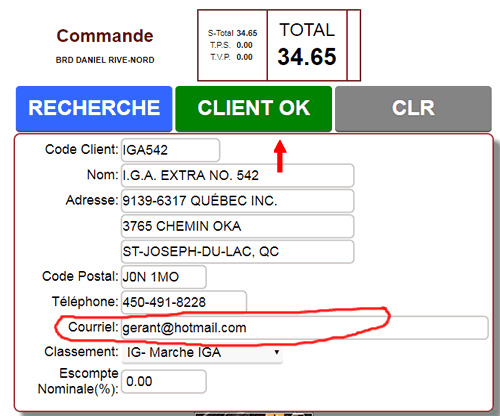
3- The PAYMENT button is available in INVOICE mode only.
It allows you to choose the discount if the sale is paid immediately.
ATTENTION: if the rounding mode is active, the rule (rounding to 0.05) for the cash discount is in effect.
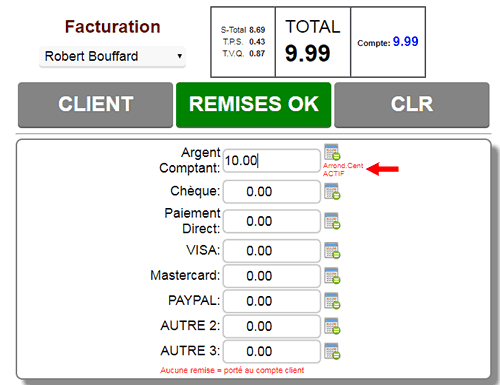
4- The DONE button is identical to the SAVE button in the regular invoice. It saves the invoice and prints/sends the document.
5- The CLR button is identical to the CANCEL button and simply deletes the current document. We return to a new empty document.
6- The PRODUCT button allows you to search for products in the inventory.
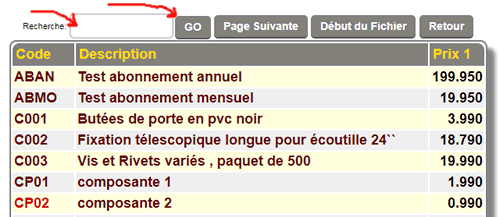
7- The TAXES button allows you to exempt the amount entered in the PRICE box according to the chosen tax level.
8- You can also enter the product code directly to select it.
9- You can specify the quantity. In some modules, you will also have the choice of the sales format.
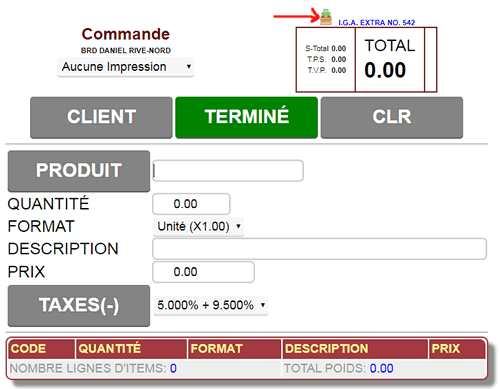
When a customer is selected, you can view or build the order (invoice or quote) from their purchase history.
Just click the small icon  next to their name to access the history. next to their name to access the history.
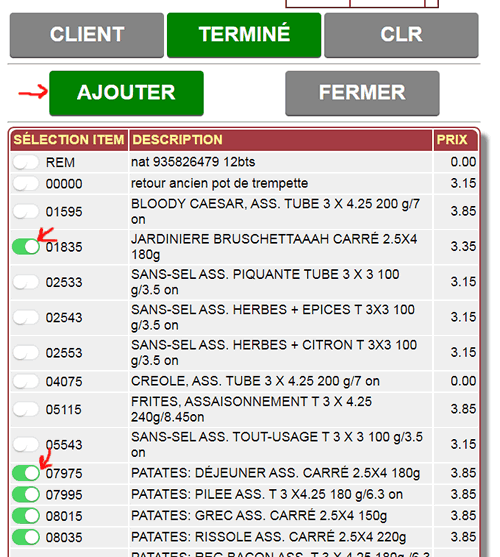
In this mode you can simply activate the items you want to add to the document.
You can correct the quantities later.
To correct an item, just click on the PRODUCT CODE.
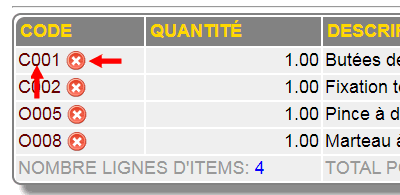
You can also delete the item with the button 
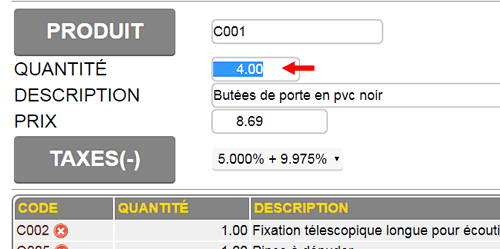
The item is reloaded in the work section and you can modify it as needed.
If you modify the quantity and press ENTER the modifications will be considered completed and the item returns to its place with the new quantities.
(this is done to save time in mobile mode).
Before clicking the DONE button, specify the printing mode if you ever want to print or send the document.
The printing (non PDF) will be done from the server on the printer normally designated for this document (therefore in the office).
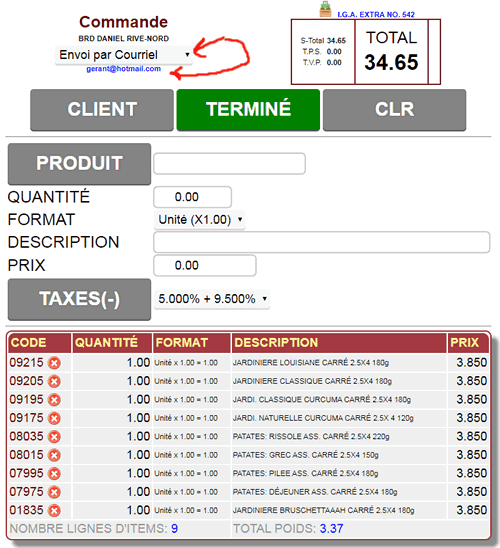
|
|



 Production Batches
Production Batches Import-Export Chains
Import-Export Chains


 Service Forms
Service Forms

 Syncro Inventory
Syncro Inventory Syncro Customers
Syncro Customers
 Truck Management
Truck Management Truck Schedule
Truck Schedule Planning
Planning Delivery Console
Delivery Console

 Export Chains
Export Chains Consignments
Consignments Consignment Tracking
Consignment Tracking Billing Contracts
Contract Billing
Contract Tracking
Pmt Request Tracking.
Billing Contracts
Contract Billing
Contract Tracking
Pmt Request Tracking. Rental Console
Quick Sales Search
Rental Console
Quick Sales Search
 Global Sales
Global Sales Global Mail Merge
Global Mail Merge
 Import Chains
Import Chains Time Clock Control
Time Clock Control Attendance
Attendance Time Clock Supervision
Time Clock Supervision

 Intra Reception
Intra Reception Assembly
Sold Products Analysis
Inventory Movement Analysis
Lot Analysis
IN-OUT Inventory
Assembly
Sold Products Analysis
Inventory Movement Analysis
Lot Analysis
IN-OUT Inventory Quick Inventory Search
Quick Inventory Search
 Events
Today's Events
Events to Watch
Calendar
Event Tracking
Service Requests
Work Orders
Service Schedule
Work Order Tracking
Daily Route Sheet
Customer Visit Tracking
Customer Routes
Document Bank
Events
Today's Events
Events to Watch
Calendar
Event Tracking
Service Requests
Work Orders
Service Schedule
Work Order Tracking
Daily Route Sheet
Customer Visit Tracking
Customer Routes
Document Bank Forms Management
Forms Management Complete the Forms
Complete the Forms Table of Forms
Table of Forms
 Production Items
Production Items Specifications
Specifications Put into Production
Put into Production Method Management
Method Management Production Calendar
Production Calendar Production Day
Production Day Production Console
Production Console Production Cost Variation
Production Cost Variation Required Components Tracking
Required Components Tracking Component Cost Variation
Component Cost Variation Component Usage
Component Usage


