This section allows the creation and updating of inventory sheets.
Initially the search is presented for the selection of the product or the creation of a new sheet as needed.
For specifications (production module) CLICK HERE
|
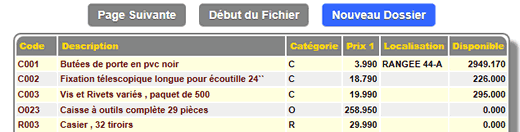 |
The inventory sheet contains
all the information to a product and its history.
The product code cannot be changed without the change tool.
The search alias contains a code equivalent to the product code when billing. Example: A UPC barcode on a product that would be used at the cash register.
The category must be defined
and determines the accounting behavior of this product.
Weight, specific weight, and volume are used in invoicing to compile the total sold or shipped.
The ITEM WEIGHED ON SCALE option allows invoicing with the AUTOMATIC ITEM ADVANCE mode to switch to quantity mode before moving on to the next item.
| If the ENABLE UPC-EAN DETECTION option in the administrative settings - operational behavior - inventory section is enabled, you will see the text in blue on the product record. | 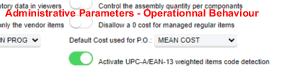 |
This allows you to scan a label that contains both the product code and the encoded price in one go.
example of EAN-13 code: 0206542011980 where 02 is the control code, 065420 is the product code, 1198 is the price (max 99.99) and 0 is the control code.
To use this function, the product code (Normally, 5 digits after the check digit "02" or "20" can be entered as the main product code or as a search alias. In the invoicing or point of sale system, the product and price will be detected and added to the invoice.)

The item type (normally REGULAR ITEM) identifies the type of item that this code represents.
A VIRTUAL ITEM is a product code that calls for a recipe when invoicing (is replaced by the defined items).
A SET is a product that is composed (cost) of components included during the sale.
A VIRTUAL ITEM or a SET must be defined (below) to be usable.
A COMMENT does nothing other than display a note when invoicing.
A RENTAL ITEM is part of the new WEBMINO rental system.
For complete instructions for rental items CLICK HERE
Format/Size: This box contains
optionally the label of the order format used by the substitutes. Otherwise it contains information
that can be displayed on sales invoices.
Color/Style: It contains information that can be displayed
on sales invoices.
Volume and weight: Contain information that can be
used at the time of sale to total the invoice.
|
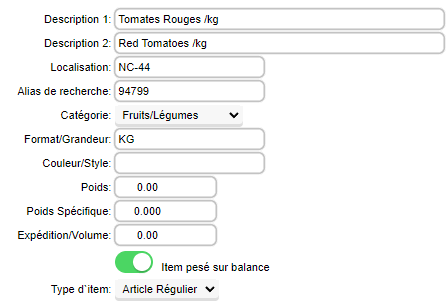
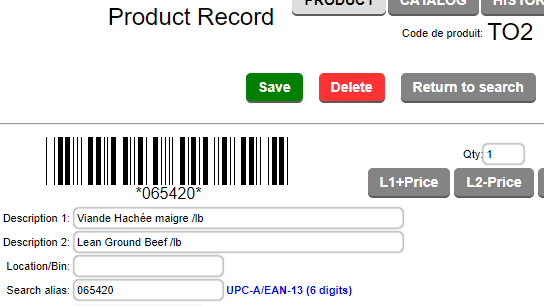
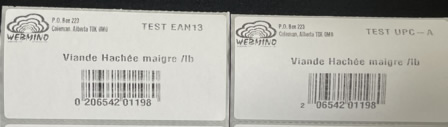 |
Since version 5, even if the administrative mode is activated, the QUANTITY boxes can only be modified upon formal request. This avoids a possible disruption of inventory quantities in a multi-user environment where several people handle products through invoicing or purchases and orders.
You must click on Qty.in stock to access it.
(see profiles in the inventory quantity modification section)
Qty. in stock: Represents
the accounting quantity (i.e. the inventory value of this product)
Qty. on open invoices (formerly sold on hold): The quantity appearing on the
sales invoices in the cash register (i.e. not closed)
Qty. available: Qty. accounting - the quantity
on open invoices.
Consigned Qty.: The quantity appearing
on active consignments.
Physical Qty.: The actual quantity available to sellers.
Consignments at customers are considered not available for immediate sale.
On Order Qty.: The quantity to come on
supplier orders.
Reserved Qty.: The quantity to come on customer orders for this product.
(Missing) or Surplus Qty.: The quantity required to fill the Qty. reserved + the minimum for this product.
|
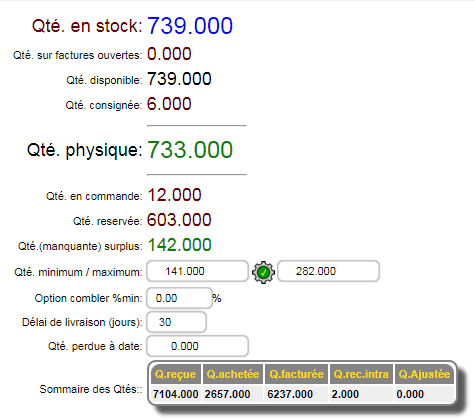 |
If the QUANTITY modification option is enabled (NOT RECOMMENDED), the modification must be made as soon as possible.
Normally, the inventory movement tool is used in the inventory check (ADMIN mode)
Qty. minimum: The minimum quantity and the maximum quantity are the quantities used to signal either a stock shortage or an order limit in supplier orders.
 allows you to evaluate a minimum based on a complex forecast calculation based on sales over the last 3 years (if available) and the delivery time in days. allows you to evaluate a minimum based on a complex forecast calculation based on sales over the last 3 years (if available) and the delivery time in days.
Lost Qty. to date: This optional quantity is adjusted by the production module but can be adjusted manually if required.
The QUANTITY SUMMARY table allows you to see at a glance the quantities RECEIVED (supplier orders), PURCHASED (purchase invoices), INVOICED (sales invoices), TRANSFERRED (intras), ADJUSTED (manual inventory movement)
|
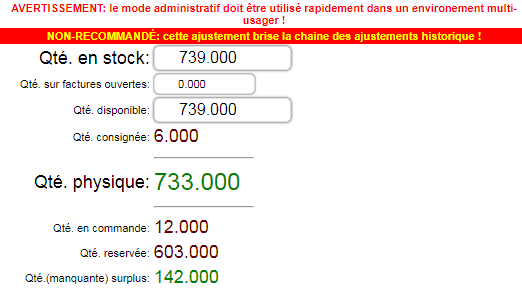 |
A new option is available to hide or make an item unavailable without having to delete it, which distorts the sales report by product and sales statistics.
AVAILABLE AND VISIBLE is the default mode.
AVAILABLE BUT NOT VISIBLE allows the product to be sold at billing but the product does not appear in the search.
NOT_AVAILABLE AND NOT-VISIBLE makes the product invisible and it cannot be sold or ordered.
** Only the inventory search of product management is not affected by this choice.
|
 |
Sale price from 1 to 9 are the
prices used when invoicing according to the customer's price
column. By default, Sale price 1.
Reference price for calculation: Price that will be used
to generate automatic calculations with the inventory change tool. It can also be used to determine
a gross profit for the item using the % Factor boxes.
The Qty. boxes: Are used to activate the sales mode
based on the quantity purchased. Starting from the
highest price, if the quantity purchased
equals or exceeds the Qty. box this price will be used
in the invoice.

A new method of displaying prices allows to minimize discount requests (customer haggling) by presenting a price - a discount directly in the invoice.
EX: I want to sell a product at 9.99 but I present in the invoice 12.99 - 3.00 automatic discount to arrive at 9.99.
|
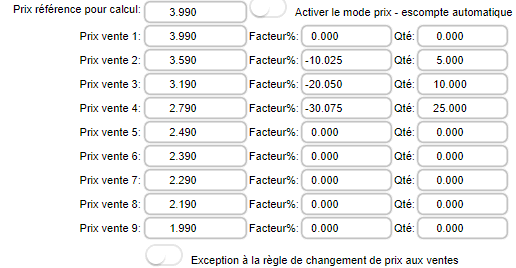 |
The DEFAULT SUPPLIER box has been removed in version 5. Instead, a default substitute can be specified (see below.)
Commissions: Normally, commissions are defined in the inventory categories. However, exceptions can be reported in the product sheet. Example: A product whose percentage would be different from other items in its category.
Last update: The date of the last revision of this product sheet.
Exclude from discount: Disables a customer's discount option for this product.
Tax rate: Reports the tax rate for this item. For the four possible tax levels in the software.
|
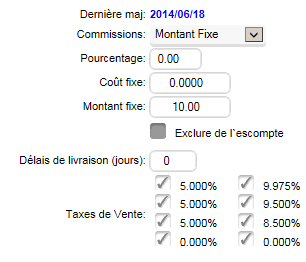 |
Active reporting: Enables the option to
report on sale.
Report line 1 and 2: Report messages
Parent product: Contains the root code of the product that will be
consulted on sale in the information window. Example:
Allows you to see the availability of all products starting
with C0.
Promotion: Allows you to activate a promotional price for this product
from date to date. You must check to activate a promotion.
The PARENT mode is activated by default. This means that this item is linked by the PARENT PRODUCT code in the sales information windows. For example, a product ABC-M
with a parent product ABC will show the availability of all products with the parent product ABC such as ABC-S, ABC-L, ABC-XL, etc...)
If the ASSOCIATED mode is activated, the item specified by the PARENT PRODUCT code will be automatically added to the invoice when the item is sold. |
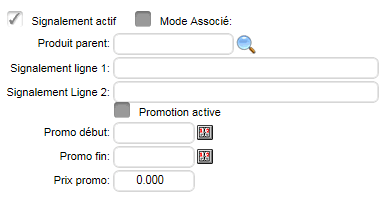 |
The substitute system allows you to assign an unlimited number of suppliers for the purchase
of this product. Each substitute contains the appropriate supplier code as well as the order quantity and the
price. Substitutes are listed in order of price. Substitutes are used in supplier orders.
It is possible to specify a default substitute that will be chosen during auto-ordering for a given supplier.
Note: a negative quantity disables the automatic selection of a substitute for a given supplier. To delete a substitute, click on the  red. red.
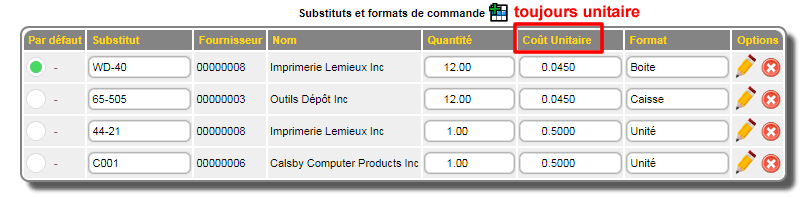
It is possible to add an image/plan (JPG,GIF or PNG) or document (PDF or other) for the product.
This can be useful to have the plan or measurements on hand in the case of a complex item to manufacture. |
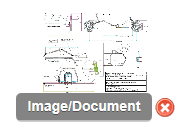 |
|
CATALOG TAB: Contains information used for online sales.
A catalog category (and optionally a subcategory) determines where the product is located in the online catalog.
The available product hook affects the availability of the
product in selective invoicing and in the online sales module.
Disable at zero: Allows the online sales module to disable the availability of the product when availability = Zero.
|
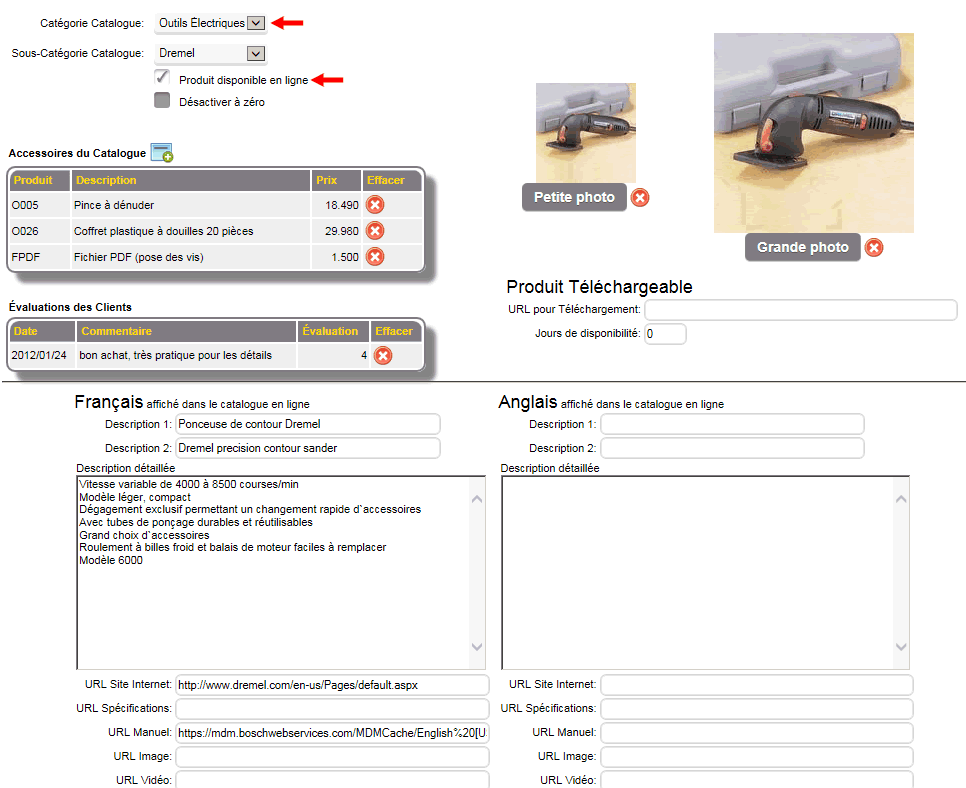 |
If the online sales product is a downloadable product (such as a PDF file or other) then a download link (invisible to the buyer) must be specified.
If no detailed description is specified, the system will display the short description of the sheet on page 1.
It is also possible to specify links for the manufacturer's website, specifications, manual, etc. at the bottom.
|
|
STATISTICS TAB: At the top of the history page,
a statistical grid of sales, purchases and orders for this product is
displayed for the last 36 months. (more details are displayed by hovering over the column with
the mouse)
At the bottom you will see the monthly distribution of sales for the 3 years. |
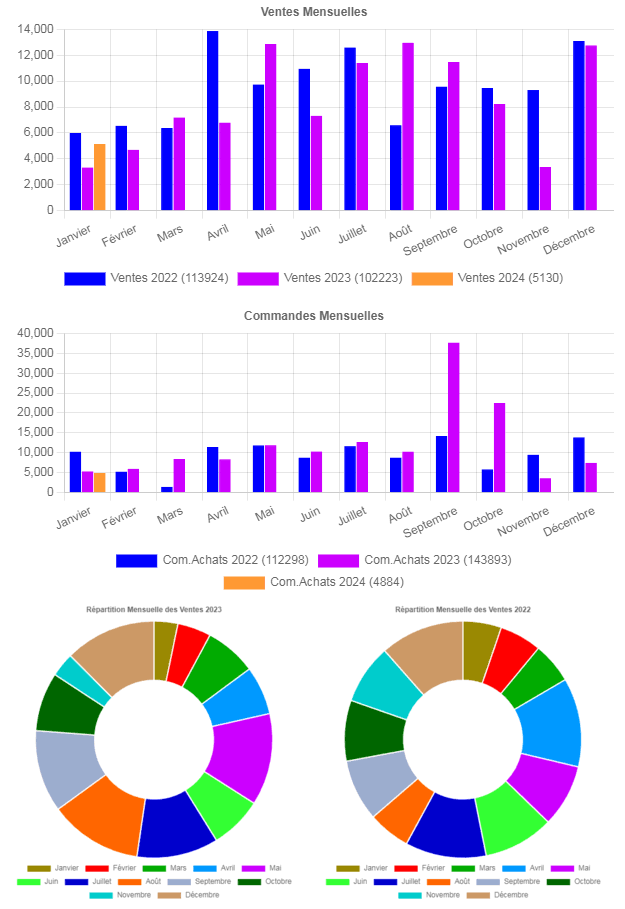 |
|
Historical blocks are presented for each of the following sections:
- Sales invoices
- Sales orders
- Consignments
- Inventory movement
- Intra-Stores
- Purchase invoices
- Purchase orders
The hyperlinks of the document number allow you to view it. |
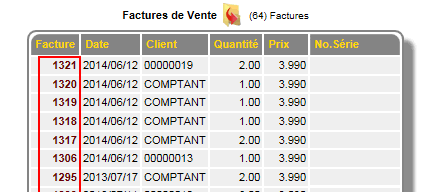 |
|



 Production Batches
Production Batches Import-Export Chains
Import-Export Chains


 Service Forms
Service Forms

 Syncro Inventory
Syncro Inventory Syncro Customers
Syncro Customers
 Truck Management
Truck Management Truck Schedule
Truck Schedule Planning
Planning Delivery Console
Delivery Console

 Export Chains
Export Chains Consignments
Consignments Consignment Tracking
Consignment Tracking Billing Contracts
Contract Billing
Contract Tracking
Pmt Request Tracking.
Billing Contracts
Contract Billing
Contract Tracking
Pmt Request Tracking. Rental Console
Quick Sales Search
Mobile Invoicing
Mobile Customers
Rental Console
Quick Sales Search
Mobile Invoicing
Mobile Customers
 Global Sales
Global Sales Global Mail Merge
Global Mail Merge
 Import Chains
Import Chains Time Clock Control
Time Clock Control Attendance
Attendance Time Clock Supervision
Time Clock Supervision

 Intra Reception
Intra Reception Assembly
Sold Products Analysis
Inventory Movement Analysis
Lot Analysis
IN-OUT Inventory
Assembly
Sold Products Analysis
Inventory Movement Analysis
Lot Analysis
IN-OUT Inventory Quick Inventory Search
Quick Inventory Search
 Events
Today's Events
Events to Watch
Calendar
Event Tracking
Service Requests
Work Orders
Service Schedule
Work Order Tracking
Daily Route Sheet
Customer Visit Tracking
Customer Routes
Document Bank
Events
Today's Events
Events to Watch
Calendar
Event Tracking
Service Requests
Work Orders
Service Schedule
Work Order Tracking
Daily Route Sheet
Customer Visit Tracking
Customer Routes
Document Bank Forms Management
Forms Management Complete the Forms
Complete the Forms Table of Forms
Table of Forms
 Production Items
Production Items Specifications
Specifications Put into Production
Put into Production Method Management
Method Management Production Calendar
Production Calendar Production Day
Production Day Production Console
Production Console Production Cost Variation
Production Cost Variation Required Components Tracking
Required Components Tracking Component Cost Variation
Component Cost Variation Component Usage
Component Usage


