|
Product orders to suppliers
Purchase orders allow you to create printable documents for product orders to suppliers.
In purchase orders we can perform the following tasks:
 Place orders and receive products
and update the inventory. Place orders and receive products
and update the inventory.
 Create a printable document that can be sent to the supplier. Create a printable document that can be sent to the supplier.
 Create a document whose progress can be tracked. Create a document whose progress can be tracked.
To enter a product order to suppliers, here are the steps to follow:
1) Choose the supplier by
entering the code or clicking the search to choose it.
2) Confirm the delivery instructions for the supplier.
3) Choose the products to order manually or by self-ordering.
Substitute System: When selecting the product manually, we can simply enter our product code in the first column and the system completes as follows:
- It checks for the existence of a substitute in the product sheet for the chosen supplier.
- If a valid substitute is found, the corresponding supplier code is filled in as well as the quantity, format and cost price specified by the substitute.
- If no substitute is found for this supplier, our product code is repeated in the Supplier Code box and the cost price is the one from the product sheet.
If a (new) substitute code is entered or modified in the supplier code box, the system will "learn" when saving this new substitute code and add it to the substitutes of the product sheet.
Once the system knows the substitute codes for a supplier, the auto-order tool becomes interesting.
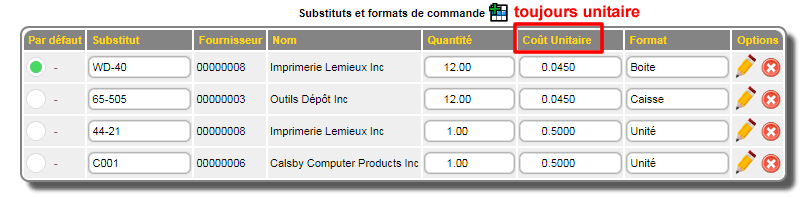
Order formats (optional): In the list of substitutes of the inventory sheet, it is possible to specify an order quantity and a format. If the quantity is greater than 1 a calculation will be applied to simplify the order.
It should always be remembered that the final result will be the total of the units.
Configuration of the prices indicated: Depending on the choice made in the ADMINISTRATIVE PARAMETERS - OPERATIONAL BEHAVIOR in the inventory section, the system will choose either the average cost (default), the last cost, or the price associated with the substitute. ATTENTION: prices must always indicate the unit price and not the price of the format IE: price per unit and not price at the checkout (for a case of 12 divide the price of the case by 12, etc...)

When receiving, the same calculation will be performed for a format greater than 1.
It is the same in the reception console.
In all other places, the visualization and calculations are done in a unitary way. |
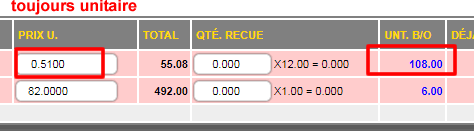 |
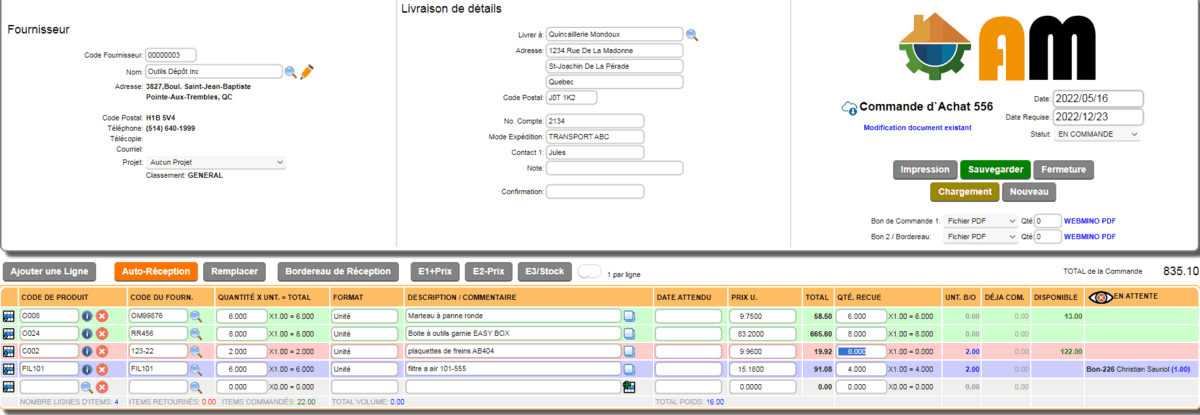
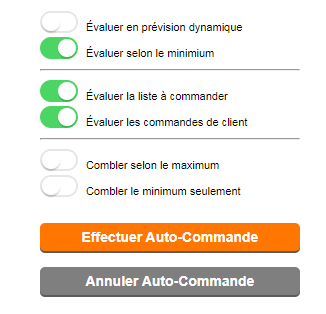 |
- Auto-order when enabled, has the following parameters:
- evaluate in dynamic forecast: Special option valid only for a product with a good history. The system evaluates the sales-orders-purchases "pattern" for the last 3 years in comparison with pending customer orders and calculates according to an algorithm, the quantities that should be ordered.
- evaluate according to the minimum: Allows the system to take into account the available quantity versus the minimum quantity specified in the product sheet. If the availability of a product is lower than its minimum quantity, the item is chosen.
- -Evaluate the list to order: Allows the system to add to the quantity on the current "wish list" to order.
- -Evaluate customer orders: Allows the system to add the outstanding quantities of customer orders to the order quantity.
- Fill by maximum: For a selected item, the order quantity will be the maximum quantity specified in the product sheet, minus the available quantity.
- Fill minimum only: For a selected item, the order quantity will be the minimum quantity specified in the product sheet, minus the available quantity. If this box is not checked, the order quantity will be the minimum quantity specified in the product sheet, minus the available quantity plus 15% (standard restocking rule).
|
By clicking the Perform Auto-Order button, a result similar to the one below will be presented.
It is always possible to modify a quantity manually or delete a product if desired/

The  buttons appears for a new order if a supplier is selected. These options are used to make a purchase order from a customer order or invoice that will be shipped directly to the supplier's customer (DROPSHIP). If a special <DROPSHIP> flag (see customer file) is available in the customer's notes, it will be loaded in the special instructions. buttons appears for a new order if a supplier is selected. These options are used to make a purchase order from a customer order or invoice that will be shipped directly to the supplier's customer (DROPSHIP). If a special <DROPSHIP> flag (see customer file) is available in the customer's notes, it will be loaded in the special instructions.
CUSTOMER RECORD
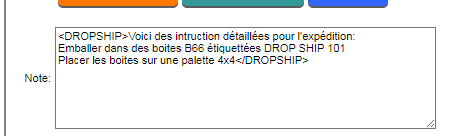 | PURCHASE ORDER
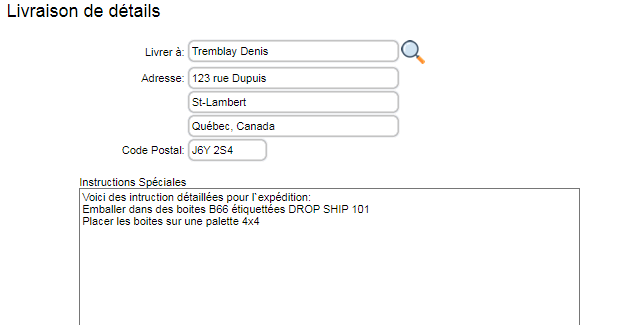 |
To perform the reception or modification of an existing supplier order, you must click the Load button. The search window appears to either select the order in the table or enter the number directly and click the Load button. The magnifying glass at right of the order allows you to see the summary of the order in a window.
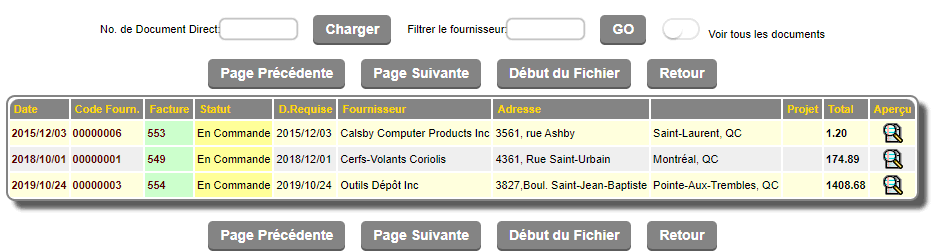
When an existing order is selected, the Auto-Receive button is displayed instead of the Auto-Order button. By clicking the Auto-Receive button, the missing quantities are entered in the quantities received.
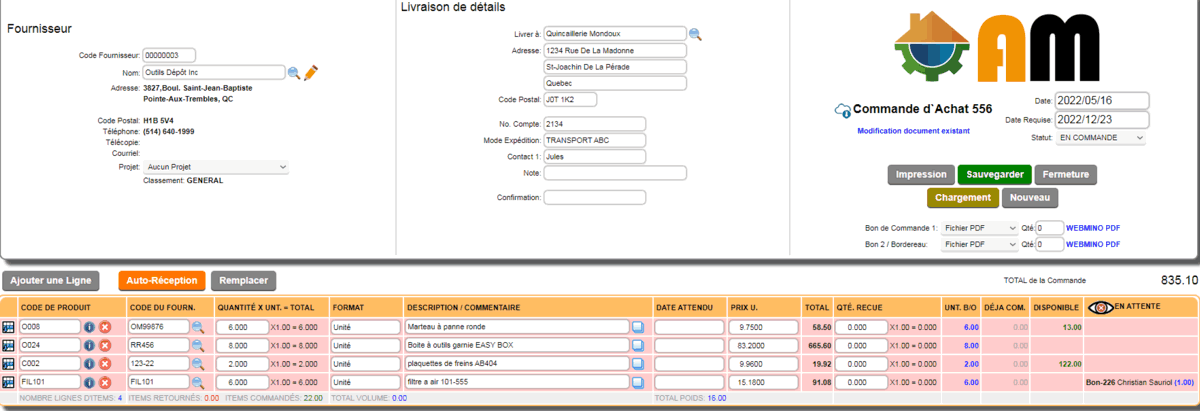
The lines of the items for which the quantities received are complete, turn green. Otherwise the lines are displayed in red.
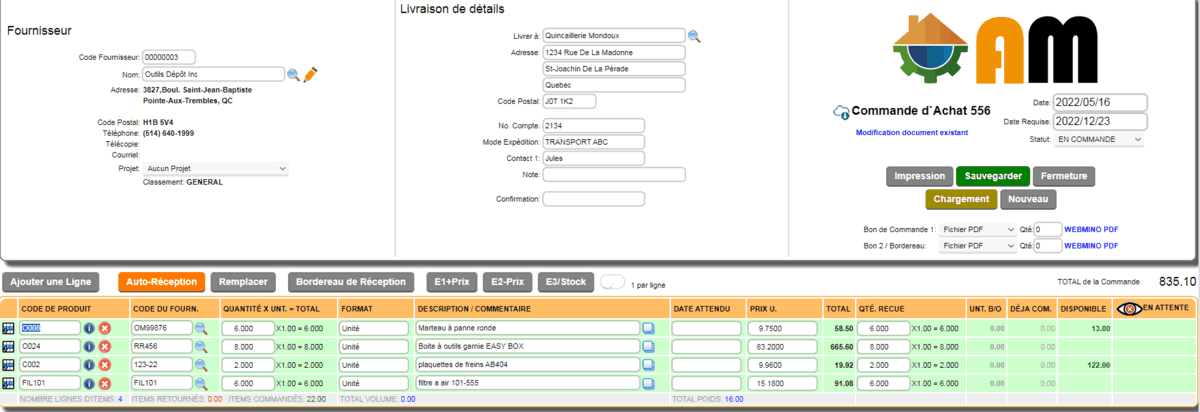
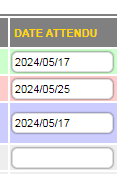 | The Expected Date column
allows you to specify an anticipated receipt date if it is different from the requested date at the top for the entire order. |
When items are received, the Receiving Slip and Product Labels buttons become available. The Receiving Slip button prints a summary of the items received (only for this receipt). The Product Labels button will only be functional for users with a barcode label printer.
Saving an order that has undergone a receipt processes the inventory products by adjusting the quantities received.
The  button displays information about the product. When receiving this information, it can be interesting because it contains customer orders pending for this product.
button displays information about the product. When receiving this information, it can be interesting because it contains customer orders pending for this product.
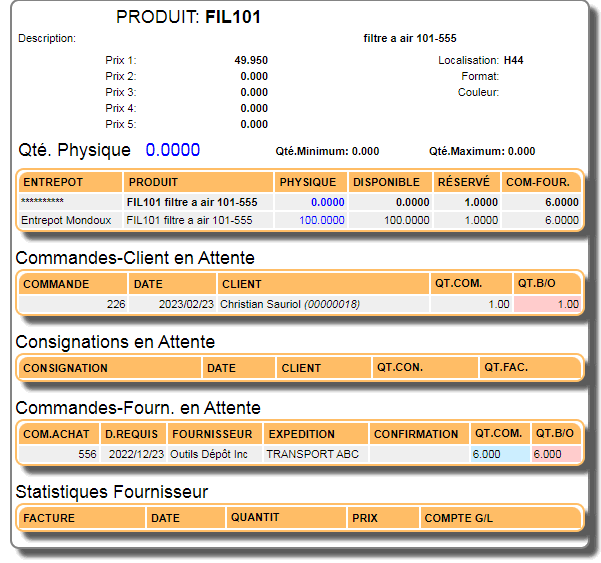
|



 Production Batches
Production Batches Import-Export Chains
Import-Export Chains


 Service Forms
Service Forms

 Syncro Inventory
Syncro Inventory Syncro Customers
Syncro Customers
 Truck Management
Truck Management Truck Schedule
Truck Schedule Planning
Planning Delivery Console
Delivery Console

 Export Chains
Export Chains Consignments
Consignments Consignment Tracking
Consignment Tracking Billing Contracts
Contract Billing
Contract Tracking
Pmt Request Tracking.
Billing Contracts
Contract Billing
Contract Tracking
Pmt Request Tracking. Rental Console
Quick Sales Search
Mobile Invoicing
Mobile Customers
Rental Console
Quick Sales Search
Mobile Invoicing
Mobile Customers
 Global Sales
Global Sales Global Mail Merge
Global Mail Merge
 Import Chains
Import Chains Time Clock Control
Time Clock Control Attendance
Attendance Time Clock Supervision
Time Clock Supervision

 Intra Reception
Intra Reception Assembly
Sold Products Analysis
Inventory Movement Analysis
Lot Analysis
IN-OUT Inventory
Assembly
Sold Products Analysis
Inventory Movement Analysis
Lot Analysis
IN-OUT Inventory Quick Inventory Search
Quick Inventory Search
 Events
Today's Events
Events to Watch
Calendar
Event Tracking
Service Requests
Work Orders
Service Schedule
Work Order Tracking
Daily Route Sheet
Customer Visit Tracking
Customer Routes
Document Bank
Events
Today's Events
Events to Watch
Calendar
Event Tracking
Service Requests
Work Orders
Service Schedule
Work Order Tracking
Daily Route Sheet
Customer Visit Tracking
Customer Routes
Document Bank Forms Management
Forms Management Complete the Forms
Complete the Forms Table of Forms
Table of Forms
 Production Items
Production Items Specifications
Specifications Put into Production
Put into Production Method Management
Method Management Production Calendar
Production Calendar Production Day
Production Day Production Console
Production Console Production Cost Variation
Production Cost Variation Required Components Tracking
Required Components Tracking Component Cost Variation
Component Cost Variation Component Usage
Component Usage


