This function allows the creation of EFT (electronic funds transfer) files according to ACP or TD-Canada Trust standards depending on the chosen configuration.
When opening the creation of the direct deposit, you must specify the pay or supplier payment date to choose the payrolls targeted by this direct deposit.
A direct deposit file can only contain data from one payment date. The pay/payment date specifies the selection date of the transactions made with the software and the withdrawal date from the company's account. The account deposit date specifies the date on which the employee's pay or supplier payment will be deposited into their account. The file creation date specifies the date entered in the header of the transmission file. The file number is a sequential number controlled by the counter in the direct deposit settings and should never be reused for two different valid files. The bank will refuse any file that uses a duplicate of numbers already used.
By clicking the preview selection button, the system selects the payrolls from a payroll run and the supplier payments from a direct deposit payment and enters the selected payrolls and payments in the table at the bottom of the page. For each employee and each supplier, the system checks the banking information on the file.
If information is missing or inconsistent, a warning in red is displayed and the payment is deselected. If the information is compliant, the note OK, appears in green.
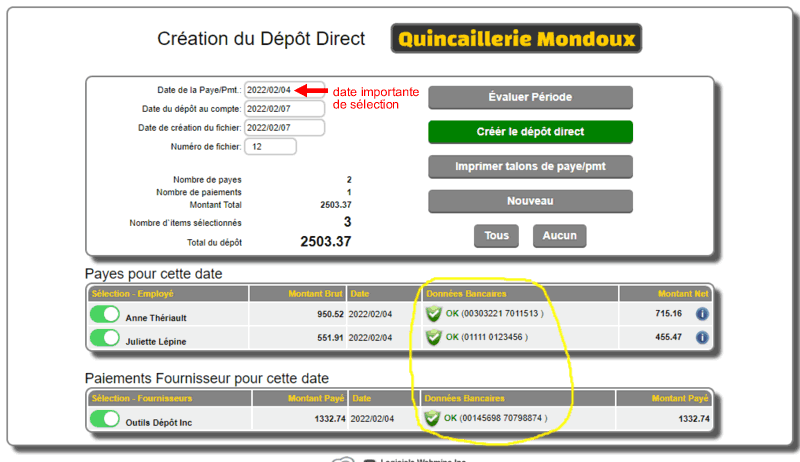
By clicking the  button, the pay summary appears in a window. button, the pay summary appears in a window.
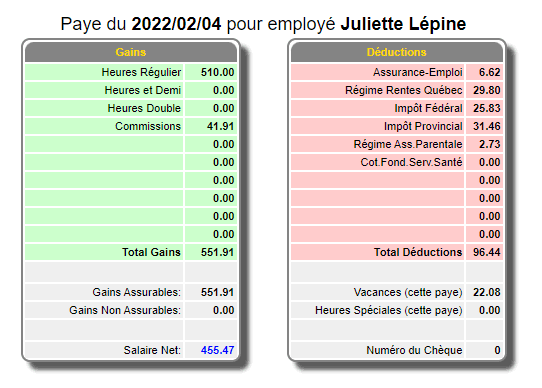
It is possible to print pay stubs by clicking the Print pay stubs button. By clicking this button, the print page appears. You can print in PDF or text. The Printer button with the red X allows you to return to the previous page.

The printed pay stub looks like a paycheck except for the Non-negotiable Deposit Stub.
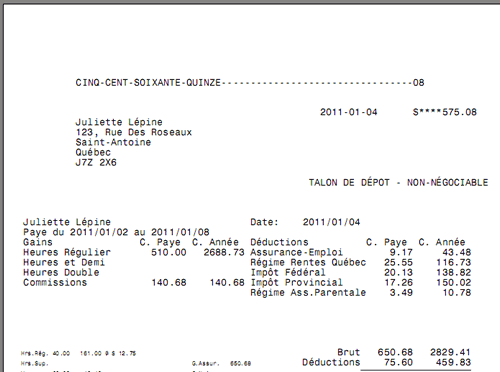
The Create Direct Deposit button composes and creates the .TFE (Electronic Funds Transfer) file according to the configuration settings. Once the file is created, it can be downloaded to your workstation by clicking the file hyperlink. 
| 


 Production Batches
Production Batches Import-Export Chains
Import-Export Chains


 Service Forms
Service Forms

 Syncro Inventory
Syncro Inventory Syncro Customers
Syncro Customers
 Truck Management
Truck Management Truck Schedule
Truck Schedule Planning
Planning Delivery Console
Delivery Console

 Export Chains
Export Chains Consignments
Consignments Consignment Tracking
Consignment Tracking Billing Contracts
Contract Billing
Contract Tracking
Pmt Request Tracking.
Billing Contracts
Contract Billing
Contract Tracking
Pmt Request Tracking. Rental Console
Quick Sales Search
Mobile Invoicing
Mobile Customers
Rental Console
Quick Sales Search
Mobile Invoicing
Mobile Customers
 Global Sales
Global Sales Global Mail Merge
Global Mail Merge
 Import Chains
Import Chains Time Clock Control
Time Clock Control Attendance
Attendance Time Clock Supervision
Time Clock Supervision

 Intra Reception
Intra Reception Assembly
Sold Products Analysis
Inventory Movement Analysis
Lot Analysis
IN-OUT Inventory
Assembly
Sold Products Analysis
Inventory Movement Analysis
Lot Analysis
IN-OUT Inventory Quick Inventory Search
Quick Inventory Search
 Events
Today's Events
Events to Watch
Calendar
Event Tracking
Service Requests
Work Orders
Service Schedule
Work Order Tracking
Daily Route Sheet
Customer Visit Tracking
Customer Routes
Document Bank
Events
Today's Events
Events to Watch
Calendar
Event Tracking
Service Requests
Work Orders
Service Schedule
Work Order Tracking
Daily Route Sheet
Customer Visit Tracking
Customer Routes
Document Bank Forms Management
Forms Management Complete the Forms
Complete the Forms Table of Forms
Table of Forms
 Production Items
Production Items Specifications
Specifications Put into Production
Put into Production Method Management
Method Management Production Calendar
Production Calendar Production Day
Production Day Production Console
Production Console Production Cost Variation
Production Cost Variation Required Components Tracking
Required Components Tracking Component Cost Variation
Component Cost Variation Component Usage
Component Usage


