|  Initial module launch:
this allows you to choose the page that will be launched as soon as a user
of this profile accesses a company. By default the main menu is
launched for all users. Initial module launch:
this allows you to choose the page that will be launched as soon as a user
of this profile accesses a company. By default the main menu is
launched for all users.
 The Access and security section:
allows you to specify the criteria for identifying users to the portal.
The number of access attempts allowed if greater than
0 triggers a password failure counter.
When the maximum number of attempts is reached, the action specified
below is applied. The Access and security section:
allows you to specify the criteria for identifying users to the portal.
The number of access attempts allowed if greater than
0 triggers a password failure counter.
When the maximum number of attempts is reached, the action specified
below is applied.
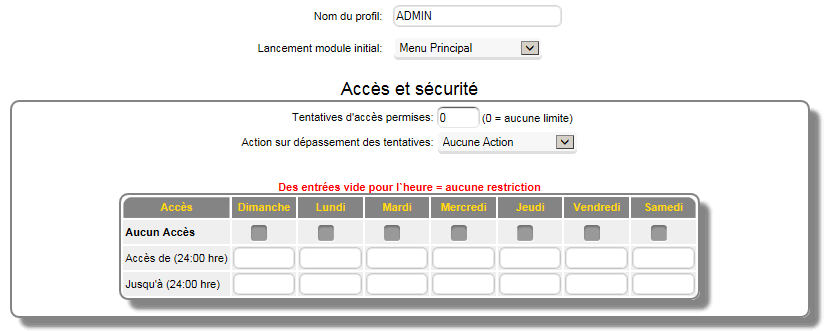
*Among the actions that must be used with care: locking
the account and locking the IP address: are final for the user.
Note: these security options should not be
enabled unless intrusions are detected or suspected.
A time grid allows you to refuse access outside of the days
or times indicated. No entry means that the
software is available at all times.
 The (Operation Menu)
section is used to determine the options to which users of this profile are
entitled. By default, all options are available. Options
that are not checked do not appear in the user menu
of this profile. Example: if you do not want to use the payroll
system, simply uncheck the payroll options to no longer
see them in the menu. The (Operation Menu)
section is used to determine the options to which users of this profile are
entitled. By default, all options are available. Options
that are not checked do not appear in the user menu
of this profile. Example: if you do not want to use the payroll
system, simply uncheck the payroll options to no longer
see them in the menu.
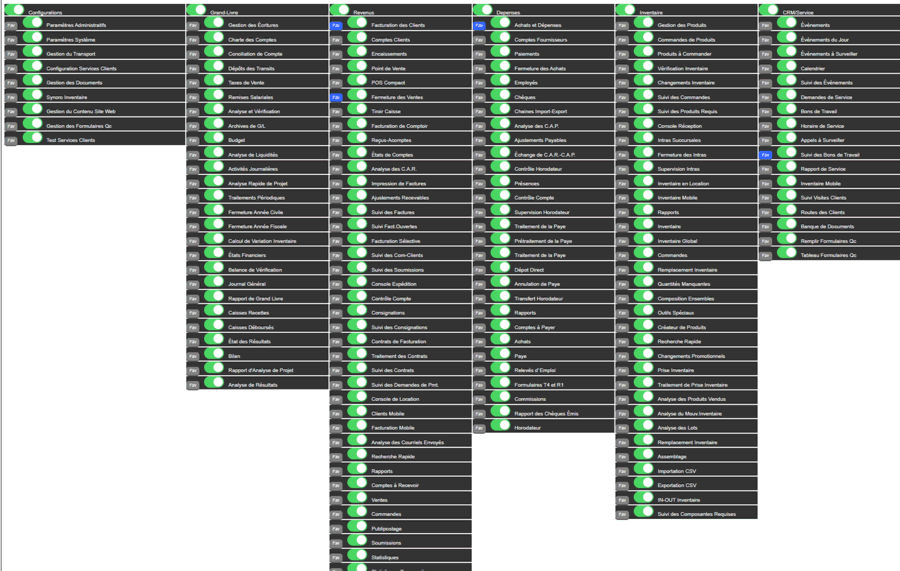
Among the options of the operation menu a FAV function allows to choose up to 5 favorites that will be presented as shortcut buttons to the main menu.

 The section (Profile Settings and Preferences) contains additional restrictions on the operations that
users of this profile can perform. The section (Profile Settings and Preferences) contains additional restrictions on the operations that
users of this profile can perform.
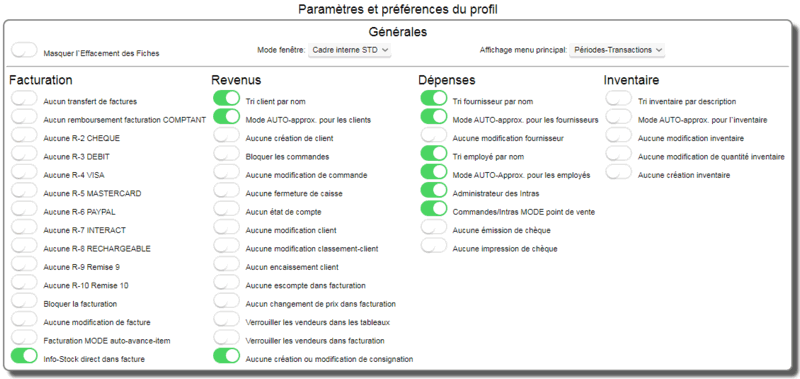
 The section (User Preferences) contains operational choices and additional restrictions that
affect users of this profile. The section (User Preferences) contains operational choices and additional restrictions that
affect users of this profile.
No inventory quantity modification: This option is one of the most important restrictions in the system.
Normally it is enabled for ALL once the software operation is launched. This prevents a user from falsifying the static inventory data by remaining in a record for an indefinite period while normal activities (that modify the quantities) are in progress.
In version 5 this option must be consciously forced in the record even if it is not blocked and must be used with care!
Block invoicing and block orders:
Prevents users from having access to the invoice or
the order in the customer billing. Example: Block
invoicing only, allows orders and quotes.
No invoice modification, no order modification: Blocks the loading of existing invoices or orders.
No account statement: Blocks the printing of the account statement on the customer record.
No cash register closure: Blocks users of this profile from closing the cash register. The cash drawer remains accessible without closing.
No invoice transfers: Blocks users of this profile from transferring/closing invoices. The closing screen remains accessible for consultation.
Hide Deletion of Records: Blocks
the deletion of customer, supplier, inventory, employee records, etc.
AUTO-approx. Modes: automatically activates
the approximate search in the designated search. The auto-approx. mode
can slow down searches if the files contain more than 10,000 records.
Point of Sale MODE Billing: Activates
the instant item option in billing, depending on the type of
billing used the effect will be different. Example:
In the point of sale this option activates a grocery store type behavior. ie: as soon as the product code is read or entered, the item
is charged per unit at the normal price. The system is
immediately ready for the next item.
Purchase orders POS MODE:
Enables the instant item option in orders. Example:
This option enables a grocery store-like behavior. ie: as soon as
the product code is read or entered, the item is ordered
per unit at the normal price. The system is immediately
ready for the next item.
Sort inventory by description:Displays
inventory information, sorted by description, in the
search.
Sort vendor by name:Displays
inventory information, sorted by name, in the search.
Sort customer by name: Displays
inventory information, sorted by customer, in the search.
Sort employee by name: Displays
inventory information, sorted by employee name, in the
search.
Direct info-items in billing:
This option only affects point of sale and counter billing. If enabled, it will display the product information as soon as the code is entered.
Window mode:
This option controls the method for old windows (pop-ups) used by reports and histories. The default INTERNAL FRAME mode is a mode that does not require the windows to be activated in your browser. The frame disappears by clicking the X button or anywhere else outside the frame.
POP-UP mode is the traditional mode of WEBMINO 4 while NEW WINDOW mode displays a new tab in most browsers.
Some PDF reader programs (including ADOBE PDF) have difficulty displaying a PDF in internal frames. We suggest you this one FOXIT PDF Reader (click to download), it is FREE and works very well.
| 


 Production Batches
Production Batches Import-Export Chains
Import-Export Chains


 Service Forms
Service Forms

 Syncro Inventory
Syncro Inventory Syncro Customers
Syncro Customers
 Truck Management
Truck Management Truck Schedule
Truck Schedule Planning
Planning Delivery Console
Delivery Console

 Export Chains
Export Chains Consignments
Consignments Consignment Tracking
Consignment Tracking Billing Contracts
Contract Billing
Contract Tracking
Pmt Request Tracking.
Billing Contracts
Contract Billing
Contract Tracking
Pmt Request Tracking. Rental Console
Quick Sales Search
Mobile Invoicing
Mobile Customers
Rental Console
Quick Sales Search
Mobile Invoicing
Mobile Customers
 Global Sales
Global Sales Global Mail Merge
Global Mail Merge
 Import Chains
Import Chains Time Clock Control
Time Clock Control Attendance
Attendance Time Clock Supervision
Time Clock Supervision

 Intra Reception
Intra Reception Assembly
Sold Products Analysis
Inventory Movement Analysis
Lot Analysis
IN-OUT Inventory
Assembly
Sold Products Analysis
Inventory Movement Analysis
Lot Analysis
IN-OUT Inventory Quick Inventory Search
Quick Inventory Search
 Events
Today's Events
Events to Watch
Calendar
Event Tracking
Service Requests
Work Orders
Service Schedule
Work Order Tracking
Daily Route Sheet
Customer Visit Tracking
Customer Routes
Document Bank
Events
Today's Events
Events to Watch
Calendar
Event Tracking
Service Requests
Work Orders
Service Schedule
Work Order Tracking
Daily Route Sheet
Customer Visit Tracking
Customer Routes
Document Bank Forms Management
Forms Management Complete the Forms
Complete the Forms Table of Forms
Table of Forms
 Production Items
Production Items Specifications
Specifications Put into Production
Put into Production Method Management
Method Management Production Calendar
Production Calendar Production Day
Production Day Production Console
Production Console Production Cost Variation
Production Cost Variation Required Components Tracking
Required Components Tracking Component Cost Variation
Component Cost Variation Component Usage
Component Usage


