This section allows you to assign invoices to trucks/routes (if no route exists, the truck will be the only indicator). It also allows you to finalize and position deliveries in the desired order.
|
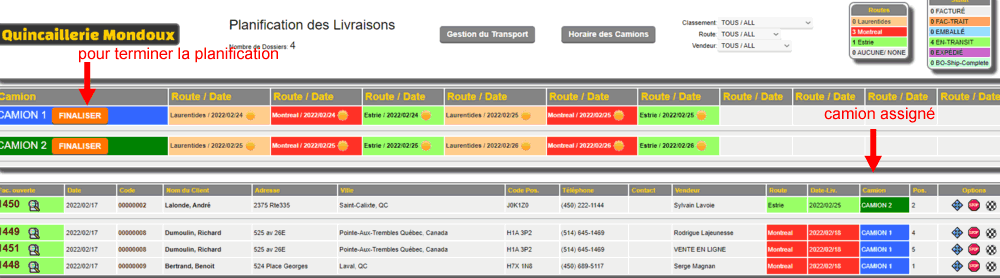
|
We see two things:
At the top we see the trucks and the routes/dates Max. the next 10.
In the bottom table we see the invoices and their assignment.
To assign an invoice, simply choose the assignment tool (either the small truck) or (either the 4 arrows) to select the truck/date.
Choose the desired day for the truck that will make the delivery.
|
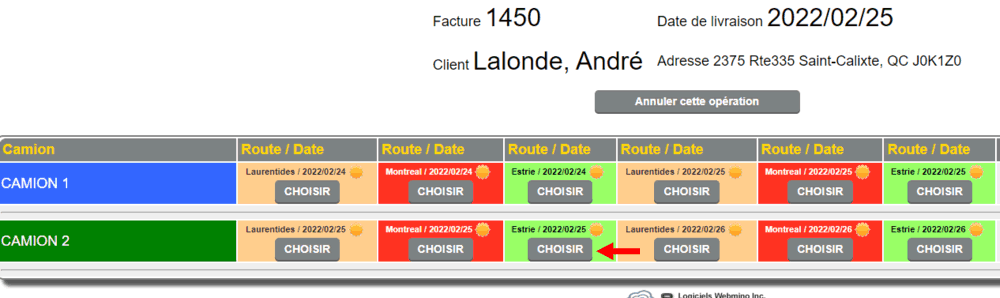
|
|
Once the invoices are placed in the trucks, we can finalize the positioning of the deliveries on the road.
|
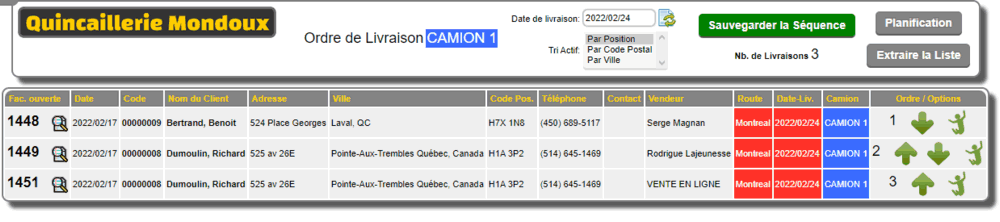
|
Once the invoices are placed in the trucks, we can finalize the positioning of the deliveries on the road. We use the arrows or the "jump" movement to place the deliveries in sequence. Once finished, we save the sequence and it's over for this "run".
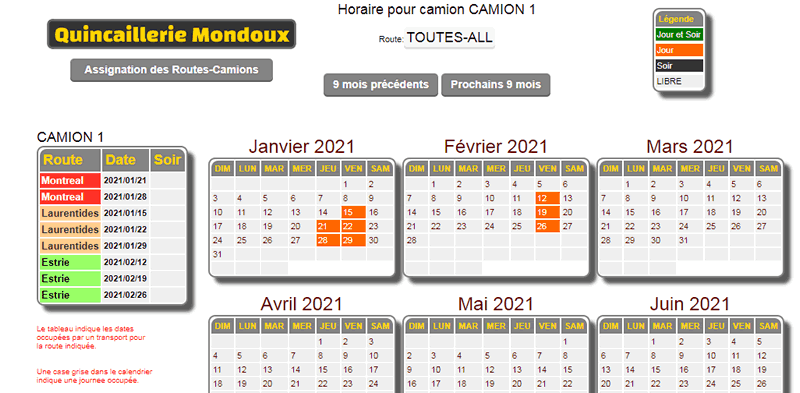
We can also extract a CSV list of the "run" to integrate it into Google Maps if you have a Google account and a mobile device in the truck allowing you to route the delivery.
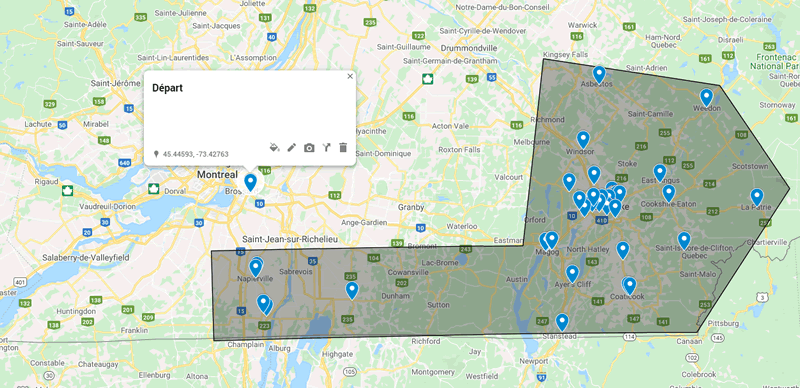
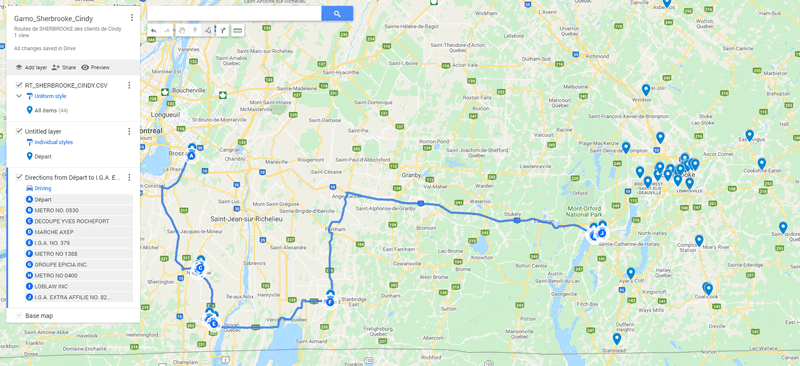
|



 Production Batches
Production Batches Import-Export Chains
Import-Export Chains


 Service Forms
Service Forms

 Syncro Inventory
Syncro Inventory Syncro Customers
Syncro Customers
 Truck Management
Truck Management Truck Schedule
Truck Schedule


 Export Chains
Export Chains Consignments
Consignments Consignment Tracking
Consignment Tracking Billing Contracts
Contract Billing
Contract Tracking
Pmt Request Tracking.
Billing Contracts
Contract Billing
Contract Tracking
Pmt Request Tracking. Rental Console
Quick Sales Search
Mobile Invoicing
Mobile Customers
Rental Console
Quick Sales Search
Mobile Invoicing
Mobile Customers
 Global Sales
Global Sales Global Mail Merge
Global Mail Merge
 Import Chains
Import Chains Time Clock Control
Time Clock Control Attendance
Attendance Time Clock Supervision
Time Clock Supervision

 Intra Reception
Intra Reception Assembly
Sold Products Analysis
Inventory Movement Analysis
Lot Analysis
IN-OUT Inventory
Assembly
Sold Products Analysis
Inventory Movement Analysis
Lot Analysis
IN-OUT Inventory Quick Inventory Search
Quick Inventory Search
 Events
Today's Events
Events to Watch
Calendar
Event Tracking
Service Requests
Work Orders
Service Schedule
Work Order Tracking
Daily Route Sheet
Customer Visit Tracking
Customer Routes
Document Bank
Events
Today's Events
Events to Watch
Calendar
Event Tracking
Service Requests
Work Orders
Service Schedule
Work Order Tracking
Daily Route Sheet
Customer Visit Tracking
Customer Routes
Document Bank Forms Management
Forms Management Complete the Forms
Complete the Forms Table of Forms
Table of Forms
 Production Items
Production Items Specifications
Specifications Put into Production
Put into Production Method Management
Method Management Production Calendar
Production Calendar Production Day
Production Day Production Console
Production Console Production Cost Variation
Production Cost Variation Required Components Tracking
Required Components Tracking Component Cost Variation
Component Cost Variation Component Usage
Component Usage


