ADMINO+
When launching your Internet browser (Internet Explorer or other) to the server address https://portail1.adminoplus.com, the initial admission portal will be presented:
This portal will be presented for one of the following reasons:
- This is the first time you are accessing the portal with this workstation.
- You have logged out previously.
- You have changed your IP address
- You have lost or forgotten to specify your session code
If you were connected from another workstation for example at the office (IP address different) and you had not logged out, you will see this when you try to log in to the home.
The system warns you that another user with the same name and password is already logged in. If you proceed the other session is revoked (the other one will be ejected with the next click) and you simply take the place. If you cancel then you can choose another user without interrupting the session already in place.
|
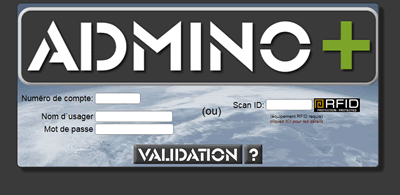

|
To access your account:
1- You will need to enter your account number (assigned during registration).
2- Enter your username.
3- Enter the chosen password.
Then click the button or press the "ENTER" key to validate the information. |
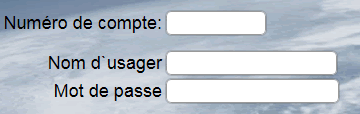 |
Once connected to your account, you can memorize (add to favorites) the page (with the session #) if you use this workstation exclusively to work with the system under this username.
|
WEBMINO
When launching your Internet browser (Internet Explorer or other) at the server address, the initial admission portal will be presented. The presentation of this will be different depending on your server and the personalized graphic configuration of each WEBMINO server.
This portal will be presented for one of the following reasons:
- This is the first time you are accessing the portal with this workstation.
- You have closed your session previously.
- You have changed your IP address
- You have lost or forgotten to specify your session code
If you are ejected by the system for one of these reasons, the reason will be displayed with a connection tip. If you were logged in from another workstation for example at the office (different IP address) and you did not log out, you will see this when you try to log in at home.
The system warns you that another user with the same name and password is already logged in. If you do this the other session is revoked (the other one will be ejected with the next click) and you simply take its place.
If you cancel then you can choose another user without interrupting the session already in place.
|
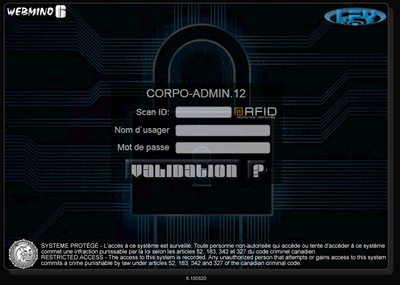
|
To access your account:
1- Ignore the SCAN-ID box (press ENTER to move to the next box).
2- Enter your username.
3- Enter the chosen password.
Then click the button or press the "ENTER" key to validate the information. |

|
Once admitted to the system, your username and password will be submitted to the multi-company validation system.
If only one company is available you will be taken directly to the main menu of that company.
If several companies are available for your user, then the multi-company menu will be presented and you will be able to choose without having to re-authenticate. |
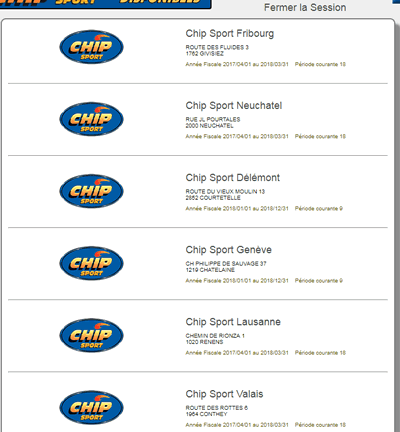
|
|



 Production Batches
Production Batches Import-Export Chains
Import-Export Chains


 Service Forms
Service Forms

 Syncro Inventory
Syncro Inventory Syncro Customers
Syncro Customers
 Truck Management
Truck Management Truck Schedule
Truck Schedule Planning
Planning Delivery Console
Delivery Console

 Export Chains
Export Chains Consignments
Consignments Consignment Tracking
Consignment Tracking Billing Contracts
Contract Billing
Contract Tracking
Pmt Request Tracking.
Billing Contracts
Contract Billing
Contract Tracking
Pmt Request Tracking. Rental Console
Quick Sales Search
Mobile Invoicing
Mobile Customers
Rental Console
Quick Sales Search
Mobile Invoicing
Mobile Customers
 Global Sales
Global Sales Global Mail Merge
Global Mail Merge
 Import Chains
Import Chains Time Clock Control
Time Clock Control Attendance
Attendance Time Clock Supervision
Time Clock Supervision

 Intra Reception
Intra Reception Assembly
Sold Products Analysis
Inventory Movement Analysis
Lot Analysis
IN-OUT Inventory
Assembly
Sold Products Analysis
Inventory Movement Analysis
Lot Analysis
IN-OUT Inventory Quick Inventory Search
Quick Inventory Search
 Events
Today's Events
Events to Watch
Calendar
Event Tracking
Service Requests
Work Orders
Service Schedule
Work Order Tracking
Daily Route Sheet
Customer Visit Tracking
Customer Routes
Document Bank
Events
Today's Events
Events to Watch
Calendar
Event Tracking
Service Requests
Work Orders
Service Schedule
Work Order Tracking
Daily Route Sheet
Customer Visit Tracking
Customer Routes
Document Bank Forms Management
Forms Management Complete the Forms
Complete the Forms Table of Forms
Table of Forms
 Production Items
Production Items Specifications
Specifications Put into Production
Put into Production Method Management
Method Management Production Calendar
Production Calendar Production Day
Production Day Production Console
Production Console Production Cost Variation
Production Cost Variation Required Components Tracking
Required Components Tracking Component Cost Variation
Component Cost Variation Component Usage
Component Usage


