|
Customer Deposit Receipts
The deposit receipt function is almost identical to the invoicing section. It allows you to create receipts with a printed receipt.
To enter a receipt, here are the steps to follow:
1) Choose the vendor if applicable.
2) Choose the customer
3) If the customer has a balance on their account, a selection of invoices due will be presented on the right. Simply select the invoice(s) you wish to pay and optionally the amount paid for each invoice (by default, the total due is chosen).
4) If the customer does not owe anything, it is still possible to enter an amount in the deposit payment box. This will credit the amount to the customer's account.
5) Click the Payment button and enter the appropriate payment method. Important: a discount must be made otherwise the receipt cannot be saved. The Payment mention at the bottom right in red, indicates that a discount must be made.
BONUS: If an invoice selection is made in the customer's account statement, at the top right, the payment application will be made and completed in the customer's account. No credit distribution will be required. In addition, on the printed receipt, the payment breakdown will be indicated.

For customer selection there are 3 options:
1) Click on the magnifying glass  and choose the customer from the search. and choose the customer from the search.
2) Creation of a new customer and entry of customer information. Depending on the configuration of the meters, the customer number can be managed automatically. In this case, simply click the  button and the next available customer number will appear as well as the series of fields to enter information. button and the next available customer number will appear as well as the series of fields to enter information.
Complete the customer information and click the New Customer button to confirm the creation of the customer account. If the customer number is not managed automatically, simply enter the new customer code before clicking the  button. button.
Then, the procedure is the same. By clicking the New Customer button, the green confirmation message appears next to the customer code.
It is also possible to correct the information of an existing customer account, after selecting the customer, by clicking the  button the window below appears and you can make your corrections. To save the changes, click on the button the window below appears and you can make your corrections. To save the changes, click on the  button. button.
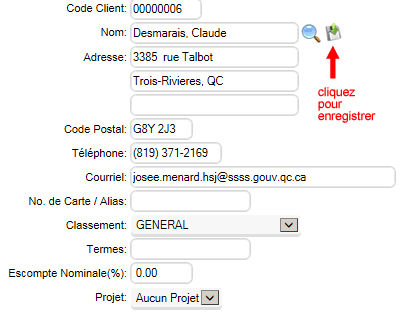
To settle the payment of the receipt, you must click the Payment button and the following section appears to the right of the receipt. You can enter the amount remitted by the customer in one or more payment boxes.
* click on the = button to the right of the payment box to immediately enter the balance due. |
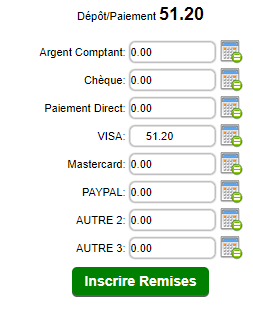 |
Depending on your profile settings, you can edit an existing open receipt. It is not possible to choose a posted (closed) receipt. TO edit an open receipt, click on the Load button. A specific search will appear.

if you have the receipt number you can enter it in the direct document section and click on the Load button.
By default, the search only displays open receipts. If you want to see the closed receipts you have to click the option See all documents. (in yellow)
| 


 Production Batches
Production Batches Import-Export Chains
Import-Export Chains


 Service Forms
Service Forms

 Syncro Inventory
Syncro Inventory Syncro Customers
Syncro Customers
 Truck Management
Truck Management Truck Schedule
Truck Schedule Planning
Planning Delivery Console
Delivery Console

 Export Chains
Export Chains Consignments
Consignments Consignment Tracking
Consignment Tracking Billing Contracts
Contract Billing
Contract Tracking
Pmt Request Tracking.
Billing Contracts
Contract Billing
Contract Tracking
Pmt Request Tracking. Rental Console
Quick Sales Search
Mobile Invoicing
Mobile Customers
Rental Console
Quick Sales Search
Mobile Invoicing
Mobile Customers
 Global Sales
Global Sales Global Mail Merge
Global Mail Merge
 Import Chains
Import Chains Time Clock Control
Time Clock Control Attendance
Attendance Time Clock Supervision
Time Clock Supervision

 Intra Reception
Intra Reception Assembly
Sold Products Analysis
Inventory Movement Analysis
Lot Analysis
IN-OUT Inventory
Assembly
Sold Products Analysis
Inventory Movement Analysis
Lot Analysis
IN-OUT Inventory Quick Inventory Search
Quick Inventory Search
 Events
Today's Events
Events to Watch
Calendar
Event Tracking
Service Requests
Work Orders
Service Schedule
Work Order Tracking
Daily Route Sheet
Customer Visit Tracking
Customer Routes
Document Bank
Events
Today's Events
Events to Watch
Calendar
Event Tracking
Service Requests
Work Orders
Service Schedule
Work Order Tracking
Daily Route Sheet
Customer Visit Tracking
Customer Routes
Document Bank Forms Management
Forms Management Complete the Forms
Complete the Forms Table of Forms
Table of Forms
 Production Items
Production Items Specifications
Specifications Put into Production
Put into Production Method Management
Method Management Production Calendar
Production Calendar Production Day
Production Day Production Console
Production Console Production Cost Variation
Production Cost Variation Required Components Tracking
Required Components Tracking Component Cost Variation
Component Cost Variation Component Usage
Component Usage


