A complete rental system has been integrated into WEBMINO's billing (AUGUST 2019)
To activate this system in your company of choice, please call (514) 617-7817.
To use the system, here are the steps to follow and the tools related to rental:
1) Inventory Portion
In the inventory sheet, you must choose the RENTAL type (it will be available if the system is activated)
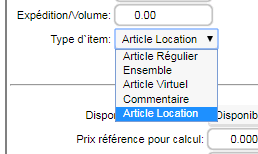
Once saved this item will present a rental section at the bottom which will replace the Substitutes and Formats section.
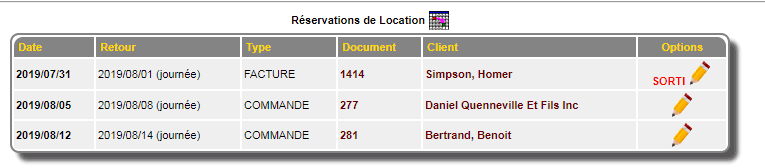
In this section you will find the rental and rental order information for this item. By clicking the calendar  you will access the 9-month rental calendar for this item.
you will access the 9-month rental calendar for this item.
Note that this page appears in a new tab and does not have a menu or options other than moving +- 9 months.
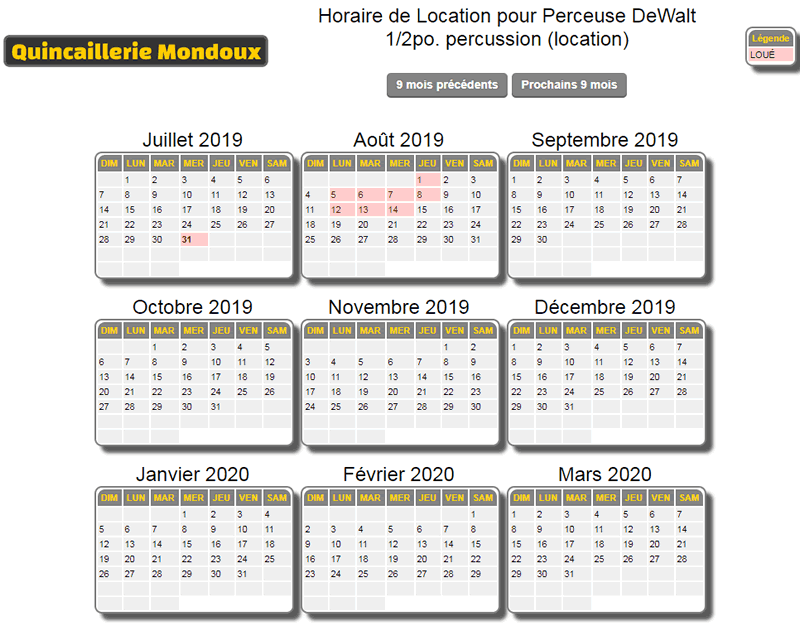
A new tool in the INVENTORY menu - Rental Inventory will present your rented inventory in table form. If an item is not rented or reserved, it will not appear in this table.

2) Billing and Order Portion
In regular billing, if the system is enabled, a RENTAL column will appear in the item table.
When a rental item is selected, two date fields and a duration option will be visible.
The current date appears by default. It can be changed manually and depending on the QUANTITY box, the number of days will be added to the return date.
For an existing invoice or order, the color of the column can be red or green depending on the status of the item.
For a new invoice, if the column is orange, it means that the chosen dates are not available.
|
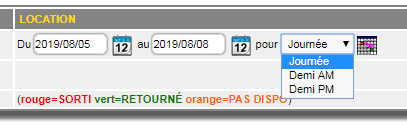
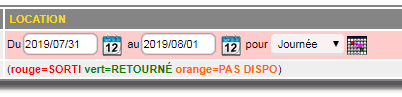
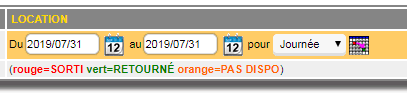
|
You can also choose the date by clicking  which will bring up the date selection tool. which will bring up the date selection tool.
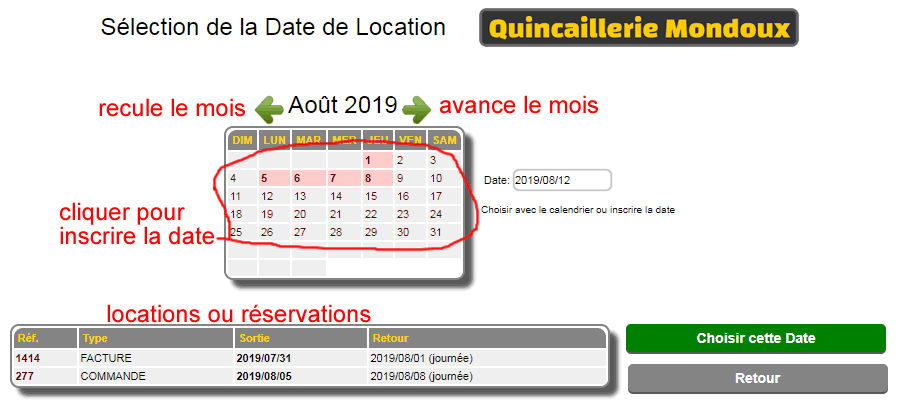
With this tool, you can see the reserved dates and rental-reservations in a table for this item. You can move the calendar and make your choice of date.
SAVE RULES: Saving a new document will make the reservation in the rental calendar. Editing it will change the dates and adjust the calendar.
For Invoice only, RETURNED items will be removed from the active calendar and placed in the rental archive.
IMPORTANT: When an order is invoiced, the items transferred to the invoice now belong to the invoice for the calendar and are no longer linked to the order calendar even if the order is not closed.
The quick view of an invoice or order will also show the rental information either from the current calendar (open orders and invoices for unreturned items) or from the archive calendar (closed invoices or returned items).
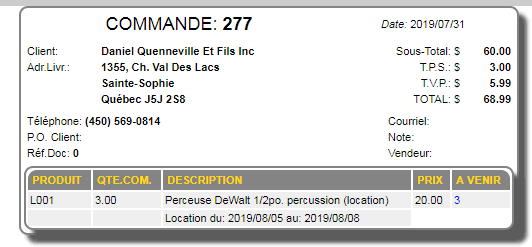
3) Processing Rentals
Rentals appear in the CRM module, either the calendars and the things to watch. They can lead to the document that concerns the rental.

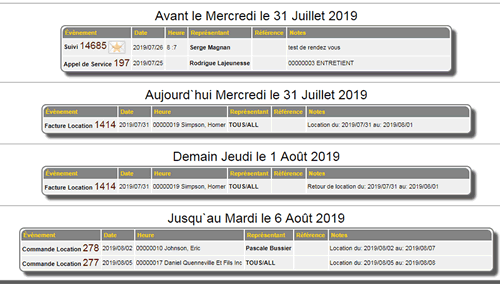
|
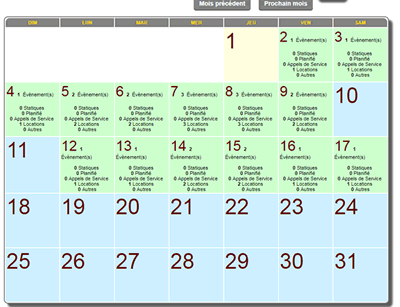
|
To efficiently process rentals, a new tool RENTAL CONSOLE has been created.
It allows viewing of OUTGOING and INCOMING rentals. It is the ONLY TOOL that allows reporting and status changes for rental items.
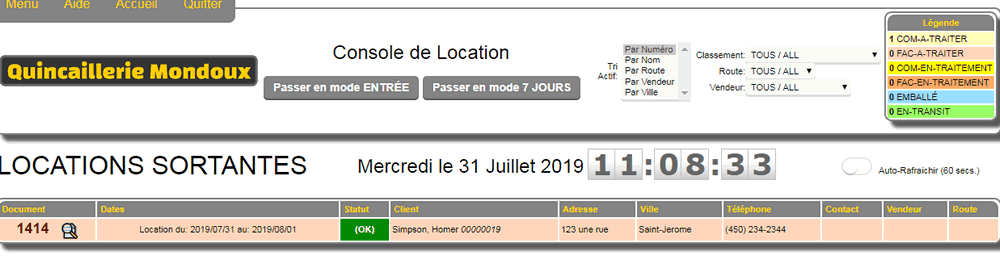
In the above case the OUTGOING MODE is selected and the STATUS OK is displayed to indicate that the items are available. By selecting this document, the following tools appear:
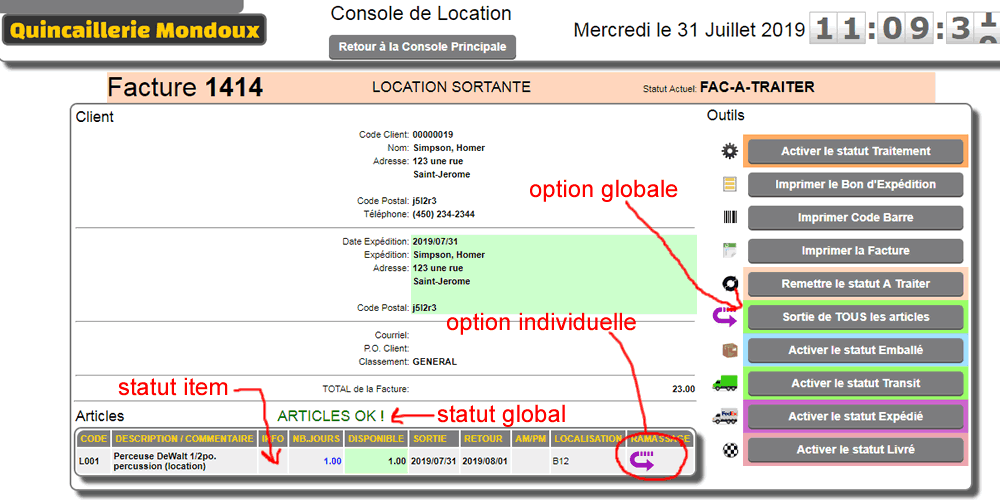
As in the shipping console, it is possible to print the relevant documents for the driver in the event of delivery or for the customer's signature.
IMPORTANT it is with this tool that you will report the exit (or taking possession of the items by the customer).
For example, the next day in ENTRY MODE this invoice will be visible and awaiting return.

Once selected, it will be possible to report the return of the items.
*** IN THIS CASE IT IS AN INVOICE and since logically the invoice is remitted will no longer be modified. So the system must immediately take care of transferring the rental to the archives upon receipt of the item.
In the case of an order, the item will only receive the status of RETURNED and the order will wait to be invoiced for the future.
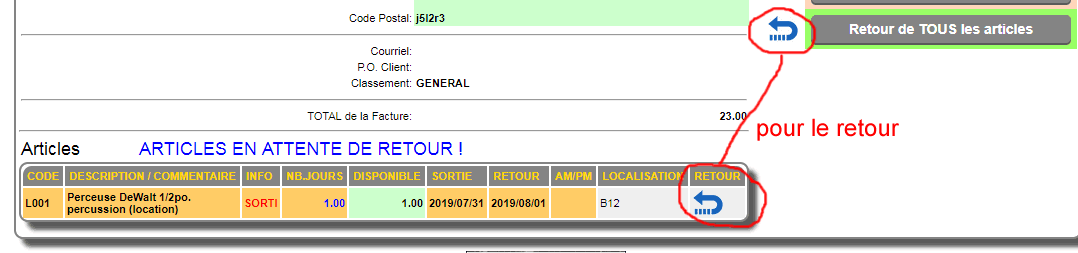
By activating the ENTRY MODE and the 7 DAY MODE, we can see the upcoming rentals for the next week.
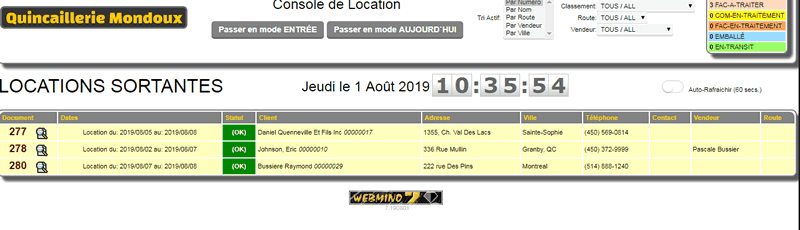
|



 Production Batches
Production Batches Import-Export Chains
Import-Export Chains


 Service Forms
Service Forms

 Syncro Inventory
Syncro Inventory Syncro Customers
Syncro Customers
 Truck Management
Truck Management Truck Schedule
Truck Schedule Planning
Planning Delivery Console
Delivery Console

 Export Chains
Export Chains Consignments
Consignments Consignment Tracking
Consignment Tracking Billing Contracts
Contract Billing
Contract Tracking
Pmt Request Tracking.
Billing Contracts
Contract Billing
Contract Tracking
Pmt Request Tracking.
 Global Sales
Global Sales Global Mail Merge
Global Mail Merge
 Import Chains
Import Chains Time Clock Control
Time Clock Control Attendance
Attendance Time Clock Supervision
Time Clock Supervision

 Intra Reception
Intra Reception Assembly
Sold Products Analysis
Inventory Movement Analysis
Lot Analysis
IN-OUT Inventory
Assembly
Sold Products Analysis
Inventory Movement Analysis
Lot Analysis
IN-OUT Inventory Quick Inventory Search
Quick Inventory Search
 Events
Today's Events
Events to Watch
Calendar
Event Tracking
Service Requests
Work Orders
Service Schedule
Work Order Tracking
Daily Route Sheet
Customer Visit Tracking
Customer Routes
Document Bank
Events
Today's Events
Events to Watch
Calendar
Event Tracking
Service Requests
Work Orders
Service Schedule
Work Order Tracking
Daily Route Sheet
Customer Visit Tracking
Customer Routes
Document Bank Forms Management
Forms Management Complete the Forms
Complete the Forms Table of Forms
Table of Forms
 Production Items
Production Items Specifications
Specifications Put into Production
Put into Production Method Management
Method Management Production Calendar
Production Calendar Production Day
Production Day Production Console
Production Console Production Cost Variation
Production Cost Variation Required Components Tracking
Required Components Tracking Component Cost Variation
Component Cost Variation Component Usage
Component Usage


