|
Account reconciliation is normally used for bank account(s) but can be used for all G/L accounts.
It is a diagnostic tool to check the evolution of the balance and control the entries for a given period.
The reconciliation appears by default with the first account of the charter and the start date of the current fiscal year.

By default the start date is automatically chosen according to the first day containing an unreconciled entry. This way it is almost impossible to forget unreconciled events (checks or others).
It is possible to change the period covered by modifying the dates and clicking the EVALUATE button to reread the information.
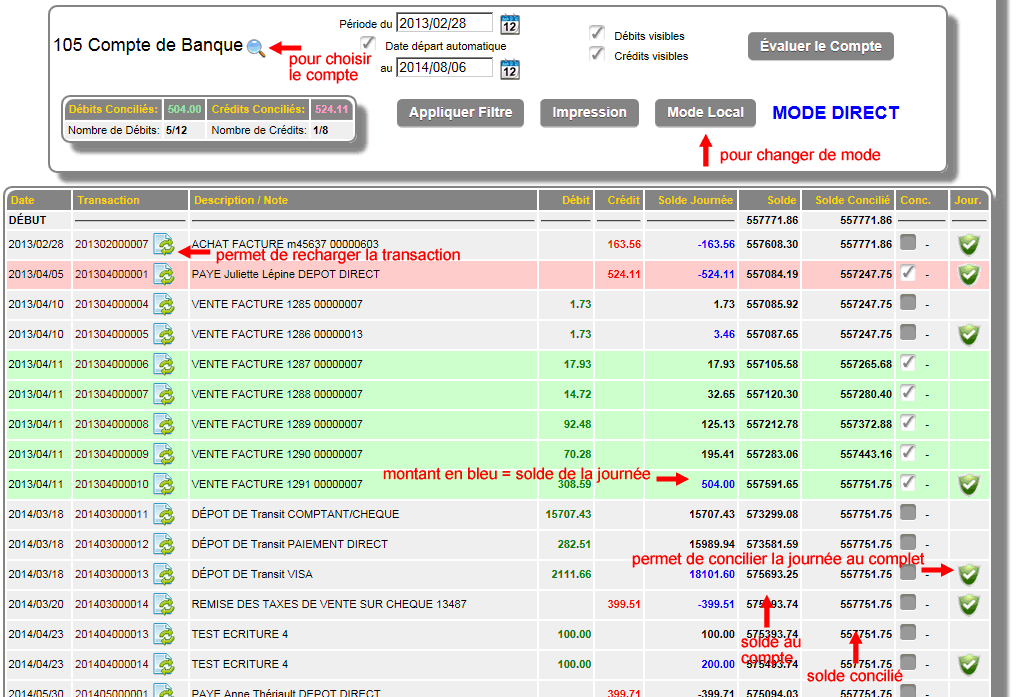
By default, the reconciliation is in DIRECT mode, which means that any changes are saved immediately.
In mode, there is also a button to the right of the transaction number to reload it if corrections are required.
To reconcile a line, simply click the box to the right of the line and it will change color to indicate the change in status to the user.
In LOCAL mode changes are made locally (faster for large pages). The SAVE button becomes available as soon as the change is made.
ATTENTION: the reconciled balance is not changed until the save. This way the user is less likely to forget the save, change pages and lose his work.
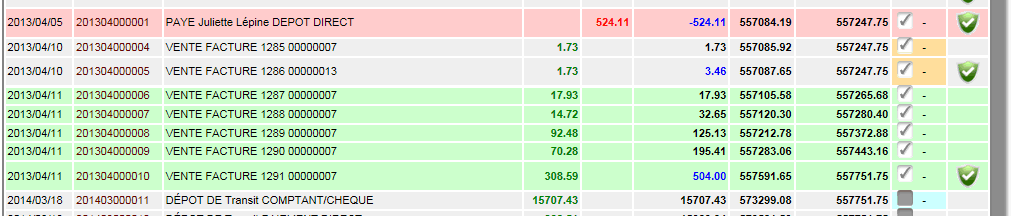
An orange section means a change from UNRECONCLIED to RECONCILED and a light blue section means a change from RECONCILED to UNRECONCILED.
The reconciliation is done locally until the SAVE, ADMINO+ will read, save the information, then recalculate the balances.
** REMEMBER THAT IF THERE ARE ORANGE OR BLUE SECTIONS
YOU MUST SAVE BEFORE QUITTING TO NOT LOSE THE WORK.
The  is always on the last line of a given date (day balance in blue) and allows you to reconcile the entire day. is always on the last line of a given date (day balance in blue) and allows you to reconcile the entire day.
*Please note that if the day is reconciled it will disable the reconciliation for that day.
The APPLY FILTER button makes the elements already reconciled (and saved) disappear from the screen. This can sometimes simplify certain reconciliations.
It is recommended to always print the reconciliation without applying the filter for complete monitoring.
To cancel the filter action, simply click on the EVALUATE ACCOUNT button.
Be careful to save before, if you have orange or blue lines otherwise the work will be lost.
When printing, the reconciled lines will be indicated by an X in the last column.

| 


 Production Batches
Production Batches Import-Export Chains
Import-Export Chains


 Service Forms
Service Forms

 Syncro Inventory
Syncro Inventory Syncro Customers
Syncro Customers
 Truck Management
Truck Management Truck Schedule
Truck Schedule Planning
Planning Delivery Console
Delivery Console

 Export Chains
Export Chains Consignments
Consignments Consignment Tracking
Consignment Tracking Billing Contracts
Contract Billing
Contract Tracking
Pmt Request Tracking.
Billing Contracts
Contract Billing
Contract Tracking
Pmt Request Tracking. Rental Console
Quick Sales Search
Mobile Invoicing
Mobile Customers
Rental Console
Quick Sales Search
Mobile Invoicing
Mobile Customers
 Global Sales
Global Sales Global Mail Merge
Global Mail Merge
 Import Chains
Import Chains Time Clock Control
Time Clock Control Attendance
Attendance Time Clock Supervision
Time Clock Supervision

 Intra Reception
Intra Reception Assembly
Sold Products Analysis
Inventory Movement Analysis
Lot Analysis
IN-OUT Inventory
Assembly
Sold Products Analysis
Inventory Movement Analysis
Lot Analysis
IN-OUT Inventory Quick Inventory Search
Quick Inventory Search
 Events
Today's Events
Events to Watch
Calendar
Event Tracking
Service Requests
Work Orders
Service Schedule
Work Order Tracking
Daily Route Sheet
Customer Visit Tracking
Customer Routes
Document Bank
Events
Today's Events
Events to Watch
Calendar
Event Tracking
Service Requests
Work Orders
Service Schedule
Work Order Tracking
Daily Route Sheet
Customer Visit Tracking
Customer Routes
Document Bank Forms Management
Forms Management Complete the Forms
Complete the Forms Table of Forms
Table of Forms
 Production Items
Production Items Specifications
Specifications Put into Production
Put into Production Method Management
Method Management Production Calendar
Production Calendar Production Day
Production Day Production Console
Production Console Production Cost Variation
Production Cost Variation Required Components Tracking
Required Components Tracking Component Cost Variation
Component Cost Variation Component Usage
Component Usage


