|
This section allows the creation and updating of customer
files. It also allows the quick consultation of a customer's
balances due.
Initially the search is presented for the selection of the customer
or the creation of a new file as needed.
To facilitate the distinction of files, the search presents
customers with balances in green.

The customer file contains all the information relating to
a customer, their history and their account status.
Among the fields to monitor, include:
- Customer Code: Can be assigned
automatically by the software or by the user, but can no longer be
modified once the account is created without going through the
change tool
- Ranking: The ranking
must be defined and determines the accounting behavior of this customer.
- Seller: If a seller is specified
and the parameter ( use the seller
from the customer record ) is activated, invoicing will
automatically select this seller to creating an invoice
for this customer.
- Emails: Two emails can be specified.
If an email is present in the box (account statements) it will be used for these. Otherwise the email (sales) is used by default.
- Sales price column: Determines
the default price level of the inventory, for items
when invoicing.
- Print language: Determines
the language of printed documents for these customers (invoices,
account statements, etc.)
-Sales taxes: Determines the
tax level applied for this customer.
- Card/Alias ??No.: Contains a code
that can be modified at any time to identify the customer quickly
at invoicing. Example: a membership card with a unique number that the customer presents when making purchases.
- Alternative customer for C.A.R.: This
special box can contain a customer code that designates the recipient of the accounts receivable from any
invoice charged for this customer. Example: The parent company
would be the alternative customer for this branch (customer record).
The mail merge button  prepares a postal label that is placed in the Windows clipboard (a warning from your browser requests
access to the clipboard, in order to copy the information that you
can use in your mail merge software, example: Microsoft
Office.)
prepares a postal label that is placed in the Windows clipboard (a warning from your browser requests
access to the clipboard, in order to copy the information that you
can use in your mail merge software, example: Microsoft
Office.)
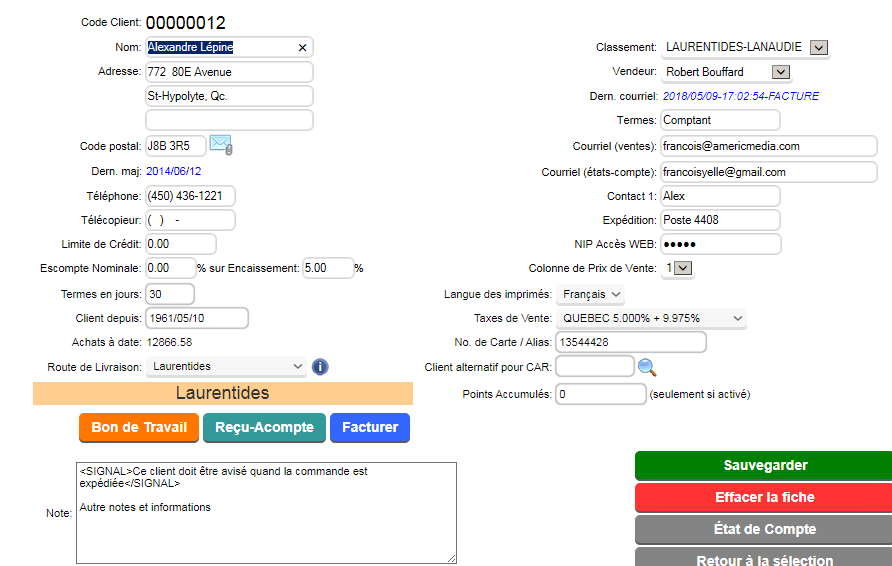
It is possible to display a signal or priority message in the invoice, work order, etc. for a customer by entering the desired message between the two SIGNAL tags as above.

It is also possible to indicate instructions for the direct delivery option (DROP-SHIP) in purchase orders by entering the desired message between the two DROPSHIP tags as below.
CUSTOMER RECORD
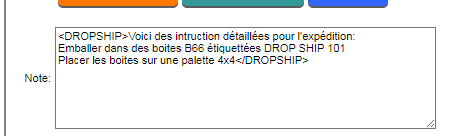 | ORDER PURCHASE
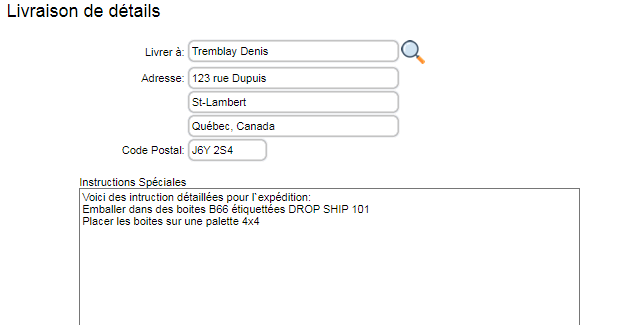 |
In the top left part, there is an entry that allows you to know what is the last email sent by the system to the client.

By clicking this information a window with the historical list of the last emails appears.
Visual Documents:It is possible to
link visual documents to this customer record that you have
downloaded from this company's image bank.
The  button allows you to add
a document for which to enter a description, a date, and a type
(image, .pdf, other). This is a practical option for attaching a visual
reference (work, installation) to a customer file. button allows you to add
a document for which to enter a description, a date, and a type
(image, .pdf, other). This is a practical option for attaching a visual
reference (work, installation) to a customer file.
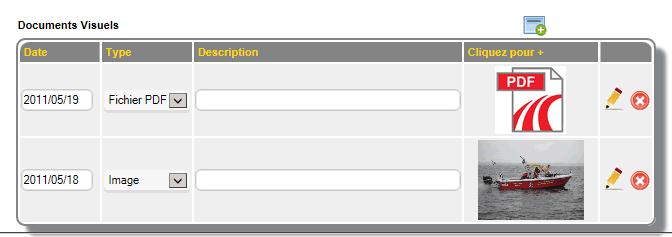
Specific Items: This section
can contain items that will be used either:
- An item for which a customer has negotiated
a specific price: When selling this item to the customer, the
negotiated price will be chosen automatically.
- An item left on consignment to the customer: This
option is often used in supply to determine the quantity
to be invoiced.
Example: A quantity of 10 (normal or PAR) will be left
to the customer and periodically the representative checks
the remaining quantity on the shelves and will bill the difference
to the customer in addition to ordering the quantity to fill the normal.
- An item for which the customer receives a
conditional freebie: This option is almost exclusively used
in food. It allows you to specify either a discount or a
freebie based on dates or quantities purchased
for a given period.
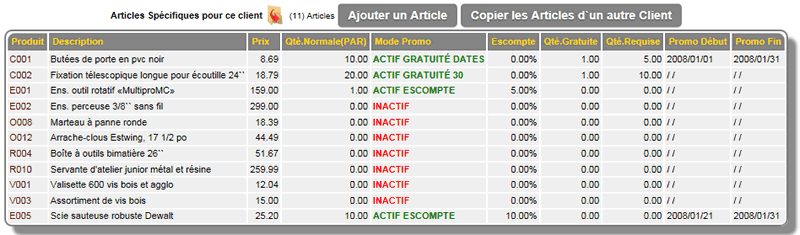
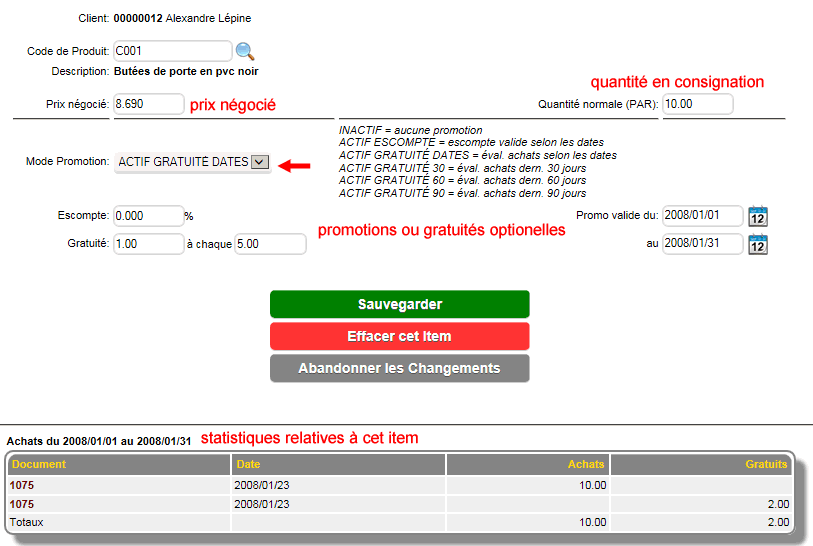
Customer Account: This section displays
the customer's account status. The current mode is displayed
by default, the account history button allows you to view
older invoices and payments. The open receipts button
serves as a shortcut to the receipts module.
The transaction number on the right can be clicked to view the transaction in a window.
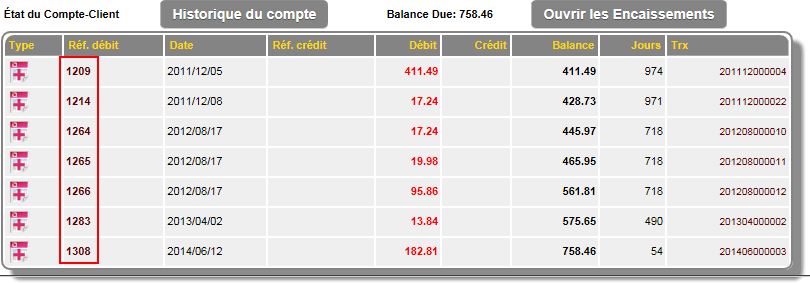
Customer History: The history tab of the customer record
contains the permanent history of orders, invoices and items for this customer.
It is possible to change the sorting by clicking on the titles that have a yellow LED next to them. If the LED is green then this sorting is active.
You can also change the dates field of the visible history.
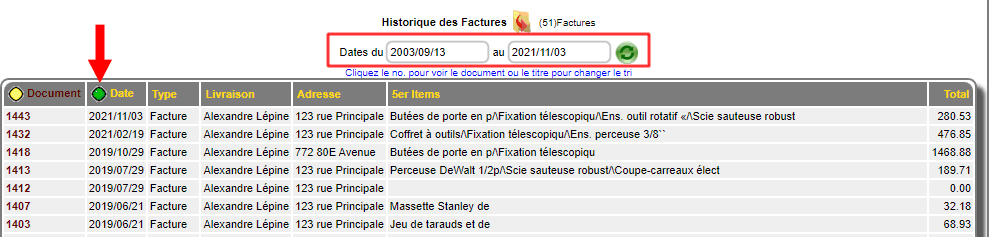
* By clicking on the hyperlinks of the history or the account
statement, the document in question appears in a window.
| 


 Production Batches
Production Batches Import-Export Chains
Import-Export Chains


 Service Forms
Service Forms

 Syncro Inventory
Syncro Inventory Syncro Customers
Syncro Customers
 Truck Management
Truck Management Truck Schedule
Truck Schedule Planning
Planning Delivery Console
Delivery Console

 Export Chains
Export Chains Consignments
Consignments Consignment Tracking
Consignment Tracking Billing Contracts
Contract Billing
Contract Tracking
Pmt Request Tracking.
Billing Contracts
Contract Billing
Contract Tracking
Pmt Request Tracking. Rental Console
Quick Sales Search
Mobile Invoicing
Mobile Customers
Rental Console
Quick Sales Search
Mobile Invoicing
Mobile Customers
 Global Sales
Global Sales Global Mail Merge
Global Mail Merge
 Import Chains
Import Chains Time Clock Control
Time Clock Control Attendance
Attendance Time Clock Supervision
Time Clock Supervision

 Intra Reception
Intra Reception Assembly
Sold Products Analysis
Inventory Movement Analysis
Lot Analysis
IN-OUT Inventory
Assembly
Sold Products Analysis
Inventory Movement Analysis
Lot Analysis
IN-OUT Inventory Quick Inventory Search
Quick Inventory Search
 Events
Today's Events
Events to Watch
Calendar
Event Tracking
Service Requests
Work Orders
Service Schedule
Work Order Tracking
Daily Route Sheet
Customer Visit Tracking
Customer Routes
Document Bank
Events
Today's Events
Events to Watch
Calendar
Event Tracking
Service Requests
Work Orders
Service Schedule
Work Order Tracking
Daily Route Sheet
Customer Visit Tracking
Customer Routes
Document Bank Forms Management
Forms Management Complete the Forms
Complete the Forms Table of Forms
Table of Forms
 Production Items
Production Items Specifications
Specifications Put into Production
Put into Production Method Management
Method Management Production Calendar
Production Calendar Production Day
Production Day Production Console
Production Console Production Cost Variation
Production Cost Variation Required Components Tracking
Required Components Tracking Component Cost Variation
Component Cost Variation Component Usage
Component Usage


