|
This section allows the creation and updating of supplier records. It also allows the quick consultation of a supplier's balances due.
Initially, the search is presented for the selection of the supplier or the creation of a new record as needed.
To facilitate the distinction of records, the search presents suppliers with balances in green.
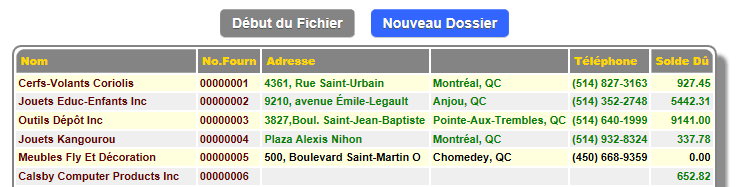
The supplier record contains all the information relating to a supplier, its history and its account status.
Among the fields to monitor, include:
- Supplier Code: Can be assigned
automatically by the software or by the user, but can no longer be
modified once the account has been created without going through
the change tool.
- Classification: The classification
must be defined and determines the accounting behavior of this supplier.
- Expense account: If specified,
this account will be loaded by default when creating a purchase invoice for this supplier.
- Printed language: Determines
the language of printed documents for these customers (invoices,
statements of accounts etc.)
The mail merge button  prepares a postal label that is placed in the Windows clipboard (a warning from your browser requests
access to the clipboard, in order to copy the information that you can use in your mail merge software, example: Microsoft
Office.)
prepares a postal label that is placed in the Windows clipboard (a warning from your browser requests
access to the clipboard, in order to copy the information that you can use in your mail merge software, example: Microsoft
Office.)
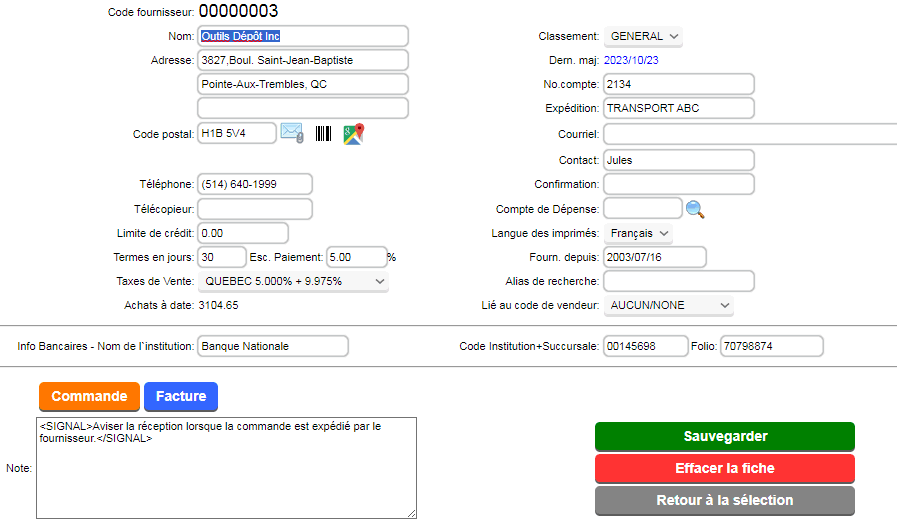
It is possible to display a signal or priority message in orders and purchases for a supplier by entering the desired message between the two SIGNAL tags as above.

Supplier Account: This section displays
the supplier's account status. The current mode is displayed
by default, the account history button allows you to view
older invoices and payments. The open payments button
serves as a shortcut to the payments module.
The transaction number on the right can be clicked to view the transaction in a window.
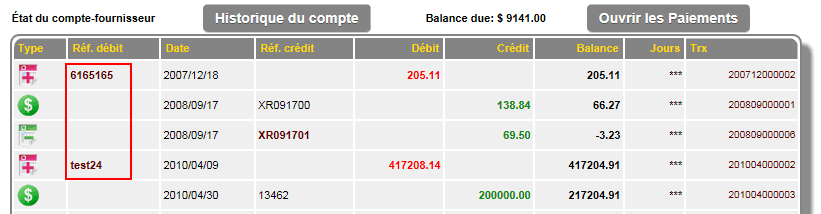
Supplier History: The history tab of the supplier record
contains the permanent history of orders, invoices and items for this supplier.
It is possible to change the sorting by clicking on the titles that have a yellow LED next to them. If the LED is green then this sorting is active.
You can also modify the field of dates of the visible history.
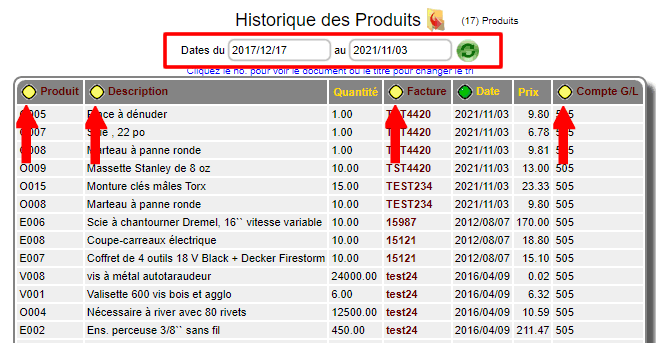
* By clicking the hyperlinks of the history or the account status, the document in question appears in a window.
| 


 Production Batches
Production Batches Import-Export Chains
Import-Export Chains


 Service Forms
Service Forms

 Syncro Inventory
Syncro Inventory Syncro Customers
Syncro Customers
 Truck Management
Truck Management Truck Schedule
Truck Schedule Planning
Planning Delivery Console
Delivery Console

 Export Chains
Export Chains Consignments
Consignments Consignment Tracking
Consignment Tracking Billing Contracts
Contract Billing
Contract Tracking
Pmt Request Tracking.
Billing Contracts
Contract Billing
Contract Tracking
Pmt Request Tracking. Rental Console
Quick Sales Search
Mobile Invoicing
Mobile Customers
Rental Console
Quick Sales Search
Mobile Invoicing
Mobile Customers
 Global Sales
Global Sales Global Mail Merge
Global Mail Merge
 Import Chains
Import Chains Time Clock Control
Time Clock Control Attendance
Attendance Time Clock Supervision
Time Clock Supervision

 Intra Reception
Intra Reception Assembly
Sold Products Analysis
Inventory Movement Analysis
Lot Analysis
IN-OUT Inventory
Assembly
Sold Products Analysis
Inventory Movement Analysis
Lot Analysis
IN-OUT Inventory Quick Inventory Search
Quick Inventory Search
 Events
Today's Events
Events to Watch
Calendar
Event Tracking
Service Requests
Work Orders
Service Schedule
Work Order Tracking
Daily Route Sheet
Customer Visit Tracking
Customer Routes
Document Bank
Events
Today's Events
Events to Watch
Calendar
Event Tracking
Service Requests
Work Orders
Service Schedule
Work Order Tracking
Daily Route Sheet
Customer Visit Tracking
Customer Routes
Document Bank Forms Management
Forms Management Complete the Forms
Complete the Forms Table of Forms
Table of Forms
 Production Items
Production Items Specifications
Specifications Put into Production
Put into Production Method Management
Method Management Production Calendar
Production Calendar Production Day
Production Day Production Console
Production Console Production Cost Variation
Production Cost Variation Required Components Tracking
Required Components Tracking Component Cost Variation
Component Cost Variation Component Usage
Component Usage


