|
Point of sale invoicing allows you to create sales invoices. It is designed to replace a cash register.
With the point of sale you can:
 Make product sales
and update inventory. Make product sales
and update inventory.
 Make service sales. Make service sales.
 Charge the total amount to the customer's
account (receivables). Charge the total amount to the customer's
account (receivables).
 Collect the total immediately. Collect the total immediately.
To access the point of sale, here are the steps to follow:
1) Enter your seller code to access the billing.
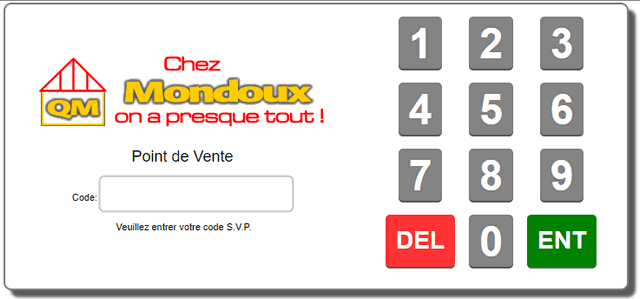
2) First, you will access the items page. Enter your products and/or services with the quantities and prices.
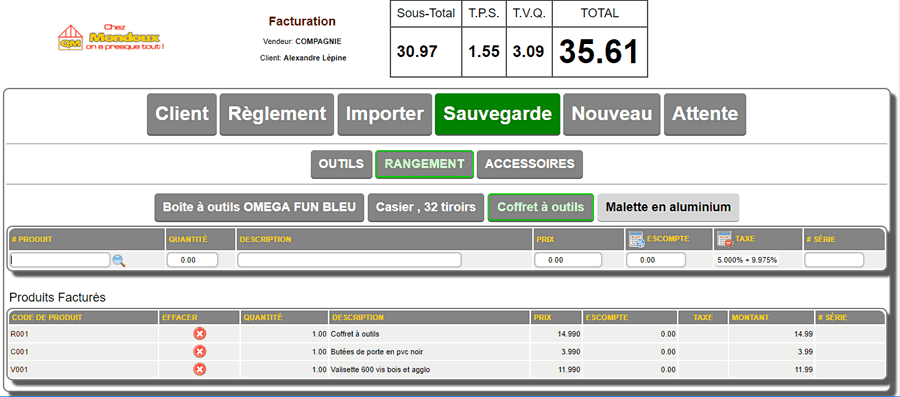
Among the available options, sales grids can be configured in the administrative settings (Point of Sale), to allow you to quickly register items. Sales grids are often used by touch screen users.

The point of sale uses a work line (in yellow) on which the data entry is made.
Below, in the information section for the current item, we find the related products that come from the ACCESSORIES section of the CATALOGUE tab of the product sheet. We can add these items to the invoice with the button (indicated by the red arrow)

On confirmation of the line (Point of Sale mode or not), the completed line is found in the detail lines. To modify an item in the detail lines, click on the product code and this item will be in the work line. Following its confirmation, it returns to its place in the detail lines.
.............................................................................................................................................
If the invoiced item is a set (a kit), the item and its components will be colored GOLD to distinguish them from regular items.

The  button allows you to delete a line button allows you to delete a line
The  button allows you to convert a discount percentage entered into an amount. button allows you to convert a discount percentage entered into an amount.
The  button on each line allows you to detax the amount entered in the Unit Price box. button on each line allows you to detax the amount entered in the Unit Price box.
3) In the CUSTOMER page you can choose a customer or activate the new customer option to create customers. It is not necessary to access this page for a cash sale
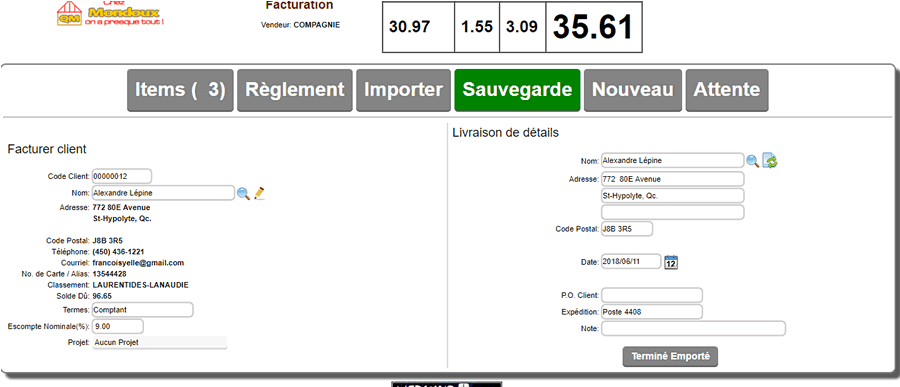
|
Depending on a parameter LOCK THE SELLER AT THE POINT OF SALE in the operations section of the administrative parameters, you can or cannot modify the seller. This parameter, once activated, prevents the cash register from returning to the input keyboard after saving an invoice.
|
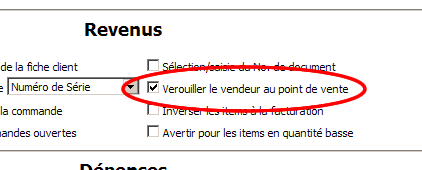
|
4) By default, the total of the invoice will be charged to the customer's account. It is possible to make an immediate payment by clicking the button.
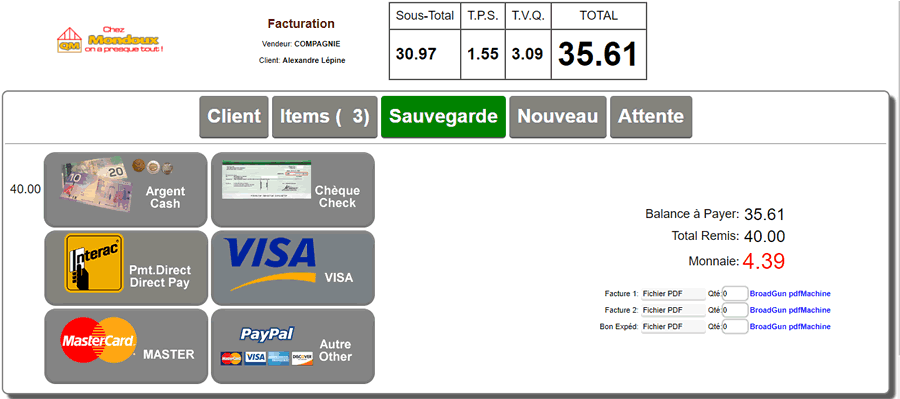
Depending on the payment method chosen, the appropriate page appears to allow you to enter the payment. The amount keys are available for touch screen users.
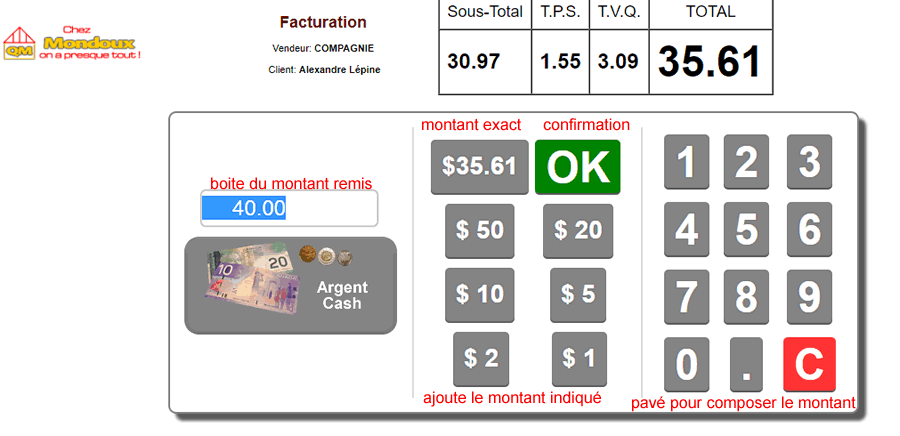
The word Billing in the top left under the logo is clickable, it switches the invoice mode to Order mode and the order mode to Submission mode.
If you are in a mode other than billing, some sections will have different names. You will also see some information more or less depending on the type of document you have chosen.
| 


 Production Batches
Production Batches Import-Export Chains
Import-Export Chains


 Service Forms
Service Forms

 Syncro Inventory
Syncro Inventory Syncro Customers
Syncro Customers
 Truck Management
Truck Management Truck Schedule
Truck Schedule Planning
Planning Delivery Console
Delivery Console

 Export Chains
Export Chains Consignments
Consignments Consignment Tracking
Consignment Tracking Billing Contracts
Contract Billing
Contract Tracking
Pmt Request Tracking.
Billing Contracts
Contract Billing
Contract Tracking
Pmt Request Tracking. Rental Console
Quick Sales Search
Mobile Invoicing
Mobile Customers
Rental Console
Quick Sales Search
Mobile Invoicing
Mobile Customers
 Global Sales
Global Sales Global Mail Merge
Global Mail Merge
 Import Chains
Import Chains Time Clock Control
Time Clock Control Attendance
Attendance Time Clock Supervision
Time Clock Supervision

 Intra Reception
Intra Reception Assembly
Sold Products Analysis
Inventory Movement Analysis
Lot Analysis
IN-OUT Inventory
Assembly
Sold Products Analysis
Inventory Movement Analysis
Lot Analysis
IN-OUT Inventory Quick Inventory Search
Quick Inventory Search
 Events
Today's Events
Events to Watch
Calendar
Event Tracking
Service Requests
Work Orders
Service Schedule
Work Order Tracking
Daily Route Sheet
Customer Visit Tracking
Customer Routes
Document Bank
Events
Today's Events
Events to Watch
Calendar
Event Tracking
Service Requests
Work Orders
Service Schedule
Work Order Tracking
Daily Route Sheet
Customer Visit Tracking
Customer Routes
Document Bank Forms Management
Forms Management Complete the Forms
Complete the Forms Table of Forms
Table of Forms
 Production Items
Production Items Specifications
Specifications Put into Production
Put into Production Method Management
Method Management Production Calendar
Production Calendar Production Day
Production Day Production Console
Production Console Production Cost Variation
Production Cost Variation Required Components Tracking
Required Components Tracking Component Cost Variation
Component Cost Variation Component Usage
Component Usage


