|
Closing and transferring invoices and receipts to the G/L
After creating sales invoices you should normally close them. If you have selected the option to transfer sales immediately in the financial section of the administrative settings, you will not have to use this option.
Most companies do not close their sales invoices immediately, in order to be able to make corrections.
An invoice that is not transferred does not appear in the general ledger entries and if posted to the customer account, does not yet appear in the customer account. Once transferred (posted) the invoice can no longer be modified. In addition, sales taxes become due.
When the closing window appears, all non-transferred invoices appear in the table.
By default, they are all selected for transfer by going to the administrative settings, in the Special Options section, you can modify the selection criteria in the Selective Billing section.
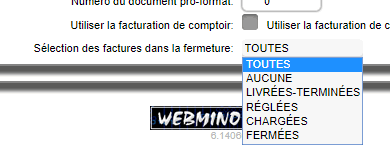
|
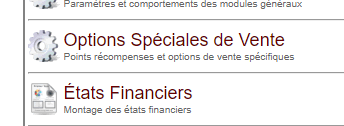 |
It is possible to modify the sorting of the table by clicking on the yellow dots (indicated by the red arrows, in the example below), when a modified sort is displayed, the yellow dot turns green to indicate an active sort.
The closing table contains the details of the payments received for the selected invoices. You can use this closing table instead of the cash register closing if you want to post the invoices at once every day. You will have to use this closing even if you perform the cash register closing.
To perform the transfer, you must click the Close and Transfer button. If an invoice contains an error caused by a missing G/L account, an incorrect category or other, an error message will be displayed and the transfer process stopped at the invoice in error.
The Test button allows you to simulate a closing without performing it. If an error has crept into a batch of invoices, the test will display the reason for the error.

In this case, invoice 1439 indicates an incomplete transaction at the cash account level. We have taxes and income, so products OK, but no cash account so the most likely cause is an incomplete customer classification at the account level or a G/L account that no longer exists.
The  button allows you to reload the invoice to correct the situation. In some cases it will be necessary to correct the customer classification or the charter before. button allows you to reload the invoice to correct the situation. In some cases it will be necessary to correct the customer classification or the charter before.
The status column contains one of the four possible states for an invoice:
- open: means an original invoice
- modified: means an invoice that has received one or more modifications
- closed: means an invoice locked by closing the cash drawer that can no longer be modified
- posted: means an invoice that has already been processed by Sales Closure
The PFX column (invoice prefix) is normally empty. If you use the invoice tracking tools, or selective invoicing, or manually enter content in the invoicing prefix box, you will see the code entered.
Since November 2022, it is possible to select a project to be able to process only the invoices associated with the project. This allows you to set up a multi-cash drawer system.
For Invoice Tracking and Selective Invoicing modules:
E means Packed, T means In Transit, * means Delivered/Completed.
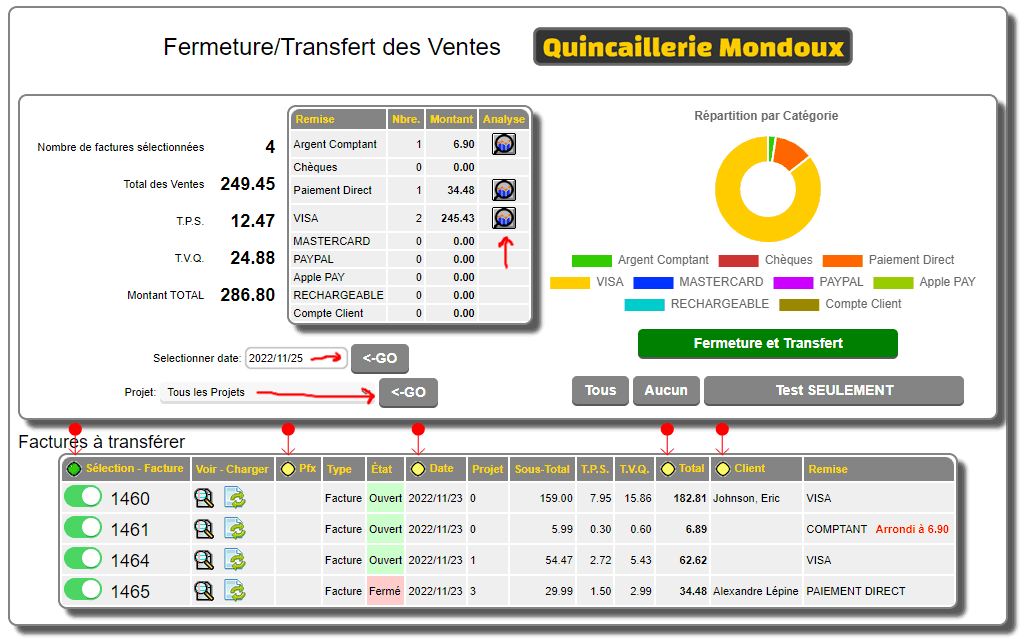
The settlement analysis function allows you to see the distribution of the settlement for a given type. This allows you to quickly detect multi-settlement errors or cash register disparities. 
| 


 Production Batches
Production Batches Import-Export Chains
Import-Export Chains


 Service Forms
Service Forms

 Syncro Inventory
Syncro Inventory Syncro Customers
Syncro Customers
 Truck Management
Truck Management Truck Schedule
Truck Schedule Planning
Planning Delivery Console
Delivery Console

 Export Chains
Export Chains Consignments
Consignments Consignment Tracking
Consignment Tracking Billing Contracts
Contract Billing
Contract Tracking
Pmt Request Tracking.
Billing Contracts
Contract Billing
Contract Tracking
Pmt Request Tracking. Rental Console
Quick Sales Search
Mobile Invoicing
Mobile Customers
Rental Console
Quick Sales Search
Mobile Invoicing
Mobile Customers
 Global Sales
Global Sales Global Mail Merge
Global Mail Merge
 Import Chains
Import Chains Time Clock Control
Time Clock Control Attendance
Attendance Time Clock Supervision
Time Clock Supervision

 Intra Reception
Intra Reception Assembly
Sold Products Analysis
Inventory Movement Analysis
Lot Analysis
IN-OUT Inventory
Assembly
Sold Products Analysis
Inventory Movement Analysis
Lot Analysis
IN-OUT Inventory Quick Inventory Search
Quick Inventory Search
 Events
Today's Events
Events to Watch
Calendar
Event Tracking
Service Requests
Work Orders
Service Schedule
Work Order Tracking
Daily Route Sheet
Customer Visit Tracking
Customer Routes
Document Bank
Events
Today's Events
Events to Watch
Calendar
Event Tracking
Service Requests
Work Orders
Service Schedule
Work Order Tracking
Daily Route Sheet
Customer Visit Tracking
Customer Routes
Document Bank Forms Management
Forms Management Complete the Forms
Complete the Forms Table of Forms
Table of Forms
 Production Items
Production Items Specifications
Specifications Put into Production
Put into Production Method Management
Method Management Production Calendar
Production Calendar Production Day
Production Day Production Console
Production Console Production Cost Variation
Production Cost Variation Required Components Tracking
Required Components Tracking Component Cost Variation
Component Cost Variation Component Usage
Component Usage


