
|
There are two procedures to receive inventory and add it to the software.
Before receiving the products, they must exist (have a record in the inventory). To create them you can go through the PRODUCT SHEETS (long method) if you have a lot of details to put for a product, photos or other special parameters.
Otherwise the PRODUCT CREATOR in QUICK CREATION MODE allows you to add non-existent items in your inventory.
Just scan or enter the product codes to validate if they must be created.
If the product already exists the red message will be displayed for 2 seconds and the product will be deleted ready for the next attempt.
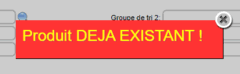
If the product does not exist then a blue message will be displayed and you can continue to fill in the details for the product. Once the description is entered the green button will be displayed. The creation of the sheet is possible from this moment.

Once all your items are created, it is time to decide on the method to put the quantities in the inventory.
METHOD 1 (recommended): Creating a supplier order may seem longer but brings a definite advantage:
- it allows you to check and correct the quantities BEFORE updating the quantities.
- it provides us with PERMANENT PROOF of the receipt of goods (important during an audit by the tax authorities)
- it gives us a permanent history in the supplier's file as well as reception statistics for the product.
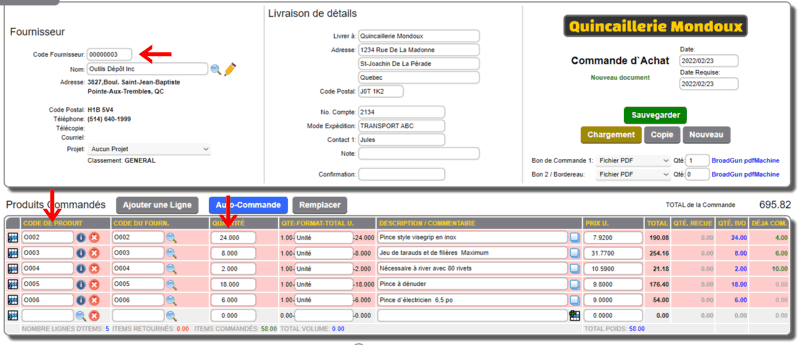
Just:
- choose a supplier.
- enter or scan the product codes received.
- enter the quantities received.
- SAVE the document.
Then:
- reload the created order.
- click the AUTO-RECEPTION button 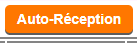
- check the quantities and correct if necessary.
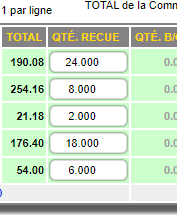
- SAVE again.
That's it, the reception is done! In addition, if you want to process the supplier invoices by purchasing, the order can be imported and avoid entering the information again.
METHOD 2 (fast but less-recommended): Quick quantity entry can be done in 2 ways:
- via the INVENTORY CHECK in ADMIN mode, via the small modification button (pencil on the left).
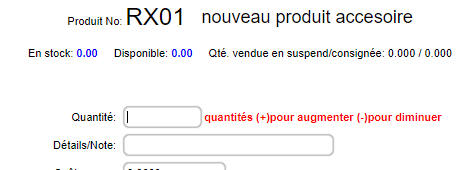
- (WEBMINO ONLY) via the INVENTORY ENTRIES - OUTPUTS in ENTRY mode. This method is extremely fast and seems to be the method of choice but has many deficiencies in terms of proof of receipt because each entry is recorded only in the inventory movement of the product sheet.
A proof can be printed from the ANALYSIS OF INVENTORY MOVEMENT tool for this day but it will be accompanied by any other receipt or activity in the inventory movement. This type of proof is rather poorly received by auditors because it does not distinguish the receipt of this batch of goods.
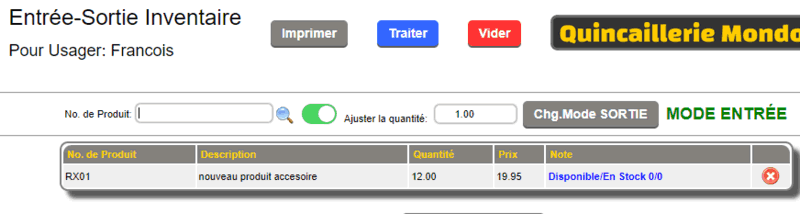
Finally, it will be up to the manager to validate and choose the desired method by accepting the consequences of his choice.
|
|



 Production Batches
Production Batches Import-Export Chains
Import-Export Chains


 Service Forms
Service Forms

 Syncro Inventory
Syncro Inventory Syncro Customers
Syncro Customers
 Truck Management
Truck Management Truck Schedule
Truck Schedule Planning
Planning Delivery Console
Delivery Console

 Export Chains
Export Chains Consignments
Consignments Consignment Tracking
Consignment Tracking Billing Contracts
Contract Billing
Contract Tracking
Pmt Request Tracking.
Billing Contracts
Contract Billing
Contract Tracking
Pmt Request Tracking. Rental Console
Quick Sales Search
Mobile Invoicing
Mobile Customers
Rental Console
Quick Sales Search
Mobile Invoicing
Mobile Customers
 Global Sales
Global Sales Global Mail Merge
Global Mail Merge
 Import Chains
Import Chains Time Clock Control
Time Clock Control Attendance
Attendance Time Clock Supervision
Time Clock Supervision

 Intra Reception
Intra Reception Assembly
Sold Products Analysis
Inventory Movement Analysis
Lot Analysis
IN-OUT Inventory
Assembly
Sold Products Analysis
Inventory Movement Analysis
Lot Analysis
IN-OUT Inventory Quick Inventory Search
Quick Inventory Search
 Events
Today's Events
Events to Watch
Calendar
Event Tracking
Service Requests
Work Orders
Service Schedule
Work Order Tracking
Daily Route Sheet
Customer Visit Tracking
Customer Routes
Document Bank
Events
Today's Events
Events to Watch
Calendar
Event Tracking
Service Requests
Work Orders
Service Schedule
Work Order Tracking
Daily Route Sheet
Customer Visit Tracking
Customer Routes
Document Bank Forms Management
Forms Management Complete the Forms
Complete the Forms Table of Forms
Table of Forms
 Production Items
Production Items Specifications
Specifications Put into Production
Put into Production Method Management
Method Management Production Calendar
Production Calendar Production Day
Production Day Production Console
Production Console Production Cost Variation
Production Cost Variation Required Components Tracking
Required Components Tracking Component Cost Variation
Component Cost Variation Component Usage
Component Usage


