|
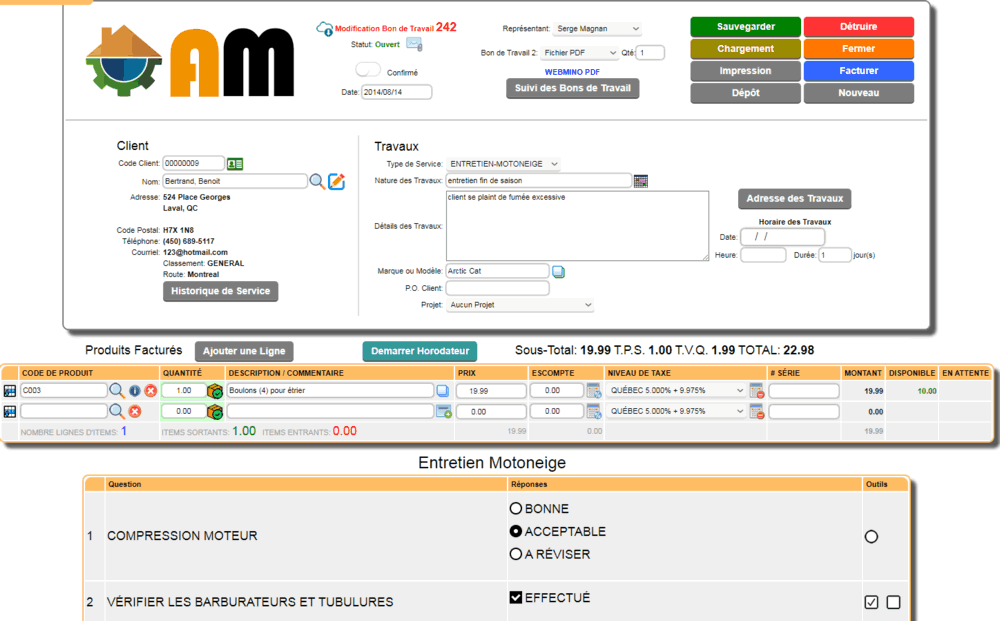
The work order is identical to a customer order, except that it contains information relating to the work to be performed.
In addition, it can be placed in a service schedule grid for a chosen technician. Among the information to be specified are:
- The address of the work (similar to the DELIVER TO: information of the customer order)
- The nature of the work and the details
- The date on which the work should be performed
- The parts or products that are billable to the customer
A work order can be modified, destroyed or printed.
For a new work order it is possible to enter a payment that will be considered as a deposit. When saving the new work order, a deposit receipt will be issued for the deposit.
If no date is entered in the work section, the work order WILL NOT BE ENTERED IN THE SERVICE SCHEDULE, optionally a time and duration can be specified for the work. Please note that the software does not take into account the time. However, the duration is supported and a duration of more than one day will be recorded in the service schedule.
A service history can be available to the customer (if a history exists).
The historical work order can be imported  with the items or without the items. with the items or without the items.

|




 Production Batches
Production Batches Import-Export Chains
Import-Export Chains


 Service Forms
Service Forms

 Syncro Inventory
Syncro Inventory Syncro Customers
Syncro Customers
 Truck Management
Truck Management Truck Schedule
Truck Schedule Planning
Planning Delivery Console
Delivery Console

 Export Chains
Export Chains Consignments
Consignments Consignment Tracking
Consignment Tracking Billing Contracts
Contract Billing
Contract Tracking
Pmt Request Tracking.
Billing Contracts
Contract Billing
Contract Tracking
Pmt Request Tracking. Rental Console
Quick Sales Search
Mobile Invoicing
Mobile Customers
Rental Console
Quick Sales Search
Mobile Invoicing
Mobile Customers
 Global Sales
Global Sales Global Mail Merge
Global Mail Merge
 Import Chains
Import Chains Time Clock Control
Time Clock Control Attendance
Attendance Time Clock Supervision
Time Clock Supervision

 Intra Reception
Intra Reception Assembly
Sold Products Analysis
Inventory Movement Analysis
Lot Analysis
IN-OUT Inventory
Assembly
Sold Products Analysis
Inventory Movement Analysis
Lot Analysis
IN-OUT Inventory Quick Inventory Search
Quick Inventory Search
 Events
Today's Events
Events to Watch
Calendar
Event Tracking
Service Requests
Events
Today's Events
Events to Watch
Calendar
Event Tracking
Service Requests
 Forms Management
Forms Management Complete the Forms
Complete the Forms Table of Forms
Table of Forms
 Production Items
Production Items Specifications
Specifications Put into Production
Put into Production Method Management
Method Management Production Calendar
Production Calendar Production Day
Production Day Production Console
Production Console Production Cost Variation
Production Cost Variation Required Components Tracking
Required Components Tracking Component Cost Variation
Component Cost Variation Component Usage
Component Usage



