|
The payroll preparation option allows you to enter the information required to prepare an employee's payroll for a given date.
It is possible to prepare more than one payroll but for different dates (1 payroll per given date). By clicking the button in front of the employee's name, you can add a payroll.
If the employee's line is green, this means that a payroll is prepared but not processed for this employee.
It will be displayed in the table just below the employee and will be reloaded if the date is clicked.
To add a new pay, the system consults the last pay of this employee and calculates the new dates according to the number of pay per year, specified in the file.
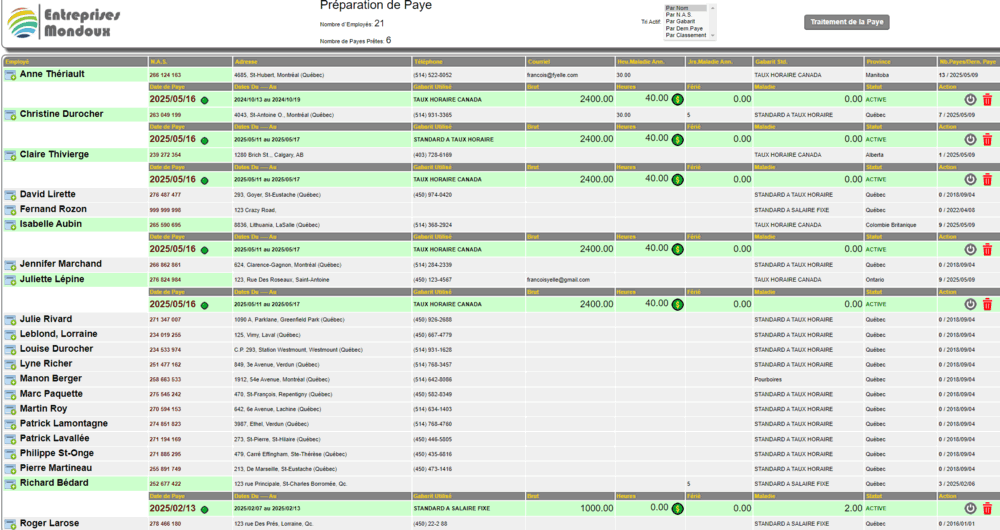
Payroll Preparation
Payrolls are prepared according to the recipe specified in the chosen payroll template. (See PAYROLL TEMPLATES section).
Only the information required by the template will be requested, such as hours or manual amounts to be entered.
Under the social insurance number and the employee's name, is the message of the number of payrolls per year as well as the payment method specified in the employee's file.
Three (3) dates appear in the payroll preprocessing:
The payroll date is the only important date for the system. It indicates the date of the payroll transaction and the payment date on the check or direct deposit.
The other two dates (Period from: to:) appear only in the payroll register and on the pay stub.
The template selection, by default, contains the template specified in the employee's record. It can be modified only if no payroll preprocessing exists for this employee. If a preprocessing exists, you will have to click the Delete button before being able to change the template. The template is normally changed only to perform a vacation pay or other special pay.
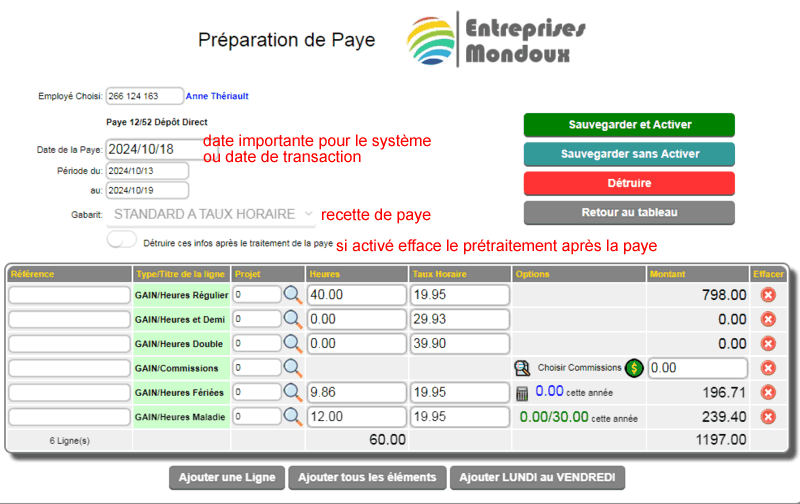
An option called: Destroy this info after payroll processing, specifies whether the system should clear the payroll preprocessing after processing or simply advance the dates for a future payroll.
This default configuration is specified in the Configurations menu - Administrative Settings - Operational Behavior - Expenses section.
There are 3 methods to add content to the payroll preprocessing:
Method 1
- (MOST POPULAR) Add all elements: the system enters all available methods of the template in the table.
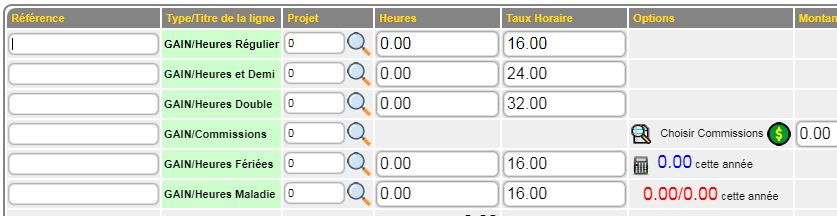
Method 2
- Add a line:
allows you to manually choose the template method to enter amounts. Only the methods allowed in the payroll template specifications will be available:
Earning methods, manually specified deduction methods and manually specified employer portion methods.
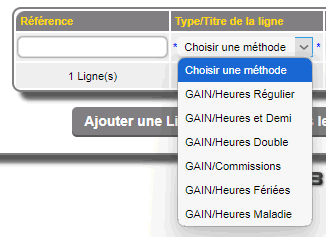
Method 3
- Add Monday to Friday, the system inserts 5 lines for each day of the week, but does not choose any method. These will have to be specified manually for each day.
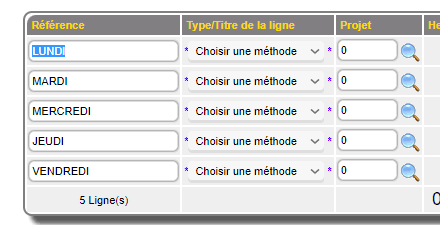
All that remains is to fill in the amount of hours or the monetary amount for the appropriate lines.
For the COMMISSIONS method: 
Click the magnifying glass to see the selected commissions.
Click the ($) button to select commissions from the list created by the commission system (if enabled).
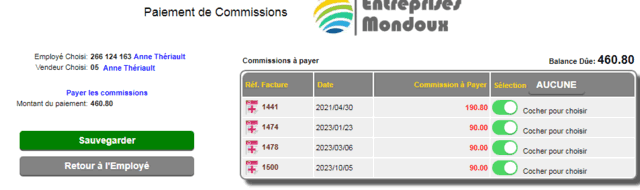
If the commission system is not enabled or you want to add a manual commission, simply enter the amount and press ENTER.
For the HOLIDAYS method: 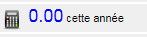
Click the calculator to calculate the amount (i.e. 1/20 of the gross of the last 4 weeks) adjusted according to the hourly rate.
The amount in BLUE indicates the annual cumulative to date.
For the SICK HOURS method: 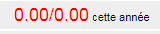
The amount in GREEN or RED indicates the annual cumulative to date / the maximum allocated in the employee record.
Then, Save the preprocessing to activate the payroll preparation.
 saves the preprocessing by making it ACTIVE and visible in the processing. saves the preprocessing by making it ACTIVE and visible in the processing. 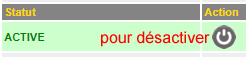
 saves the preprocessing by making it INACTIVE and not visible in the processing. saves the preprocessing by making it INACTIVE and not visible in the processing. 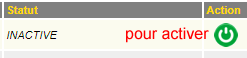
To process the prepared payrolls, you must use the (PAYROLL PROCESSING).
| 


 Production Batches
Production Batches Import-Export Chains
Import-Export Chains


 Service Forms
Service Forms

 Syncro Inventory
Syncro Inventory Syncro Customers
Syncro Customers
 Truck Management
Truck Management Truck Schedule
Truck Schedule Planning
Planning Delivery Console
Delivery Console

 Export Chains
Export Chains Consignments
Consignments Consignment Tracking
Consignment Tracking Billing Contracts
Contract Billing
Contract Tracking
Pmt Request Tracking.
Billing Contracts
Contract Billing
Contract Tracking
Pmt Request Tracking. Rental Console
Quick Sales Search
Mobile Invoicing
Mobile Customers
Rental Console
Quick Sales Search
Mobile Invoicing
Mobile Customers
 Global Sales
Global Sales Global Mail Merge
Global Mail Merge
 Import Chains
Import Chains Time Clock Control
Time Clock Control Attendance
Attendance Time Clock Supervision
Time Clock Supervision

 Intra Reception
Intra Reception Assembly
Sold Products Analysis
Inventory Movement Analysis
Lot Analysis
IN-OUT Inventory
Assembly
Sold Products Analysis
Inventory Movement Analysis
Lot Analysis
IN-OUT Inventory Quick Inventory Search
Quick Inventory Search
 Events
Today's Events
Events to Watch
Calendar
Event Tracking
Service Requests
Work Orders
Service Schedule
Work Order Tracking
Daily Route Sheet
Customer Visit Tracking
Customer Routes
Document Bank
Events
Today's Events
Events to Watch
Calendar
Event Tracking
Service Requests
Work Orders
Service Schedule
Work Order Tracking
Daily Route Sheet
Customer Visit Tracking
Customer Routes
Document Bank Forms Management
Forms Management Complete the Forms
Complete the Forms Table of Forms
Table of Forms
 Production Items
Production Items Specifications
Specifications Put into Production
Put into Production Method Management
Method Management Production Calendar
Production Calendar Production Day
Production Day Production Console
Production Console Production Cost Variation
Production Cost Variation Required Components Tracking
Required Components Tracking Component Cost Variation
Component Cost Variation Component Usage
Component Usage


