(ADMINO+ only) This section contains the register of companies available according to the options of your account (normally max.5)
When accessing the companies page, you can choose an existing company or
create a new company with the blue button "NEW COMPANY".
To leave this page and return to the administrative options or the home page, click
on the appropriate button. |
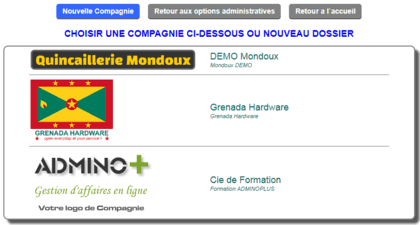 |
To create a new
company: you must specify a company name and a title for the pages. (May be the same) **Data is mandatory.
Example:
Company name: ABC inc.
Page title: ABC inc.
Click the Create data button to
begin creating the new company.
The current user will of course be registered as a
user of this new company.
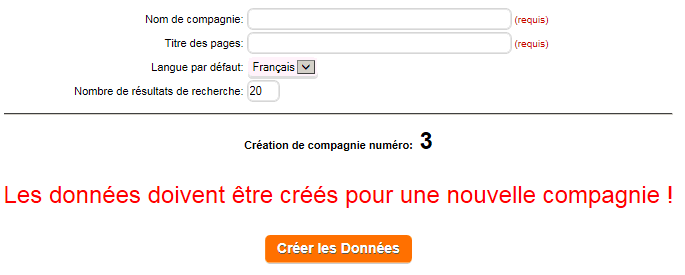
Once the company is created, it is possible to specify
three logos. The first two will be used for the pages on screen
and the last one on the printed pages as a header.
If no printed logo is specified, the header of the printed matter will carry the company information in text.
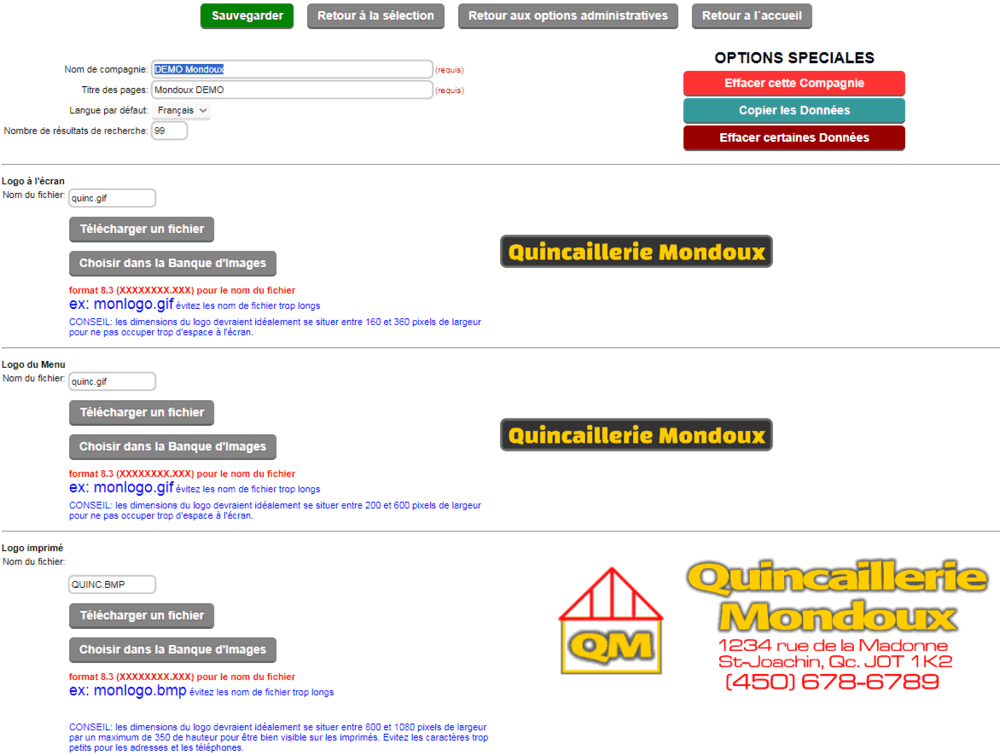
For an existing company SPECIAL OPTIONS are offered.
Delete this Company allows the complete deletion of the company with a confirmation.
Copy Data allows the copying of information from this company to another. ATTENTION the target company must exist. To copy to a new company, please create it before.
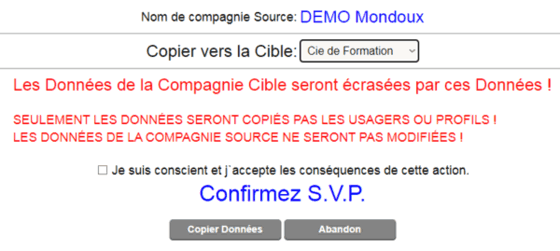
Clear some Data allows partial erasure of the company data, generally used for a partial reinitialization of the company.
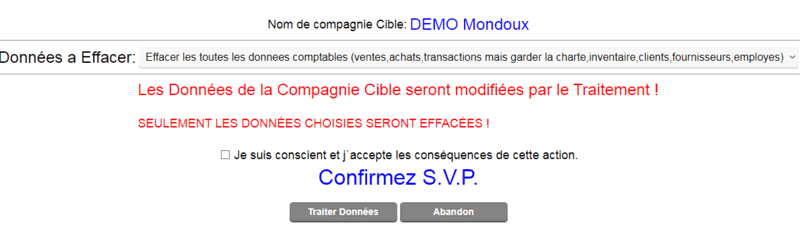
All files uploaded by the user are sent to an image bank for this company.
By clicking the upload a file button you access the image bank. In it you can delete or add files from your computer.
The image bank presents in the form of a table the downloaded files with a thumbnail image.
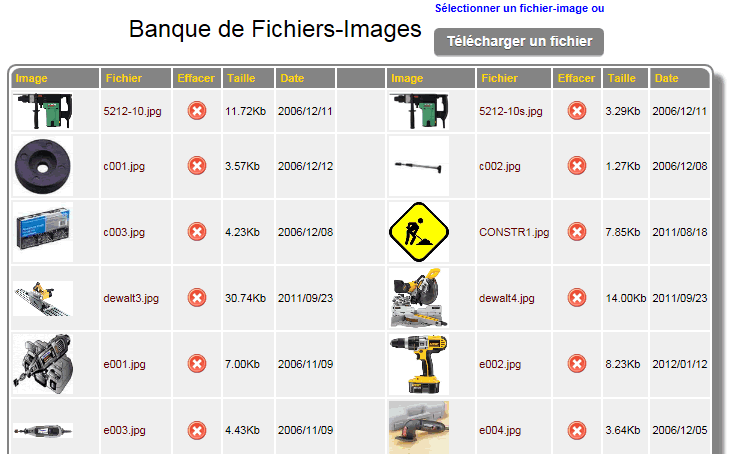
To upload an image file, click
on the upload button and the upload screen
will appear in which you can specify the file
or choose it by browsing your computer.
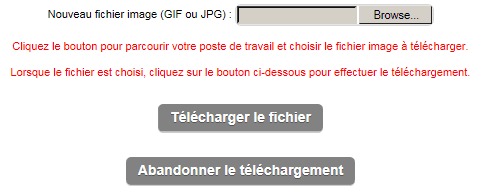
|



 Production Batches
Production Batches Import-Export Chains
Import-Export Chains


 Service Forms
Service Forms

 Syncro Inventory
Syncro Inventory Syncro Customers
Syncro Customers
 Truck Management
Truck Management Truck Schedule
Truck Schedule Planning
Planning Delivery Console
Delivery Console

 Export Chains
Export Chains Consignments
Consignments Consignment Tracking
Consignment Tracking Billing Contracts
Contract Billing
Contract Tracking
Pmt Request Tracking.
Billing Contracts
Contract Billing
Contract Tracking
Pmt Request Tracking. Rental Console
Quick Sales Search
Mobile Invoicing
Mobile Customers
Rental Console
Quick Sales Search
Mobile Invoicing
Mobile Customers
 Global Sales
Global Sales Global Mail Merge
Global Mail Merge
 Import Chains
Import Chains Time Clock Control
Time Clock Control Attendance
Attendance Time Clock Supervision
Time Clock Supervision

 Intra Reception
Intra Reception Assembly
Sold Products Analysis
Inventory Movement Analysis
Lot Analysis
IN-OUT Inventory
Assembly
Sold Products Analysis
Inventory Movement Analysis
Lot Analysis
IN-OUT Inventory Quick Inventory Search
Quick Inventory Search
 Events
Today's Events
Events to Watch
Calendar
Event Tracking
Service Requests
Work Orders
Service Schedule
Work Order Tracking
Daily Route Sheet
Customer Visit Tracking
Customer Routes
Document Bank
Events
Today's Events
Events to Watch
Calendar
Event Tracking
Service Requests
Work Orders
Service Schedule
Work Order Tracking
Daily Route Sheet
Customer Visit Tracking
Customer Routes
Document Bank Forms Management
Forms Management Complete the Forms
Complete the Forms Table of Forms
Table of Forms
 Production Items
Production Items Specifications
Specifications Put into Production
Put into Production Method Management
Method Management Production Calendar
Production Calendar Production Day
Production Day Production Console
Production Console Production Cost Variation
Production Cost Variation Required Components Tracking
Required Components Tracking Component Cost Variation
Component Cost Variation Component Usage
Component Usage


